Enable built-in screenshot editor in Chrome on Android
Everyone probably knows how and, most importantly, why to take screenshots. These are screenshots, which are usually needed to show you what’s happening on your device or to point out a setting. No instruction on AndroidInsider.ru can do without screenshots, because when explaining to people how a particular mechanism works, you need to demonstrate how it works or how to activate it visually. Taking a screenshot is easy. Usually, it requires pressing the power and volume up buttons at once. But Google Chrome recently introduced its own screenshot editor, which works differently from the system one.
Officially, Google Chrome’s built-in editor appeared in the latest update number 91. At least as far as the release build is concerned. In fact, as a test feature, the editor was available in the browser before.
But in order for it to work, it had to be enabled in a special menu with experimental innovations, but even then its functionality was not guaranteed. For example, the editor wouldn’t work for me. However, with the release of the Chrome 91 update, it worked just as well.
Enable the screenshot editor in Chrome
In general, you don’t need to force the screenshot editor in Chrome 91 for Android in most cases. It should be active by default, but if you don’t happen to have it, try activating it in the flags menu:
- Launch Google Chrome on your Android smartphone;
- Go to chrome://flags to open the flags menu;
- In the window that opens, locate the #chrome-share-screenshot option;
- In the drop-down window opposite, select Enabled and click Relaunch.
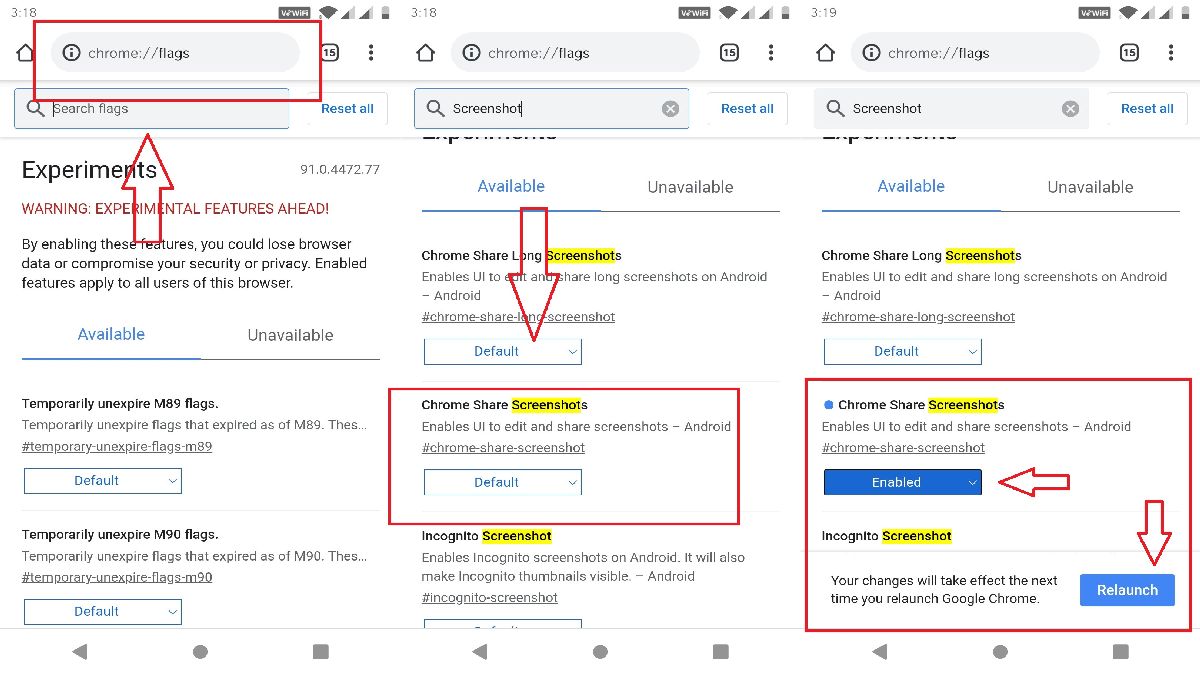
After that, the built-in screenshot editor should surely appear in the browser interface. Admittedly, it appears in a separate Chrome tab rather than in the context menu, which is called by clicking on the three vertical dots in the top right corner of the browser.
I suppose Google has added its own screenshot editor to Chrome specifically for those users whose smartphones don’t offer extensive screenshot editing capabilities. I frankly haven’t come across any, but they’re probably still on the market, so for them, the ability to make changes to the screenshot in Chrome itself will obviously come in handy.
Also see:
- How To Download Google Chrome Beta Version on Android
- 10 Best Ways To Speed Up Google Chrome
- How To Fix “This Webpage Has A Redirect Loop” In Google Chrome
How to take a screenshot in Chrome
- Install the latest Google Chrome for Android update;
- Launch Google Chrome on your smartphone and open the context menu;
- Select “Share” and select “Screenshot” in the drop-down window;
- This action will take a screenshot of the open site and allow you to customise it;
- Make changes to the image if necessary and then save it.
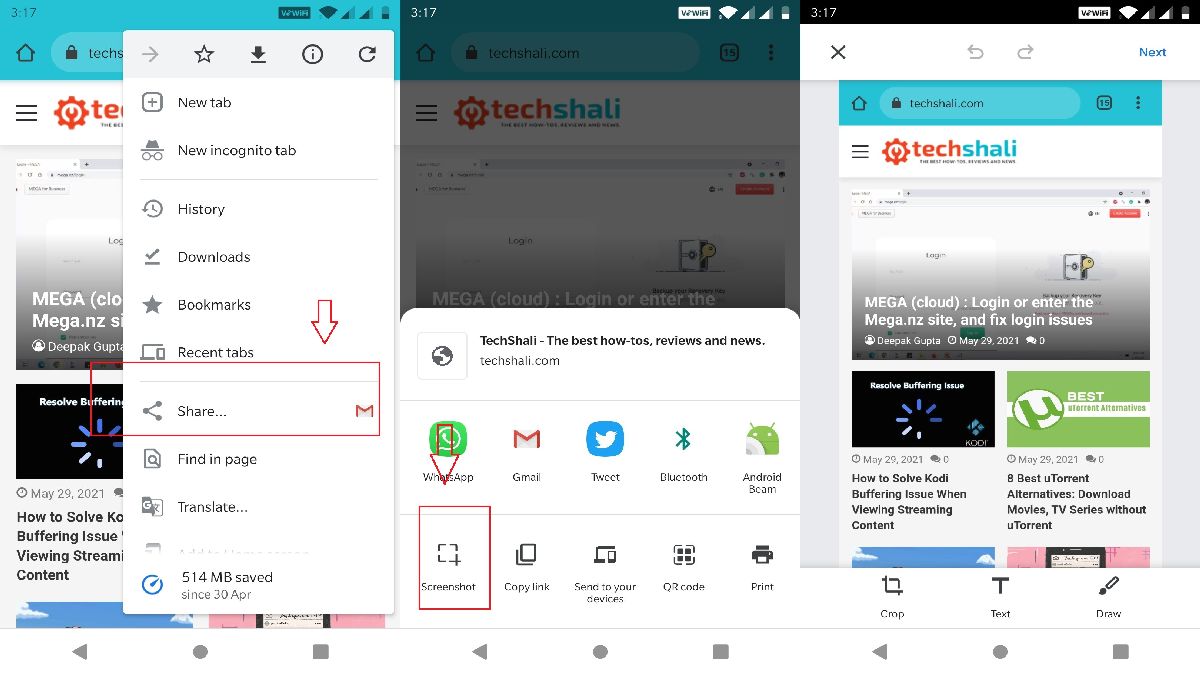
To be honest, we don’t really understand why the Chrome interface needs its own screenshot editor. After all, when you think about it, its functionality is pretty limited. The most it offers is to crop the image, draw something or add text. That’s it. From this point of view, it makes a lot more sense to use the system editor.
However, it’s not very clear why Google itself wouldn’t make a screenshot editor as part of a system service like Google Mobile Services. This way, at least, it would give users access to screenshot editing tools without having to turn to third-party applications and services that they are now forced to turn to.