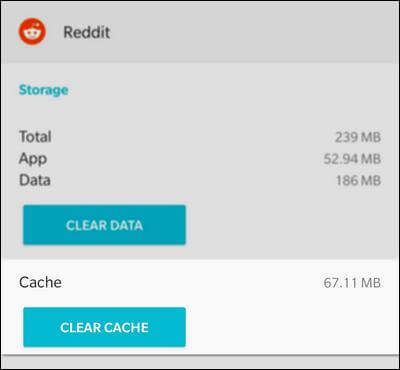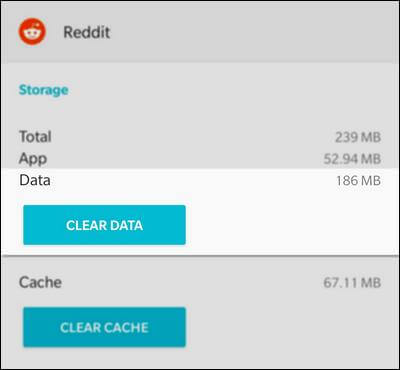What Is (and When to clear) Cache Data on Android Phones
More and more developments are built with all focus to improve and faster the user experience. Our smartphones are like a mini computer that fits our pockets and it works almost identical to our computers. Merely, applications make our smartphones work and useful. Otherwise, they won’t have more significance than the feature phone. In order to function well and present the information and data to users, these applications induce some files in the background. Because of these files, the users don’t have to wait for the application to fetch data each and every time they hit the application. These files are known as the cached data (Wikipedia) and it is an essential working aspect of an Android operating system. That’s the most important factor when it comes to the better user experience.
While the cached data is important that doesn’t that you don’t have to clean it. The applications keep on gathering this cached files each time user open use and this data is stored the “Cache Partition”. Basically, Android OS uses different storage partitions to save a different kind of data. For example, all System related files are stored under the “System Partition” and likewise, the cache files are stored under the appropriate partition. Of course, this cached data process sustains the user experience, however, sometimes things go wonky. You may find that a certain application is misbehaving or crashes each time you open it. Such issues are directly linked to cached data.
Thus, it becomes necessary to do something about the cached data on Android phones. This is not the assumption, it happens frequently. In the Android phone, the cached data is removed through two different approaches— Cache Data and Clear Cache. The Cache Data stores all the cache files including login details, fetched data (images, videos, texts, etc), app/game progress and all other data. Whereas, while we perform Clear Cache, it removes only fetched data and settings. That doesn’t remove app/game progress and login details. So, you use one of these two options precisely while clearing the cached data. If you’ve been using your phone for a long time, there are greater chances that your phone needs the cache memory to be cleared. So it raises a question that users frequently ask:
When to Clear Cached data on Android phones?
This question is buzzing all the time. Though, the answer is pretty simple. Whenever you find that a particular application doesn’t work normally, it crashes, throws errors, takes too much to open and work and similar issues — that’s when you can consider clearing its cache. Basically, the cache memory keeps on accumulated over the time, regardless whether old cached files are necessary or not. Thus, over the time or due to some actions, the cache files cause problems and resist the application to run normally.
You can observe different problems like app crashes, unusual behavior, inappropriate working, and similar ones. Moreover, on the large scale, all the cache files generated by all applications can cause the phone to run low, become sluggish, and laggy. That’s when you can consider clearing the entire cached data present on your phone. So, after this action, apps re-download the files and gather them into the cache partition. For example, many people report bugs and issues while using the Facebook application. The application becomes slower and responds dramatically slow.
This happens because Facebook application accumulates loads of cache files. It can create heaps of cache files within a week or two if used frequently. Similarly, there are tons of applications that work similar to Facebook. Thus, it is highly recommended to clear cache files gathered by such social application frequently. Otherwise, eventually, it may impact the overall performance of the Android phone and you might suffer low performance and unstable Android UI.
That’s should be enough dose about the topic — when to clear Cached data on the Android phone. Now, we should focus on how to get rid of this memory, when it becomes excessive. There are different methods to clear the cache memory. All smartphones have this facility, though the position may differ in Android UI for different phones.
How to clear cache on Android phones
The Android phones are blessed with many inbuilt maintenance related tools. No matter, whether you want to extensively customize your phone or default everything, you can do it without using any third-party tool utility. As we have discussed, either user can clear cache or cache data.
While we clear the app cache, it won’t delete the user login details and progress. You won’t lose app/game login details and progress. Or one chooses to clear cache data, it’s like resetting the application. When you open the application/game next time, it will begin from the start. You’ll need to log into this application again.
—How to clear app cache
On Android 7 or below, this option is available on the App’s page screen. On Android 8 Oreo and above, these options have been moved under ‘Storage’ section present on the Apps’ page screen.
To clear the app cache, the just open the Settings, then tap on the Apps to launch the list of applications. Now, tap on the appropriate application.
If you’re Android 7 or below, you’ll see the open “Clear Cache”. And if you’re Oreo or above, tap on ‘Storage’ option.
Then, tap on the Clear Cache. That’s it. Similarly, you can perform this action in other applications. If you find that it doesn’t solve the problems, you should consider clearing the cache data.
—How to clear cache data
Performing this action will reset the application completely. All related cache files and data are removed. Just follow below instructions to perform this action.
Open the ‘Settings’ menu on your phone, and head towards the ‘Applications list’.
Tap on the App that you want to reset (clear cached data). For Android 7 or below, tap on “Clear Data” and for Android 8 and above, tap on ‘Storage’ and then tap on “Clear Data”.
Your phone will ask you to confirm the action. Just give your confirmation and perform this action.
That’s it, you’ve reset the application. Now, it should work fine and normally.
That’s how we usually get rid of the cached data on Android phones. That’s you can perform whenever you find that particular app (or apps) is causing problems. That fixes app crashes, sluggish nature, and unresponsiveness. That way you can easily fix the problems related to applications.
But ‘what if you observe that overall performance and stability is affected by this cached data?’ If this question echoing in your mind then read our second part this ultimate guide.
How to Wipe Cache partition
It is one of the most common problems among all Android smartphones. Regardless of the fact that you’re having the latest flagship killer smartphone, it still happens. Over the time users observe laggy and sluggish nature on their smartphones. Such problems can be avoided if one regularly clears clutter and junk files from the phone.
If you’ve been using your phone for a long time, you might be experiencing slow and sluggish problems your phone. Moreover, that cause your phone to malfunction and run abnormally. In such cases, is highly suggested that users should clear all the cached data present on the phone. That will boost the overall performance of the phone and free some good amount of internal storage. To deep clean your phone, we recommend you clear the entire cache partition.
Note, that won’t remove any of your apps or files. That will remove only cache files and data accumulated by these applications. That will calibrate the overall performance of your Android phones. To perform this action, just follow the below steps:
- Turn OFF your phone using the power key.
- Now, boot into the recovery mode. You can Google this formation as for different devices, the method is different.
- Under the recovery mode, tap ‘Wipe Cache partition’.
- Confirm your action and perform this.
- Exit the recovery mode on you’re done with this.
Allow your phone to reboot. Very soon it will bring you to the home screen. Now, you should observe the boost in the performance and stability. Now, open the application and see if they are working properly or not. They should work properly.
The wrap-up
We are open for your further questions and queries. So, that ends tutorial about the cached data. We hope that this information is good enough for our users. If you have any other query or suggestion for us, you’re most welcome to make comments. We would appreciate your efforts and thoughts.