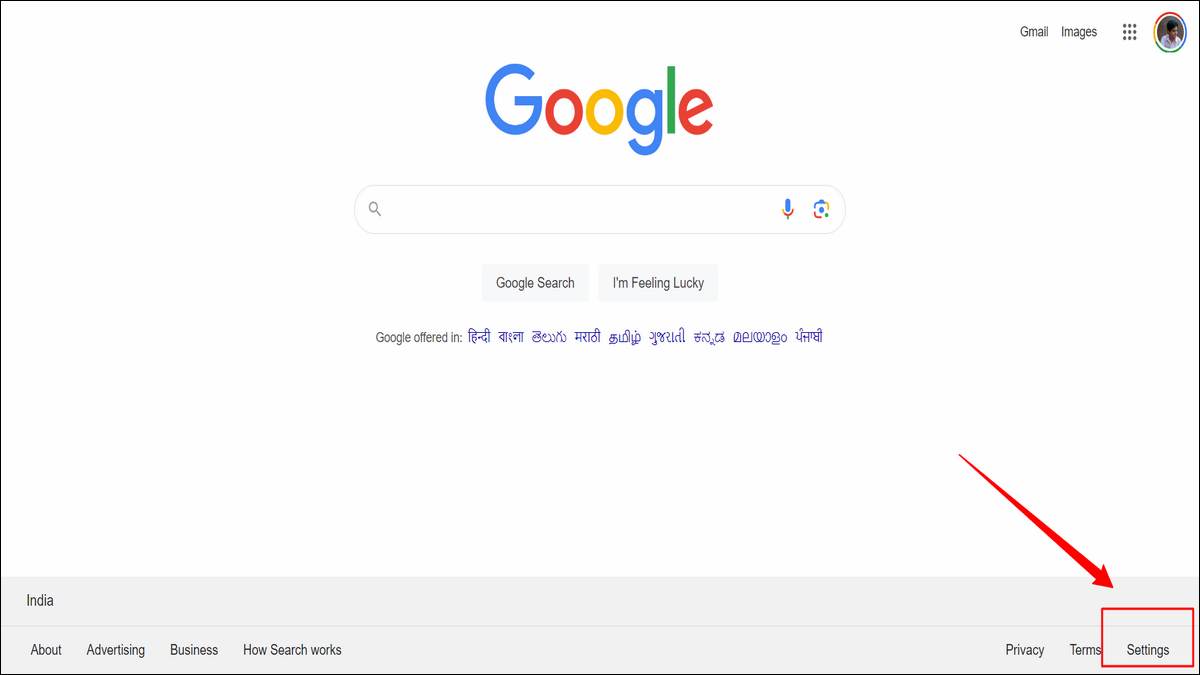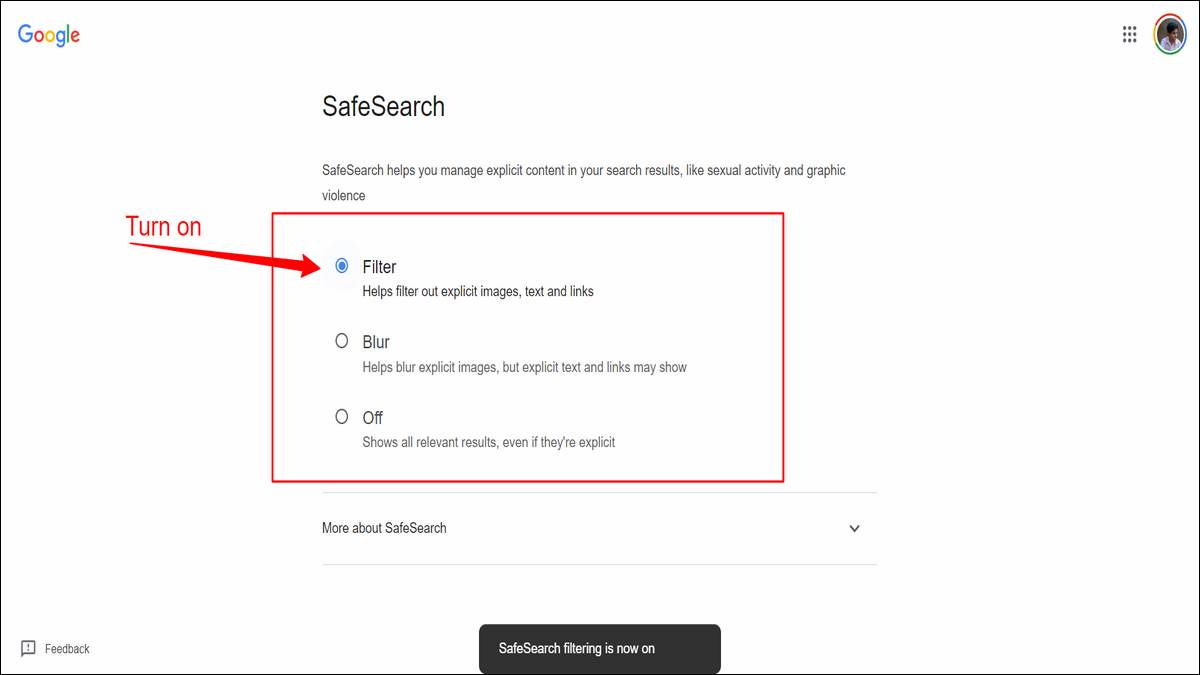How to turn Google’s SafeSearch filter ON or OFF
In the vast ocean of the internet, it’s easy to stumble upon content that’s inappropriate, explicit, or simply unwelcome. Google’s SafeSearch feature acts like a filter, helping shield younger users or anyone who prefers a cleaner online experience. Whether you’re a parent wanting to protect your child, an adult adjusting your own browsing preferences, or simply encountering websites that have been incorrectly blocked, knowing how to manage your SafeSearch settings is key, this easy-to-follow guide will show you exactly how to turn Google’s SafeSearch filter on or off.
By the end, you’ll be able to customize your search results to better suit your needs and create a safer or more open online experience as you see fit.
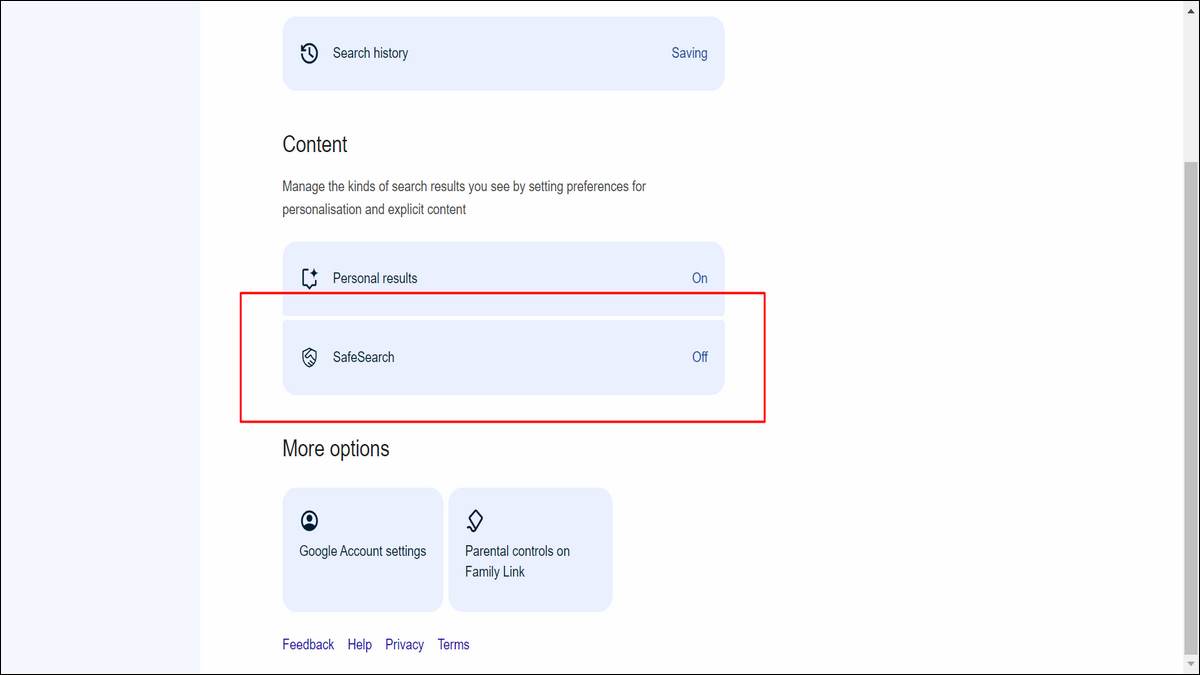
What is Google’s SafeSearch filter?
Imagine you’re browsing a vast library, but some sections might contain materials you’d prefer to avoid. That’s where SafeSearch comes in. It’s a filtering tool offered by Google Search and Google Images designed to exclude explicit content from your search results. This can range from adult content to violent imagery, depending on the level of filtering you choose.
SafeSearch relies on advanced algorithms and artificial intelligence. These analyze websites and images, looking for keywords, specific visual elements, and the overall context of the content. If something triggers red flags, it gets filtered out, preventing it from showing up in your search results.
This helps create a safer browsing experience, particularly for younger users, while also offering a way for anyone to personalize their search results based on their own preferences.
Also:
Why you would want to toggle on or off Google’s SafeSearch filter?
SafeSearch isn’t a one-size-fits-all solution. There are many valid reasons why someone might want to turn it on, off, or adjust its filtering levels. Here are a few common scenarios:
- Parental Controls: Perhaps the most well-known reason, parents often enable SafeSearch to shield younger children from harmful online content. It offers a valuable layer of protection while they explore the web.
- Personal Preferences: Some adults may prefer SafeSearch for a less distracting browsing experience or to avoid potentially upsetting imagery even if it’s not strictly explicit.
- Over-Filtering: Conversely, SafeSearch can sometimes get overzealous, blocking legitimate educational resources, especially those related to sexuality, health, or sensitive historical topics. Turning it off can be necessary to access important information.
- Fine-Tuning Filtering: Google often allows for different levels of SafeSearch strictness. With this guide, you can find the settings that best suit your specific needs and comfort level.
Important Point: SafeSearch is a tool, not a foolproof solution. It’s essential to remember that responsible internet use and open conversations about online safety, especially with children, are still crucial.
How to Turn SafeSearch ON or OFF
Whether you want to enable, disable, or simply adjust SafeSearch, the process is surprisingly straightforward. Here is the main method:
Time needed: 2 minutes
How to Turn SafeSearch ON or OFF Google Search Settings
- Go to Google Search
Start by heading to Google’s main search page at https://www.google.com.
- Locate “Settings”
Look towards the bottom of the page for the “Settings” option and click on it. Often, you’ll find it near the right-hand corner.
- Access “Search Settings”
In the menu that appears, select “Search Settings.”
- SafeSearch Toggle
On this new page, you should see a section clearly titled “SafeSearch filters.” Here you can check the box to “Turn on SafeSearch” or uncheck it to “Turn off SafeSearch.”
- Tap on Save button:
Scroll to the bottom of the Search Settings page and click the blue “Save” button to make your changes official.
Additional Notes: Things to Keep in Mind
- Locked SafeSearch: In some cases, SafeSearch might be “locked” on a Google account. This means you’ll need a password to change the setting. This feature is often utilized by parents or schools to maintain a safe browsing environment for children.
- Device-Specific Settings: Remember, SafeSearch settings generally apply to the specific device you change them on (computer, phone, tablet, etc.). If you use Google Search on multiple devices, you might need to adjust the settings on each one individually.
- Imperfect Filter: While SafeSearch is a powerful tool, it’s not foolproof. Some inappropriate content might slip through the cracks, or conversely, important but sensitive websites might be accidentally blocked.
- SafeSearch on Other Platforms: Many other search engines and platforms offer similar filtering options. If you use Bing, YouTube, or other sites regularly, it’s worth checking out their specific settings for content filtering.
Also see:
- The Local Guide Program: Enhancing Google Maps
- 40+ Top Free Unblocked Games to Play at School or Work
In conclusion
Whether you’re ensuring a safer browsing experience for your family or simply want more control over the content you see online, understanding how to manage SafeSearch is a valuable skill. With this guide, you’ve learned how to easily turn it on or off, giving you the power to customize your Google Search results.
Remember, SafeSearch is a helpful tool, but it’s not a substitute for vigilance and open communication about internet safety. Especially with children, it’s important to have ongoing conversations about responsible browsing habits, recognizing potential dangers online, and the importance of critical thinking when evaluating websites and search results.
Ultimately, a safe and enriching online experience comes from a combination of practical tools like SafeSearch and a healthy dose of digital literacy.