Telegram Web: Understand How It Works to Access
Many people use messaging apps to talk to friends, family, or even during work. The first that comes to mind is WhatsApp, but gone are the days when the popular “Zap” was the only option. Nowadays, many people prefer Telegram. But some still don’t know about Telegram Web, the PC version. Here are the complete details about Telegram Web, how it works, and log in to your account and access your chats on the browser.
It is ideal for those who use the platform a lot, especially to send files and documents present only in the notebook. Thinking about it, Telegram has developed the ability to use the program on the computer itself, similar to WhatsApp Web.
Do you like to use it this way? Then rest assured, below we will show you step by step how to use Telegram Web, what its advantages are and how it works exactly. After our guide, it will be much simpler to chat through the program.
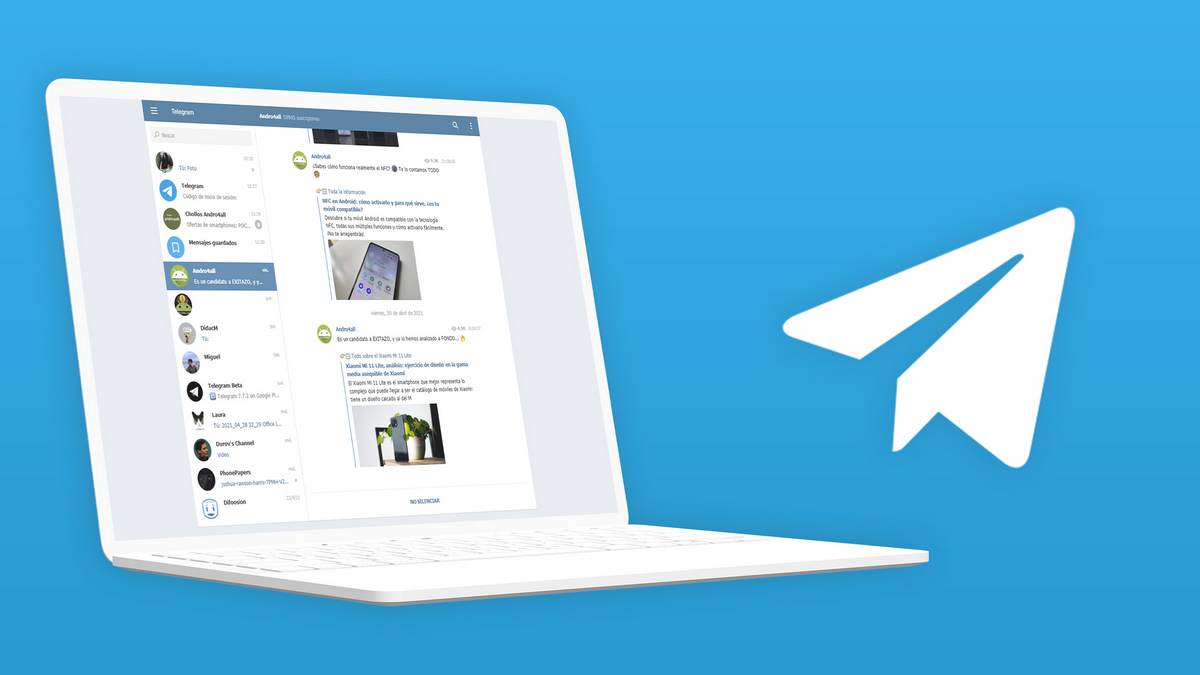
What is Telegram?
Telegram was launched in 2013 but only became popular recently due to WhatsApp’s recurring crashes. The app works in a very similar way to others, specialising in sending messages in the form of text, audio, video or image. In addition, it allows you to create groups with more than one user, as occurs in WhatsApp.
Although less popular, this alternative was the first to allow sending stickers and GIFs and has a more efficient protection system. That is when using Telegram the user is more protected from possible frauds or hackers.
Like other options, the program started only as an application for Android and iOS smartphones. Over time they developed the Web version, for those who prefer to use it that way.
How does Telegram Web work?
Well, to use this way you need to have the mobile version installed and be registered in the app. Only then you can use the program on the notebook. Nevertheless, it works normally in almost all browsers: Google Chrome, Mozilla Firefox, Opera or Microsoft Edge, just choose.
In Telegram Web you can make settings in your account, such as changing the name, and photo and disabling or enabling notifications. In this version, you also have access to the main features of the program such as sending video, audio and documents. In the end, it loses nothing to the mobile mode.
Telegram Web: what are the advantages of using it?
Let’s think about the following scenario: you work in a company where the information for your occupation is sent by the Telegram group. However, to operate fully you need to use the computer and only have the App downloaded on the mobile phone.
So, every time you receive a document or need to send something through the program, it’s that birth, that whole difficulty. Thinking of helping this dilemma, the company developed the Web version, where you can access the platform from your computer and send or receive whatever you want.
The advantage is that you can work, chat and do everything from your computer. No more sending things by e-mail or other applications. Here, everything is made easier. In addition, even with the phone away, the user can access the application on a computer logged into the program.
Limitations:
- Requires Active Phone Session: Telegram Web is tied to your phone’s Telegram app. Your phone needs to be connected to the internet for the web version to work.
- Some Features May Vary: Not all features might be available depending on your browser and device capabilities.
Step by step to use Telegram Web
Let’s make all your work easier and already go through three different guides. The first will show you how to download the App on your mobile phone, the second demonstrates how to use it on your PC via SMS and the last one where you need to authenticate the program on the mobile App. Let’s go?
Mobile App Download Guide
- Enter the App Store or Play Store;
- Search for the Telegram app and download it for free on your mobile;
- After downloading, open the app and click on “Start Chatting”;
- Enter your mobile number and receive the registration security code;
- Enter your name and profile photo;
Now just use it!
Step by step by SMS
- Access the site here in the browser;
- Click on “Enter phone number”;
- Set the country of origin and the mobile phone number;
- If you want the navigator to keep you signed in for other moments, tick the box “Keep me signed in”;
- Press “Next”. You will receive an SMS code on your mobile;
- Enter the code on Telegram Web and wait for the page to load
Ready, now you can use it!
Step by step by authentication
- Access the site in the browser;
- Go on the smartphone and open the Telegram app;
- Go to “Settings” and then “Devices”;
- Tap “Connect Desktop”;
- Point the phone camera to the QR Code and finish;
Now just enjoy!
Use Telegram Web as you like
The moments of tightness are over. Use the App as you wish and make your day-to-day at work or chatting with friends and family easier. Did you like our guide? Keep reading our blog productions and stay on top of more information about the technology universe.
Important FAQs: Telegram Web
A: Telegram Web is a browser-based version of the popular Telegram messaging app. It offers a convenient way to access your chats, groups, channels, and most Telegram features directly from your computer’s web browser.
A: It essentially mirrors your existing Telegram account. When you log in to Telegram Web, it syncs with your phone’s Telegram app, allowing you to see and continue conversations seamlessly.
A: No! One of the benefits of Telegram Web is that you don’t need to download or install any software. Simply visit the Telegram Web website and log in.
A: Telegram Web offers the same level of security as the Telegram mobile app. It also supports Telegram’s Secret Chats feature for end-to-end encrypted conversations.
A: Telegram Web provides almost all the same features as the mobile app. However, some minor features or functionality might vary depending on your browser or device.
A: You have two options:
1. Scan a QR code with your phone’s Telegram app.
2. Enter your phone number and verification code.