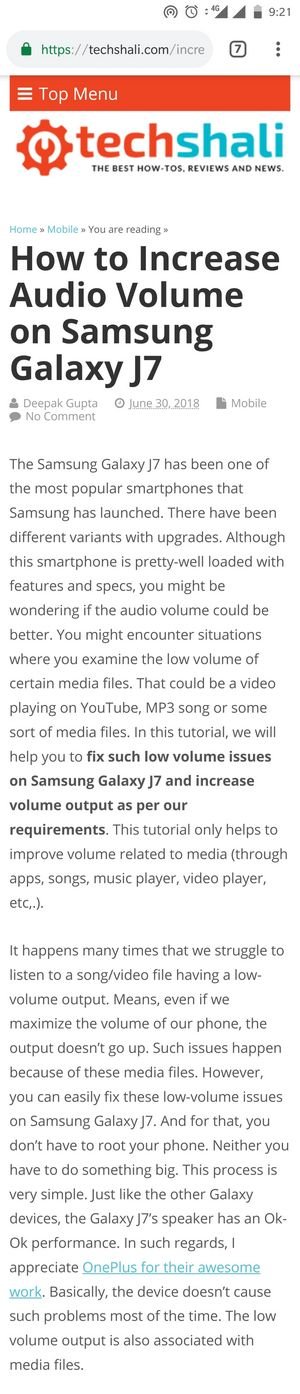How to take a screenshot on Samsung Galaxy Note 9
Being the latest flagship device from Samsung, you can expect almost all features and functionalities on Samsung Galaxy Note 9. This smartphone boats high-class hardware specification and out of the box, it runs on the Android Oreo firmware. And already set to receive the Android Pie update soon. In this tutorial, we’ll help you to take screenshots on Samsung Galaxy Note 9 smartphone through different methods. Whether you want to capture app’s display screen or a webpage where content has vertical lengths.
Going through this tutorial, you should be able to thoroughly understand this ability of this phone and use this precisely. Most importantly, to capture screenshots, you don’t have to use any kind of third-party application. This feature comes inbuilt on most of Samsung’s smartphone. In general, there are two ways; either you can use the hardware buttons to capture screenshots on Samsung Galaxy Note 9 or stick with the palm gesture ability. With the help of the palm gesture, you can capture screens just swiping your hand over the display screen of the phone.
Additionally, to take more advantage of this screenshot taking ability, you can use some third-party applications. There are plenty of such applications like Screenshot Easy that intend to make this process even easier. Not only they save your efforts, they also bring down the time you spend taking screenshots on your phone. Moreover, you get further options for customizations, and sharing purposes. Or else, you can stick with hardware buttons or palm gesture method. That’s enough for users like us who don’t get to indulge with such things so frequently.
Further, we find that users usually seek to capture scrolling screenshots. This becomes important when it comes to capturing web pages and content that lengths vertically. The Samsung Galaxy Note 9 is equipped with an ability that helps to capture scrolling screenshots easily. No matter whether you’re reading an ebook or browsing web pages. On this phone, you can seamlessly capture those screens without putting any effort. The methods that we discuss in this tutorial remain the same for most of Samsung’s phones that do not have the home button.
Talking about palm gesture — you can swipe your palm over the display screen and leaves the rest to it. This feature comes enabled default, most of the time. If you find that swiping palm over the screen doesn’t work that means you gotta enable that gesture within the settings. Or else, the hardware method works all the time. Until the mentioned hardware buttons are working fine, you can expect this method work. Otherwise, you better seek different methods that do not include the use of the hardware buttons.
Both the methods work irrespective of the activity you’re doing. Whether you’re playing a game or using some kind of applications, you can take screenshots of them. As soon as the screenshot is captured on Samsung Galaxy Note 9, you are served with further options that help in sharing, editing and deleting these shots. In addition to that, there’s one more option called ‘‘scroll capture’ or ‘capture more’ that will let you take scrolling screenshots on this smartphone. That’s much of the talks. Now, we should get going further and learn these methods on this phone. Just follow the steps below to take a screenshot on your Galaxy Note 9 smartphone.
- Open the app/page/location/game/screen that you want to capture.
- When you’re ready, press and hold Volume Down and Power buttons at the very same time.
- You should hear the shutter should after that.
- The screenshot has been taken successfully on your phone.
Similarly, you can capture the screen on your phone anytime you want. Remember, that you should press and hold the Volume Down and Power buttons at the very same time. Or else, nothing would happen.
If you find that nothing happens when you try this method, make sure that you press both buttons simultaneously. Most probably you would master this combo within just a few attempts. This is the most common and popular method among Android users.
Since Galaxy Note 9 doesn’t have the home button, this method is slightly different than what we used to perform on previous Note devices. Whereas, this method is applicable to other Samsung devices that do not have the Home button. That’s the easiest way to take a screenshot on Samsung Galaxy Note 9 smartphone.
There are more methods as well. You can do this task just swiping your palm over the display screen of your phone. Moreover, you can use the third-party application to make this task seamlessly easier. Now, here’s the next method that you should know.
How to take screenshots using the palm swipe gesture on Galaxy Note 9
This feature is quite common among Samsung users. First planted in Galaxy S5, this ability has been passed down more precisely to further launches. And so far it has been praised very well. This option is enabled by default. So, you just need to swipe your palm over the screen the phone, right or left, that should capture the screen of the phone.
If you figure that it triggers nothing, that means you need to enable this feature on your phone. This option can easily be enabled on the Galaxy Note 9. Just follow the below steps to enable palm gesture feature on your phone:
- Open Settings icon on your phone.
- Now, scroll down and tap on Advanced features.
- Under this menu, locate “Palm swipe to capture” and tap on it.
- That will enable this option and now, you’re ready to capture more just using your palm.
Now, open the app/game or screen that you want to capture. When you’re ready to capture the screen, just swipe your palm over the screen, either left or right.
Thereafter, you should hear the shutter sound indicating that the screenshot has been taken successfully. That’s all you need to activate this cool feature on your phone.
There’s one thing that you should know. While the phone is locked, this feature won’t work. Nothing would happen when you swipe your hand over the phone when it is locked. In that case, you should rely on the hardware buttons to take a screenshot on your phone that’s locked.
So, this is how you can simply take screenshots on your Galaxy Note 9. There’s one more thing that we should discuss — how to take scrolling screenshots?
How to take scrolling screenshots on Samsung Galaxy Note 9
This is something that you can’t miss while you learn to take screenshots on your phone. Imagine, you’re on a web page and want to capture the whole web page at once somehow. This is where the scrolling screenshot comes into the play.
Here’s an example of a scrolling screenshot we’ve taken of our own website:
That’s how a scrolling screenshot looks like. That’s very helpful when we want to capture web pages and content having vertical length. The procedure to take such screenshots is different than the usual method.
The following instructions shall help you take scrolling screenshots on your Samsung Galaxy Note 9 smartphone.
- When you’re ready to take a screenshot, just press and hold Volume Down and Power buttons at the very same time.
- You should hear the shutter sound that indicates that the screenshot has been captured. A pop-up screen will appear.
- Now, tap on ‘scroll capture’ or ‘capture more’ button to keep taking a screenshot while screen scrolls downward direction.
- Tap on the screen to finish the capturing process.
Bingo!! You’ve successfully captured the scrolling screenshot on your phone. You can access the captured images through Gallery or File manager application.
The Wrap-up
These are different methods to take screenshots on the Samsung Galaxy Note 9 smartphone. The Android smartphones come loaded with tons of such features that are somewhat essential to users. There’s no doubt that taking screenshots on the phone is one of the most important tasks. Therefore, you better know the exact the steps applicable for your phone.
That ends our tutorial here and we hope that Galaxy Note 9 users would find this tutorial helpful. Of course, there’s a lot you can do on your phone. We suggest exploring more about phone through Developer options and improve the overall performance and productivity of the phone. You should know that please to help users troubleshoot different problems with their phone.
If you are facing any problem or have a question regarding your phone, you must leave your comment. We would love to troubleshoot that problem and help you with that problem.