How to sign up iCloud account
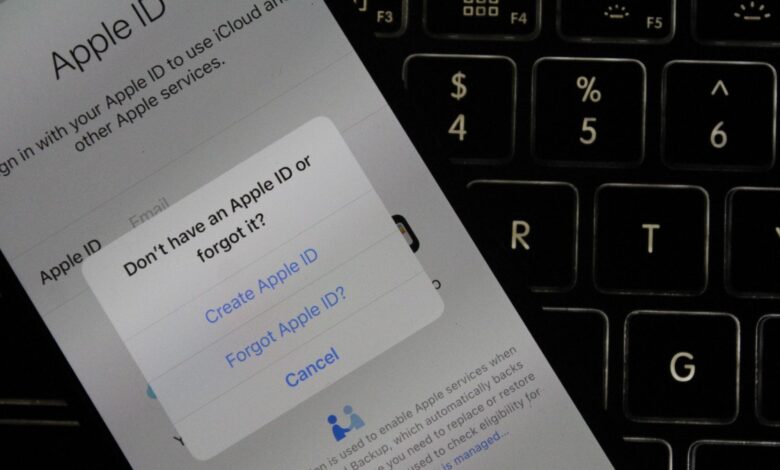
Ready to sign up iCloud account? Let’s make it easy! This guide will help you figure it all out. First, we’ll cover creating your Apple ID – it’s your key to iCloud and other Apple goodies. Next, we’ll figure out how much storage you’ll need for your photos, backups, and everything else.
Then it’s time for the fun stuff! You’ll learn about awesome features like “Find My iPhone” and iCloud Drive (your personal storage space in the cloud). Finally, we’ll show you how iCloud works to connect all your Apple devices, keeping everything in sync. Let’s get you set up!

Why Sign Up for iCloud?
iCloud goes beyond simple storage. It’s a gateway to a suite of essential services like:
- Free 5GB storage: Save photos, videos, documents, and more!
- Automatic backups: Protect your iPhone, iPad, and Mac data automatically.
- Photos & iCloud Drive: Access your files across all your devices.
- Mail, Contacts, and Calendar: Keep your information synced and readily available.
- Find My iPhone/iPad/Mac: Locate your lost or stolen devices.
- iCloud Keychain: Securely store and manage your passwords.
- Family Sharing: Share App Store purchases, subscriptions, and more with your family.
Also see:
- 7 Ways to Fix Safari Disappeared from iPhone Home Screen
- How to Unlock a Disabled iPhone 11 without iTunes
Signing Up for iCloud:
There are several ways to sign up for iCloud, depending on your device and preference:
1. On your Apple Device:
- Go to Settings.
- Tap your Apple ID (top of the screen).
- Choose iCloud.
- If you have an existing Apple ID, enter your login credentials.
- If you don’t have an Apple ID, tap Create Apple ID.
2. On a Mac:
- Open the Apple menu ().
- Select System Preferences.
- Click on Apple ID.
- Sign in with your existing Apple ID or click Create Account.
3. On the Web:
- Visit appleid.apple.com.
- Click Create Your Apple ID.
- Follow the prompts to enter your personal information and create a strong password.
What You’ll Need:
- A valid email address: This will become your Apple ID.
- A strong password: Make it unique and complex for optimal security.
- Payment information (optional): Required for iCloud storage upgrades beyond the free 5GB.
Verification Steps:
After completing the signup process, you’ll need to verify your email address and (optionally) your phone number:
- Check your inbox for a verification email from Apple. Click the link to confirm your account.
- You may receive a text message with a verification code. Enter it into the prompt on your device.

Tips for a Smooth Signup:
- Choose a memorable Apple ID that you can easily use and recall.
- Create a strong password using a combination of uppercase and lowercase letters, numbers, and special characters.
- Don’t reuse passwords for other accounts.
- If you’re unsure about any information, Apple’s Support website and app offer comprehensive resources.
Understanding iCloud Storage:
Here’s a breakdown of iCloud storage plans, with a focus on what you get and how to choose:
Free Plan:
- 5GB of storage: This is a good starting point to try iCloud, but it fills up quickly, especially if you back up your devices.
Paid Plans:
- 50GB:
- Best for: Individuals who primarily need backup space for one device and photos.
- Price: $0.99/month
- 200GB:
- Best for: Individuals with multiple devices or those who want more space for photos, videos, and documents. Can also be shared with family members.
- Price: $2.99/month
- 2TB:
- Best for: Families needing lots of storage across multiple devices, or anyone who stores tons of photos, videos, or large files. Can be shared with family members.
- Price: $9.99/month
Factors to Consider When Choosing
- Devices: How many iPhones, iPads, or Macs do you want to back up?
- Photo & Video Storage: Do you take lots of pictures and videos? Higher resolutions take up more space.
- File Size: Do you work with large files like design projects or videos?
- Family Sharing: Do you want to share the space with other family members?
Also see: How to Fix ‘iPhone Unavailable’ on Lock Screen
Optimizing Your iCloud Experience:
Once you’ve signed up, explore the full potential of iCloud:
- Back up your device: Ensure your valuable data is protected by regularly backing up your iPhone, iPad, or Mac.
- Enable iCloud Photos: Access your photos and videos seamlessly across all your devices.
- Share files with iCloud Drive: Collaborate with friends and family by sharing documents and folders.
- Use Find My iPhone/iPad/Mac: Never lose track of your Apple devices again.
- Manage iCloud Keychain: Securely store and access your passwords across all your devices.
Unlocking the Apple Ecosystem:
Signing up for iCloud is the key to unlocking the full potential of your Apple devices. It offers seamless data sync, convenient backups, and access to a multitude of valuable services. With this comprehensive guide, you’re now equipped to embark on your iCloud journey and experience the interconnected magic of the Apple ecosystem.
Additional Resources:
- Apple iCloud official website: https://www.icloud.com/
- Apple iCloud Support: https://support.apple.com/icloud
- Apple ID FAQ: https://support.apple.com/apple-id
In conclusion, signing up for iCloud is not just about gaining storage, but about unlocking the true power of your Apple devices. It’s a seamless gateway to a world where your data flows effortlessly between your gadgets, backups happen automatically, and collaboration is just a click away. So, embark on this digital adventure today and experience the magic of the Apple ecosystem, where your data is always safe, accessible, and ready to empower your every move.