How To Make Drive Compatible With Mac And Windows
In this article you will learn how to make your drive compatible with mac and windows, By the end of this article, you will be able to seamlessly transfer files in and out of your drive using a mac as well as windows.
Sharing and transferring files and data from one computer to another is performed by each and every user who has a computer with themselves. This is considered as one of the major things that is being done with a computer. Without this facility, the world of technology would have been failed. And there would have been much bigger problems in the world of computers.
But still transferring files and data from Mac to windows gets a little messy “I repeat a little messy”. Here the term little is used, as there is a small little setting you need to ensure and do in order to make your hard drive compatible with mac and windows and you being able to transfer files from mac to windows.
Problems occur when you try to transfer files from mac to windows because Windows uses NTFS, and Macs use HFS.
NTFS is the abbreviation for New Technology File System. This is a file system which was developed by Microsoft and windows recognizes this file system to store computer files. When it comes to Mac, Mac’s only can read this file system and not write to NTFS.
HFS is the abbreviation for Hierarchical File System. This is a file system which was developed by Apple and mac recognizes this file system to store computer files. When it comes to windows, Windows can neither read nor can it write this file system.
The requirement what needs to be done is to make sure you change the file system of the drive, so as to this will allow you to transfer files from one computer to another. Here is what you need to do in order to be able to make your hard drive compatible with mac and windows.
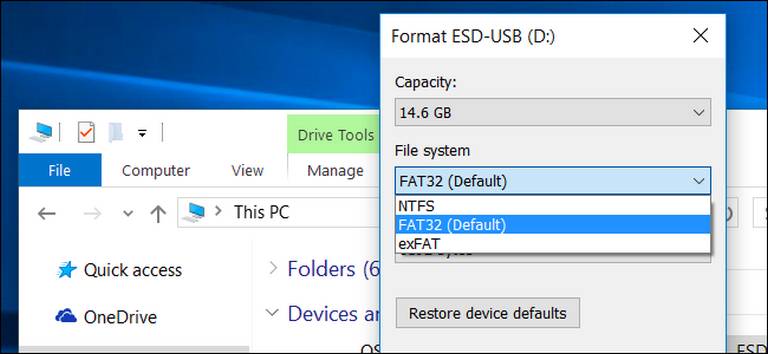
How To Make hard Drive Compatible With Mac And Windows
There are two options from which you can make your hard drive compatible with mac and windows and be able to transfer files from one computer to another. Both of the options are recognizable and with which you can transfer files but, both of them have their own pro and cons.
The two options which lets you to transfer files are
- FAT
- exFAT
Must see:
How To Make hard Drive As FAT
In order to make your drive as FAT just follow the steps provided.
Step 1. Open the Disk Utility. If you are getting it hard to find then you can easily open it by using the spotlight. It is a magnifying glass icon present at the top of your Mac window. Click on it and type Disk Utility.
Step 2. Select the disk you want to format. If you have connected a drive, then it will appear in the left side of the disk utility.
Step 3. Click on the erase button on the disk utility after selecting the drive. A drop-down menu will appear, Proceed further by selecting FAT from the drop-down menu.
Step 4. Click on the erase button and proceed further. Wait until the process is completed. After completion of this process, your drive is now compatible and you can easily transfer files from mac to windows.
But Wait, You still got to know something about the FAT file system. The FAT file system works seamlessly with Mac and windows but the only drawback is that this file system does not handle files which are larger than 4GB in size.
Must see:
The drawback of FAT file system can be overcome by the next option which is exFAT.
How To Make hard Drive As exFAT
In order to make your drive as exFAT just follow the below steps.
Step 1. Open the Disk Utility.
Step 2. Select the disk you want to format.
Step 3. Click erase button.
Step 4. Select exFAT from the drop down menu.
Step 5. Proceed further by clicking on the erase button and wait until the process is completed.
Now your hard drive is compatible with Mac and windows, and also you can share larger files as exFAT handles larger files as well. The only drawback of the exFAT file system is that it is not compatible with older operating systems.
Older operating systems which come under the non-compatible category for exFAT are the ones which are below Mac OS X 10.6.5, and PCs below Windows Vista SP1.
Obviously, we believe no one uses these older operating system so, we would recommend you to go for the exFAT file system. This allows transferring files which are larger in size.
Conclusion
Both of the option that is FAT and exFAT help in making your hard drive compatible with mac and windows. Which is a great way to transfer files from one computer to other ones. But as we mentioned above that the FAT file system does not support files which are larger than 4gb, so I would recommend you to choose exFAT. The drawback of exFAT is such that it won’t support the older operating system.
Well, that’s not a big deal to worry about as in today’s world I believe very few users use them, or also it may so be that no one really uses that old operating system now.
So worry less and go for exFAT to make your drive compatible with mac and windows and happily share and transfer files which are larger in size.