Horizon Workrooms: Facebook’s Virtual Reality Telecommuting Office
Horizon Workrooms is Facebook’s new application that aims to change the way teleworking is done. Want to know how it’s going to do it? Here’s everything that you must know about Horizon Workrooms from Facebook.com.
Imagine working from home and being able to meet with your co-workers, who are anywhere in the world, but not through video calls, but in a meeting room created through virtual reality… If you have imagined this, you will be pleased to know that it is already possible thanks to Facebook’s new Horizon Workrooms application.
Zuckerberg’s social network launched an open beta version of its app for meetings using virtual reality, and in this article, we tell you all about Workrooms and the implications it has for teleworking.
What is Horizon Workrooms
Horizon Workrooms is an application that provides a virtual office meeting space where users can meet from anywhere as if they were in the same place.
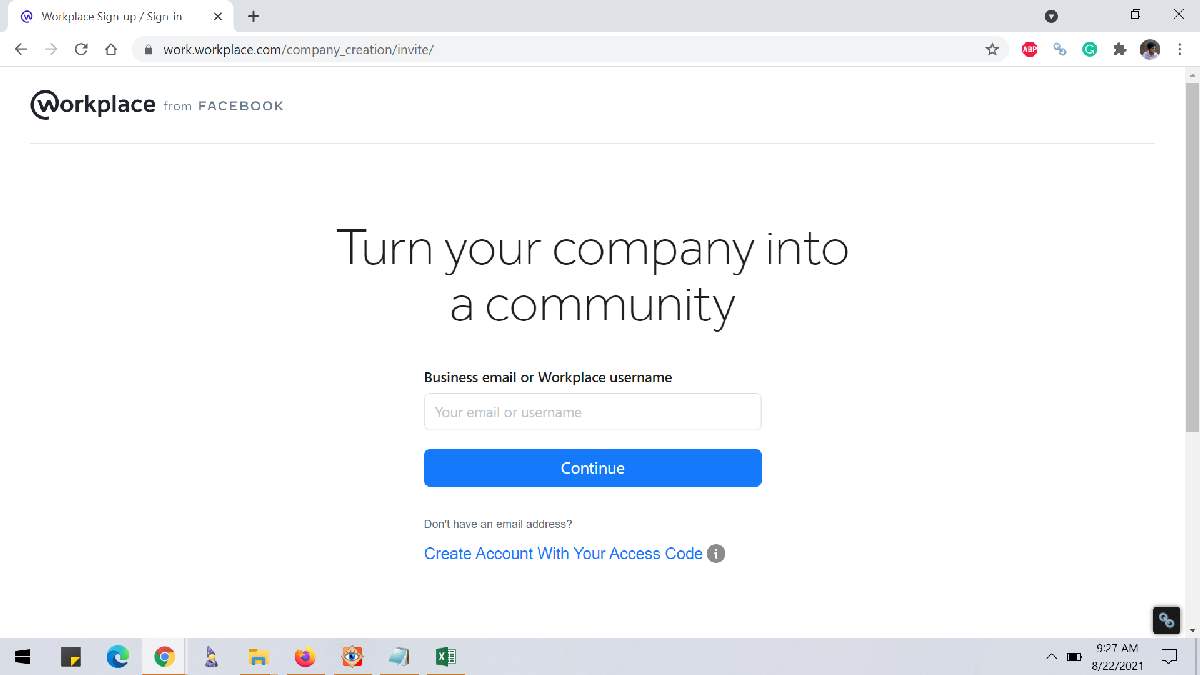
For Facebook, the company behind Horizon Workrooms, the application “is a virtual meeting space where you and your colleagues can work better together from anywhere. You can join a meeting in virtual reality as an avatar or access the virtual room from your computer via video call.”
It’s not just about entering a space, but the team can use virtual reality goggles to interact with each other in a VR environment. So users will feel as if they are in the same place, albeit using avatars and interacting in a video game-like reality, as these are not real-life images.
However, those without virtual reality goggles can also use Workrooms through video calls, but they will appear in the meeting through a monitor that can be seen by those who have attended using virtual reality.
What is Facebook’s intention with Workrooms?
The complications and work changes that arose as a result of the Covid-19 pandemic were Facebook’s main motivation for the creation of Workrooms. For Facebook, working remotely without colleagues around can cause people to feel isolated at work and that can directly influence their performance because “brainstorming with other people just doesn’t feel the same if you’re not in the same room”.
So Workrooms was pre-tested by the Facebook work team, allowing it to be designed to break down the distance so that remote teams can improve the communication and collaboration that teleworking reduces.
In addition, Workrooms is a meeting place, “whether it’s to meet to brainstorm or write an idea on the whiteboard, work on a document or listen to updates from your team, hang out and socialise or just have better conversations that flow more naturally.”
What are the functionalities of Horizon Workrooms?
For starters, Workrooms’ virtual reality rooms only work using the Oculus Quest 2 goggles. And it also has the following features:
Adaptive rooms
Workrooms virtual reality rooms are customisable to your tastes and needs. You can create a room for a small group meeting or a larger room for a larger group. The design and seating configuration can also be changed; there is one for every occasion, whether the purpose is for a presentation, a simple conversational meeting or any other.
Use by virtual reality or video call
The virtual reality Workrooms feature is available in at least 22 countries, as these are where the Quest 2 glasses are shipped. However, in other countries around the world where Facebook is available, users can enter the rooms via video call.
Your work items become part of virtual reality
When you enter the virtual reality office, your desk, computer and keyboard become part of it, as the software adapts them to the reality of the situation; a replica of your workspace is created. This additionally allows you to share your screen and any document, image, video, etc. that you require.
In terms of keyboards, compatibility is still a little limited. At the moment the keyboards compatible with Workrooms are:
- Apple Magic Keyboard
- Logitech K830
- MacBook Pro 13″ (2016-2020)
- MacBook Pro 15
- MacBook Pro 16
- Improved avatars
Earlier this year, they made changes and updates to the Oculus avatars, allowing the avatars to be more similar to the people they represent and to show better expressions. And these avatars are now available for Workrooms.
Spatial audio
This functionality makes meetings in workrooms sound more real as if those involved are actually in the same space together.
The audio is high quality, low latency and allows the listener to have a realistic perception of the speaker’s location relative to their location in the virtual reality room. So if one person speaks to the left of another, the listener will be able to identify their location and turn in that direction, facilitating interaction.
Infinite virtual whiteboard
In theory, the entire virtual office is a whiteboard. This makes it easy for any team member to use their controller as a pen and perform any action in the space or on the desktop itself. Another way to use this function in the virtual room is to drag an image from your computer onto the whiteboard and draw on it. Once the meeting is over, you can also export the whiteboard to your computer and save it as an image.
Hand tracking
The design of Workrooms allows for both hand tracking and controller use for a more natural experience, making switching between keyboard and controller easier to manage. However, for hand tracking to work you must enable it.
To activate hand tracking you must:
- Press the Oculus icon on the right controller. This will bring up a menu
- Select the Settings option
- Choose “Devices” from the panel on the left-hand side.
- Click on “Hands and controllers”.
- Go to the “Hand tracking” section and use the toggles to enable or disable.
How to register with Horizon Workrooms
To start workrooms and create a team, you need to register on the workrooms platform as it is independent of Facebook or Oculus accounts. If the team is already registered, you just need to send them an email invitation to join your Workrooms team.
- To start the Workrooms registration you can click on this link.
- You also need to download and install the Workrooms app from the glasses and open it. There you will be shown a code that you will need to enter into the web version of the app.
- Log into Facebook Workrooms from your computer and click on your name (located in the bottom left corner).
- Click on the “Settings” option
- Then on the left-hand side click on “Pair glasses”.
- Finally, place the code on the Oculus goggles and choose “Send”.
Advantages and disadvantages of Workrooms
While having a virtual reality meeting room is a great opportunity to create an office where people working remotely can meet and improve work performance to some extent is a huge advantage, there are other things about Workrooms that are not so great. So, here are the advantages and disadvantages of this application:
Advantages of Facebook Workrooms
- It’s free
- You can gather up to 50 people in a meeting room and up to 16 with virtual reality glasses.
- You can limit the number of people who can access the room
- You can access without the need for Oculus goggles by joining the meeting via video call on a computer or mobile device
- You can share screens and files using your own computer in virtual reality.
- In countries not included, people can make a video call.
Disadvantages of workrooms
To create a team and start a room you need to have the Quest 2 virtual reality goggles which cost between 350 and 450 Euros.
It is only available for 22 countries, including Spain. No Latin American countries are included.
With Workrooms, Facebook is writing a new chapter on the road to the metaverse that has been talked about so much recently. It is a step forward and will inevitably change the way we communicate both socially and at work.
In the meantime, content creators, designers, developers and all of us who are part of a remote team welcome all these applications that allow us, together with brands and companies, to improve interaction with teams.