Fix PS4 Overheating and Loud Noise [Manual Guide]
Overheating. Loud noise. Whirring fans. The problem almost every gamer face and are left clueless. PS4 overheating? It is done? Is it time to get a new one or is this simply something you can fix for yourselves? Many manufacturers claim the average life of a console to be around 6 years. If yours is around 6 years, it’s maybe time to get a new and advanced one.
But if it is maybe only a year or maybe two,you can fix it. Warning: If your warranty hasn’t expired DO NOT READ ON. Go to your supplier and let them do the servicing. Read this only if your warranty is void.
Why? Because once you open the console or remove the sticker on the screw then your warranty is void. So beware. What causes overheating and loud noise? Actually, loud noise is the consequence of overheating. When your console overheats, the fan runs continuously and that’s when you Google “my ps4 produces loud noise”.
Most people don’t realize that loud noise is the consequence of overheating. What causes of PS4 overheating, here are some culprits:
Dust accumulation
When your console is dusty then air vents are blocked. Due to the lack of air in the heat sink inside the console,the fan has to do most of the cooling process and when it can’t handle on its full power,your console will make 3 beep sounds and eventually shut down.
Damaged fan
Sometimes,the fan may not function properly. It could have something stuck on its blades or something gone wring inside. On such case,PS4 obviously heats.
Thermal Paste
Another issue could be due to old thermal paste. If your PS4 is over 2 years old you need to replaced the thermal paste. I will show how to do that here too.
Note: Most people have the wrong notion that PS4 heats when you use it a lot to play games and could do serious damage. Even if it is partly true, software hardly does any damage to a device.
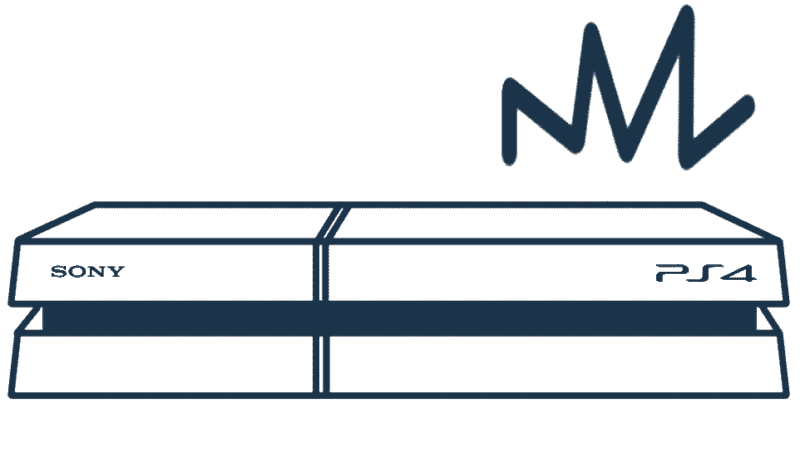
How to Fix PS4 Overheating issues
Some of you maybe sensational regarding your device and may not opt for opening it. For those,simply dusting off may do fine but if that doesn’t work,you will have to open the console.
Warning: Please be advised that you will be doing the following steps at your own risk. Even if this is a practical guide and has been done by me,you may mess up. I won’t be responsible for your damage.
- Get a soft brush and dust off on the sides of the console. Dust off everywhere where you see dust.
- Then, flip the PS4 on the top. There are no screw or anything on the back so go ahead and just pull the half-cover off.
- We are going to be using a can of compressed air. So, for every bit of opening, we do we will blow in the air from the can once in a while. Spray everywhere where you think there might be dust. Next, you can get the compressed air from Amazon here.
- Next, we will pull off the hard-drive off. You need Philips screwdriver which you can get from Amazon here. Hell, every gamer needs a Philips screwdriver set if you are going to be doing the servicing yourself.
- Open the top screw at the side and the hard drive comes off. Hard drive only has one screwdriver attached.
- Blow in some canned air again on the revealed space. Now, this is an optional step but you can still go ahead for ensuring the dust if totally off. You have open the seven screws beside the screws from the hard drive.
- Once you have opened all screws from the bottom, blow the compressed air again. Assuming you didn’t open the screw it’s still ok. Now, flip the PS4 to bottom. On the bottom, there are three screws on the side corners. Use the screw to open them and then pop the whole cover off.
- Clean the cover with the canned air. You can use a soft cloth to clean it too. Now you will need a T8
Trox Security Bit (buy it online) to open the battery part. I would recommend you buy this one. - The battery cover has quite long screws so be careful with them. Once the long screws are off blown more air. You can see the fan too. Clean the blades of the fan as well. I would recommend blowing a can of full air into the fan.
Changing the thermal paste
- To change the thermal paste
,you have to remove the Blu-ray drive which can be quite tricky but can be done nonetheless. There will be a cable attached to the power panel and you need to carefully pull it out. Then,you use T8 Trox to lift the Blu-ray drive out. - To get to the thermal-paste you will have to remove the reach the motherboard first. Flip the PS4 over to the hard drive side and remove the half cover carefully. Just be careful with the joints and the cover should come off quite easily.
- You will be revealed with a silver panel and screws. Open all those screws carefully using Philips screwdrivers.
- Once all screw on the white panel are removed simply life it off and you will see the motherboard. Now, carefully remove the motherboard. This can be quite complicated due to the cables on the side. Be careful with them.
- Now, you will see the thermal paste probably in bad condition on the heat sink. The thermal paste I will be using will be Arctic Silver 5 which is available here. It is the most popular and good thermal paste.
- Clean the old paste first before applying the new one. Gently apply as per the requirement. You don’t need to use the whole thing.
- Now, reverse the steps and assemble your PS4 back.
This should probably do stop the overheating and thus the loud noise that’s bothering you on your PS4 console. Please know that opening this console could void the warranty. So, do it on your own risk. Feel free to ask any queries in the comments below or if you any other solution, do let us know. We would love to hear from you.