What Is Displayport? Versions, Connectors And More
When you’re looking for a high-end graphics card or a high-end monitor, you might find a DisplayPort (DP) connection in the device specifications. But, what is this connector used for? What’s the difference between DisplayPort and HDMI? And what’s the relationship between DisplayPort and USB-C?
You’ll find the answers to these and other questions in the next few lines. You’ll also learn about the technology’s connectors and versions – from DisplayPort 1.0 to DisplayPort 2.0.
What exactly is DisplayPort?
DisplayPort is a digital video interface standard that connects devices that display images (such as monitors and TVs) to computers and, eventually, other equipment.
The technology was officially introduced in 2006 by the Video Electronics Standards Association (VESA). The entity is responsible, to this day, for the definitions, standardization and promotion of DisplayPort.
This work is important because it is necessary to ensure that the technology meets parameters such as performance (including here transmission quality), robustness and interoperability between different devices, otherwise the existence of the standard would not make sense.
Besides images – in high resolution, by the way – a DisplayPort connection can transmit audio, simultaneously. There’s no need to have a wire or a connector for each thing, therefore.

We’re talking about a standard that, at least to some extent, has emerged to replace older video connection technologies such as VGA, DVI and S-Video. To that end, the technology has been developed to be royalty-free, meaning that manufacturers don’t have to pay any kind of license to implement it in their devices.
As if that wasn’t enough, DisplayPort also stands out for its integration with other technologies or specifications. The standard supports, for example, HDCP to protect transmitted content from piracy (you’ll learn more about this later). It is also possible to associate a connection of the type with the USB and Thunderbolt standards.
DisplayPort connector and cable
From a distance, the DisplayPort connector might even pass for the USB-A (traditional) connector or the HDMI connector, but they’re quite different from each other. For starters, the DisplayPort socket has a small “cut-out” on one side to prevent incorrect connection.
Internally, the connector is shaped by 20 pins (or contacts). Together, they account for the transmission of audio, video and auxiliary data – in effect, you don’t need a separate cable for each thing.
By default, we find in the connector four sets of tracks (or, in English, lanes) that respond for the transmission of audio and video data, besides auxiliary channels that carry complementary information to the transmission:
- Pin 1: lane 0 (positive)
- Pin 2: ground
- Pin 3: track 0 (negative)
- Pin 4: lane 1 (positive)
- Pin 5: ground
- Pin 6: race 1 (negative)
- Pin 7: raceway 2 (positive)
- Pin 8: ground
- Pin 9: raceway 2 (negative)
- Pin 10: raceway 3 (positive)
- Pin 11: ground
- Pin 12: lane 3 (negative)
- Pin 13: config1 (connected to ground)
- Pin 14: config2 (connected to ground)
- Pin 15: auxiliary (positive)
- Pin 16: Ground
- Pin 17: auxiliary (negative)
- Pin 18: Hot Plug Sense
- Pin 19: Power Feedback
- Pin 20: Power (3.3 V, 500 mA)
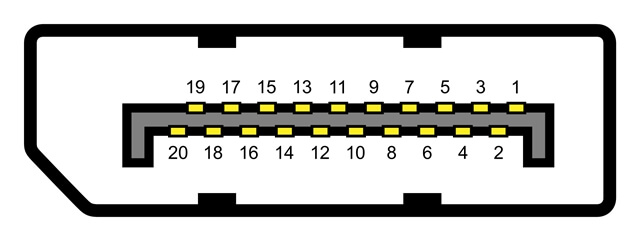
As a rule, every DisplayPort cable should work with DisplayPort-compatible devices, regardless of version. However, transmission performance may be limited according to the certification the cable receives.
The certification indicates the maximum bit rate supported, i.e. the bit rate that can be achieved in the transmission during a certain period. The most common certifications are these (note that the bit rate measurement is in gigabits per second):
- RBR DisplayPort:
- RBR (Reduced Bit Rate): 6.48 Gb/s
- Standard DisplayPort:
- HBR (High Bit Rate): 10.8 Gb/s
- HBR2: 21.60 Gb/s
- DP8K DisplayPort:
- HBR3: 32.4 Gb/s
- UHBR 10 (Ultra High Bit Rate 10): 40 Gb/s
You will understand more about bit rates in the technology versions.
It’s worth noting that VESA does not currently make any specific recommendation on how long a DisplayPort cable can be, but highlights that the most common sizes range from 1m to 3m.
Mini DisplayPort
The DisplayPort (conventional) connector is convenient and functional, but its dimensions may not be suitable for compact devices such as laptops. That’s why, in 2008, Apple introduced a connector that was named Mini DisplayPort for obvious reasons: it’s a smaller-sized socket.
The Mini DisplayPort – sometimes just called mDP – is only 7.5 mm wide by 4.6 mm high. Despite this, this standard preserves the pin layout with 20 contacts. That’s why it was brought to laptop lines like MacBook Pro and MacBook Air.
In 2009, VESA recognised Mini DisplayPort as a standard, which enabled its use by manufacturers other than Apple.
In 2010, along with the announcement of DisplayPort 1.2, mDP was effectively recognized as a connection standard.

What’s the difference between DisplayPort and HDMI?
Some people confuse HDMI and DisplayPort, after all, both standards are intended to allow transmission of video and audio from one device to another and can do so in high definition. But, the two technologies are different from each other.
It starts with the connector, which has a different physical format and structure in HDMI. In addition, HDMI has smaller connectors, such as Mini-HDMI, although this is not common in the market.
Let’s also take into account that the technical specifications of each standard make both have different focuses. Essentially, HDMI is aimed at devices for home use, while DisplayPort is often intended for video and audio applications focused on high performance.
This is why HDMI has become a common connector on TVs and laptops. DisplayPort can also be found on these devices, but on those that are more sophisticated or targeted at professional activities.
Augmented reality devices, workstations, graphics editing graphics cards (like the aforementioned AMD Radeon Pro VII) and professional monitors are examples of equipment that usually have DisplayPort ports.
DisplayPort versions
If a technology is not updated, it no longer meets the requirements and needs that arise over time. That’s why we encounter multiple versions of DisplayPort. As a rule, each new version is compatible with all previous ones, but with additional or improved features.
You’ll learn about the main versions below. First, it’s important to know the meaning of the following terms:
- Bandwidth: indicates the amount of data that can be transmitted within a certain period of time.
- Resolution: indicates how many pixels can be displayed on the screen. Learn all about video resolution here.
- Refresh rate: indicates how many times the content is updated on screen. For example, 60 Hz is 60 times a second.
DisplayPort 1.0, 1.1 and 1.1a
Announced by VESA in May 2006, DisplayPort 1.0 is the first official version of the standard. Its features include:
Maximum bandwidth: 10.8 Gb/s (gigabits per second), equivalent to 2.7 Gb/s per lane (lane);
- Effective bandwidth: 8.64 Gb/s;
- Resolution: up to 3840 x 2160 pixels at 30 Hz (refresh rate) or 2560 x 1600 pixels at 60 Hz;
- Other: HDCP support.
DisplayPort 1.1 was announced in April 2007 and consists of an update that preserves the features of version 1.0, but adds some features, specially DPCP, which also serves for content protection, and Dual-mode DisplayPort (DP++), a specification that ensures DisplayPort interoperability with standards such as HDMI and DVI (via an adapter, for instance).
In early 2008, VESA introduced DisplayPort 1.1a, which only brings a revision of the specifications.

DisplayPort 1.2 and 1.2a
DisplayPort 1.2 had its specifications presented by VESA in December 2009 and officialized in the following month. Its main feature is the bandwidth, which has practically doubled compared to the 1.0 and 1.1 versions.
Other attributes include MST support (subject to be covered below), increased auxiliary channel bandwidth (from 1 Mb/s to 720 Mb/s) and support for a wider range of colours, plus VESA’s recognition of the Mini DisplayPort connector.
The main features are these:
- Maximum bandwidth: 21.6 Gb/s, equivalent to 5.4 Gb/s per lane;
- Effective bandwidth: 17.28 Gb/s;
- Resolution: up to 3840 x 2160 pixels at 60 Hz;
- Others: support for MST, compatibility with high-definition audio formats such as DTS HD and Dolby MAT, in addition to the aforementioned recognition of the Mini DisplayPort connector.
In January 2013, DisplayPort 1.2a was introduced. This version maintains the previous features but has as a major differential the support for VESA Adaptive Sync, a standard that helps synchronize the refresh rate of the GPU with that of the monitor to avoid failures in the display of images, especially during gameplay.
VESA Adaptive-Sync is the foundation of AMD FreeSync technology, which serves the same purpose.
DisplayPort 1.3
September 2014 was the month chosen by VESA for the introduction of DisplayPort 1.3. This version brought, above all, an even more generous bandwidth: 8.1 Gb/s per lane. This allowed the version to transmit content in 4K resolution with a refresh rate of 120 Hz, 5K at 60 Hz, or even 8K at 30 Hz.
Maximum bandwidth: 32.4 Gb/s, equivalent to 8.1 Gb/s per lane;
- Effective bandwidth: 25.92 Gb/s;
- Resolution: up to 5120 x 2880 pixels in 60 Hz or 7680 x 4320 in 30 Hz;
- Other: support for MST and adapters for communication with DVI and HDMI 2.0 ports.
- Thanks to MST technology (discussed further below), a single DisplayPort 1.3 port can send video to two 4K displays at 60 Hz or four WQXGA (2560 × 1600 pixels) displays also at 60 Hz, simultaneously.
DisplayPort 1.4 and 1.4a
It was in March 2016 that VESA introduced DisplayPort 1.4. But this time, the focus of the new version was not on increasing the bandwidth: this remains to have a maximum theoretical rate of 32.4 Gb/s. The big differentiator of this version is the implementation of Display Stream Compression 1.2 (DSC).
And what does it do? Basically, DSC applies compression to the data used in the transmission, but in a “visually lossless” way, that is, without this procedure causing loss of image quality.
It is estimated that thanks to DSC, DisplayPort 1.4 can support up to three times more data compression than previous versions of the standard. As a result, video transmission can reach 8K resolution at 60 Hz, for example.
Another highlight of DisplayPort 1.4 is support for HDR10 – High Dynamic Video (HDR) is a standard that improves image quality by optimising contrast and displaying more intense colours.
- Maximum bandwidth: 32.4 Gb/s;
- Effective bandwidth: 25.92 Gb/s;
- Resolution: up to 3840 x 2160 pixels at 120 Hz or 7680 x 4320 at 60 Hz;
- Others: DSC, HDR / HDR10 and Forward Error Correction (technique for transmission error control).
In April 2018, VESA introduced DisplayPort 1.4a, a version that basically upgrades DSC from version 1.2 to the slightly improved version 1.2a.
DisplayPort 2.0 (with Thunderbolt)
VESA was expected to announce DisplayPort 2.0 sometime in 2017, but that version wasn’t officially unveiled until June 2019. The wait was worth it: the DP 2.0 can work with the incredible bandwidth of 80 Gb/s – 77.37 Gb/s, effectively.
Thanks to the generous bandwidth, DisplayPort 2.0 allows simultaneous transmissions to three 4K screens at 90 Hz or two 8K screens at 120 Hz, for example.
Theoretically, it is also possible to make a DisplayPort 2.0 connection work with a broadcast in 10K (10240 × 4320 pixels) with 60 Hz and data compression or in 16K (15360 × 8460 pixels) with 60 Hz but without compression.
But, what is the trick for the bandwidth to have increased so much? Well, one of the attributes of DisplayPort 2.0 is the use of advanced 128b/132b encoding, which means that each group of 128 bits is encoded into a 132-bit signal in transfers.
This brings us to the most important detail: DisplayPort 2.0 is based on Thunderbolt 3 (which uses the same encoding), a technology that can achieve data transfer rates of up to 40 Gb/s.
Note that DisplayPort 2.0 reaches twice that. The explanation is simple: Thunderbolt 3 allows 40 Gb/s transfers in each direction, meaning data can be sent and received at that rate simultaneously. DP 2.0, on the other hand, uses all the transmission paths in one direction, i.e. only for sending data.
It’s as if DisplayPort 2.0 turned a two-way street into a one-way street.
- Maximum bandwidth: 80 Gb/s;
- Effective bandwidth: 77.37 Gb/s;
- Resolution: up to three displays in 3840 x 2160 pixels at 90 Hz or one display of 15360 x 8640 pixels (16K) at 60 Hz with compression (DSC);
- Other: DSC, HDR / HDR10, USB4 (via USB-C connection).
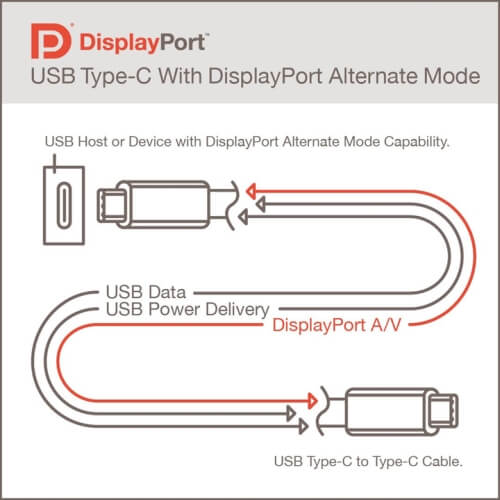
DisplayPort Alt Mode 2.0: USB4 support
It’s not only DisplayPort 2.0 that has Thunderbolt 3 as its basis: so does USB4. Which means you can combine both technologies, right? Right: we’re talking about a solution dubbed by VESA as DisplayPort Alt Mode 2.0 and announced in April 2020.
Essentially, what this specification does is allow a USB4 connection to be used in conjunction with DisplayPort to enable transmissions from a USB-C type port.
Thanks to this, if you have a computer with a USB-C based USB4 port, you can use it to connect the device to a video monitor that has the same connector. In this case, the communication is between USB-C connectors, but the technology behind the video transmission is DisplayPort 2.0.
Because the two technologies work in tandem, DisplayPort Alt Mode 2.0 enables the connection, even when USB-based, to reach the full bandwidth potential of DP 2.0.

Multi-Stream Transport (MST)
Take DisplayPort 2.0 as an example. Did you notice that the description of this version mentions support for up to “three screens”? That means that from a single DP connection, you can provide simultaneous transmissions to up to three devices. This functionality is made possible by the Multi-Stream Transport (MST) specification.
MST is useful, for example, so that you can connect two or more video monitors to a single computer. How does it work? To start, you need to have a computer (or other transmitting equipment) with DisplayPort 1.2 or higher, then you need to make sure that the equipment supports MST.
The connection can be established via an MST hub or via chaining. In the first case, the source device is connected via a DisplayPort cable to the hub, which will, in turn, distribute the signal to each display connected to it.
In daisy-chaining mode, a DisplayPort cable connects the source device to a display. Then, a cable of the same type connects this screen to another. To do this, the intermediate screens must be MST-compatible, so that they can not only receive the signal but also transmit it.
Theoretically, a single connection can support up to 63 screens, but this number is often much lower due to technical limitations such as the fact that each connected monitor has to share the available bandwidth – if too many devices are connected, the image quality for each one can be seriously affected.
HDCP and DPCP
High-Bandwidth Digital Copy Protection (HDCP) is a protocol developed by Digital Content Protection to prevent content transmitted via DisplayPort (or other standards such as HDMI) from being intercepted and used for illegal purposes. It is anti-piracy protection for copyright-protected content such as films and series.
Basically, HDCP works like this: the device emitting the content (source) communicates with the receiving device (sink) through a channel called Display Data Channel (DDC) to learn its configuration and obtain an authentication code.
If the code of both devices is compatible, the source obtains a new code and sends it to the sink. The sending and receiving of information from one device to the other are done based on that code.
From there, the code is checked and updated regularly. If any abnormality arises in this process, the transmission is interrupted. This can occur if an unauthorised device intercepts the data on the connection.
DisplayPort connections can optionally rely on DisplayPort Content Protection (DPCP), a specification developed by Philips that uses 128-bit AES encryption to protect the transmission from interception.
A coding scheme is also used with DPCP. This standard also features a technique that analyses the proximity between sender and receiver to ensure that the transmission is not being sent to another remote location.