10 Best NTFS drivers for Mac in 2024
Need to work with Windows drives on your Mac? Find the best NTFS driver for your needs in 2024 and beyond with this informative guide.
Ever plugged a Windows hard drive into your Mac and discovered you can’t edit those files? That’s because Macs can’t write to NTFS drives by default, the file system commonly used on Windows PCs. In this list, we gather 10 best NTFS drivers for Mac in 2024, granting you full access to read, write, and edit files on those NTFS drives.
This guide explores some of the top options, including established players and potential newcomers to keep an eye on as we approach 2024.
We’ll delve into factors to consider when choosing the right driver for your needs and keep you informed on the ever-evolving world of Mac-NTFS compatibility.
Here’s what you need to know about NTFS drivers for Mac:
Background
- NTFS: Stands for New Technology File System. It’s the default file system used by Windows computers.
- macOS limitation: Macs can read NTFS formatted drives (like external hard drives or USB sticks from a Windows PC) but can’t natively write to them (meaning you can’t add, edit, or delete files).
What NTFS Drivers for Mac Do
- Enable full access: NTFS drivers allow you to have complete read and write access to NTFS formatted drives on your Mac. This is essential if you frequently work with files on both Windows and Mac computers.
So, whether you’re a seasoned techie or a casual user, this guide will help you get the best NTFS drivers for your Mac.
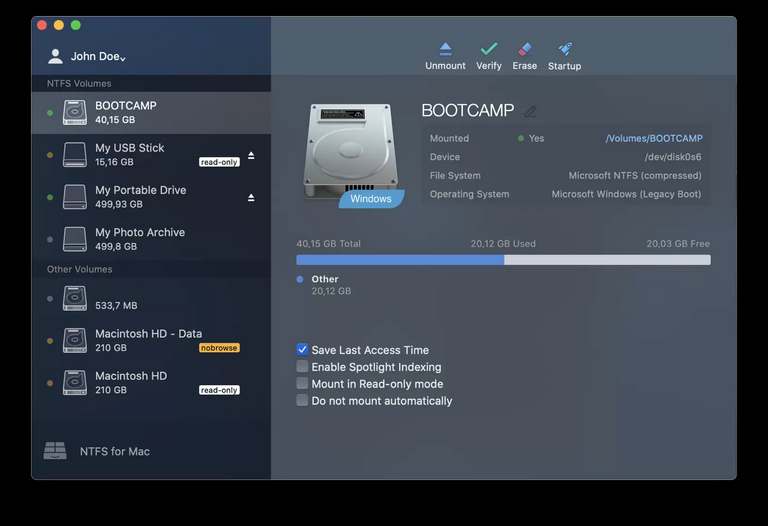
1. Paragon NTFS for Mac
Paragon NTFS for Mac is a veteran player in the world of NTFS drivers. It consistently gets praise for its remarkable speed and rock-solid reliability, making it a favorite among Mac users who need serious compatibility with Windows drives.
Here’s what makes Paragon stand out:
- Blazing Fast: Expect minimal slowdowns when transferring or editing files on NTFS drives. Paragon optimizes their driver for efficiency, ensuring a smooth experience.
- Peace of Mind: Paragon’s reputation precedes it, with a history of compatibility across various macOS versions. Your data feels safe in its hands.
- Extra Perks: Sometimes it’s the little things – Paragon might include file system maintenance tools or other bonuses alongside its core NTFS access functionality.
Of course, this level of performance often comes with a premium price tag. If you prioritize top-tier speeds and seamless integration above all else, Paragon NTFS for Mac might be the perfect fit.
Also see:
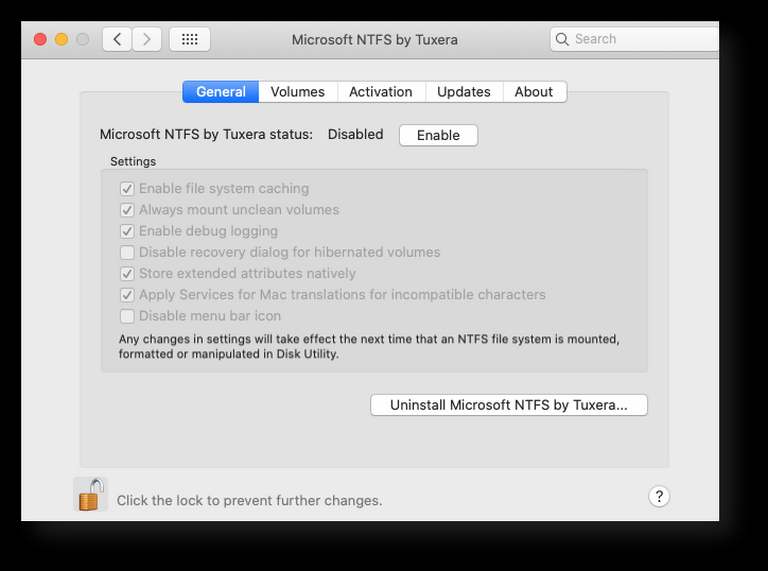
2. Microsoft NTFS for Mac by Tuxera
If you’re looking for a rock-solid solution that works smoothly with your Mac, Microsoft NTFS for Mac by Tuxera is a top contender. Here’s why:
- Feels Native: Tuxera’s driver focuses on making your NTFS drives behave just like any other drive on your Mac. You won’t notice much difference, everything just works.
- Performance: Enjoy fast file transfers and snappy access to your files thanks to optimization and smart caching techniques.
- Reputation: Tuxera is a well-established company with a track record of excellent file system support. This translates to reliability and regular updates.
Considerations:
- Cost: It’s a commercial solution, meaning you’ll need to pay for it. However, they offer a free trial so you can test it out before purchasing.
Ideal For: Users who prioritize a seamless experience, want top-notch performance, and value the backing of a reputable company, even if there’s a price tag attached.

3. iBoysoft NTFS for Mac
iBoysoft NTFS for Mac is a user-friendly tool that unlocks full read and write access to your NTFS-formatted drives directly on your Mac. This means you’ll be able to add, delete, copy, and edit files from your Windows hard drive or USB stick as if it were any other drive connected to your Mac.
Why consider it?
- Affordability: iBoysoft strikes a nice balance between affordability and features.
- Ease of use: It focuses on simplicity, working seamlessly in the background once installed.
- Performance: The software is known for decent file transfer speeds.
Things to keep in mind: More advanced users might desire some of the extra features like disk repair or formatting tools found in certain other NTFS drivers.
Bottom line: iBoysoft NTFS for Mac is a solid contender if you need straightforward read/write access to Windows drives on your Mac, especially if you’re looking for a budget-conscious option.

4. EaseUS NTFS for Mac
EaseUS NTFS for Mac aims to provide a user-friendly and reliable solution for bridging the compatibility gap between Macs and NTFS-formatted drives. Here’s what you need to know:
- Simplicity: EaseUS emphasizes a straightforward experience. Installing and using the software is designed to be intuitive, even for those who aren’t particularly tech-savvy.
- Features: Beyond the core read and write functionality for NTFS drives, EaseUS NTFS for Mac includes handy disk management tools. These allow you to mount, unmount, verify, and even format drives with ease.
- Potential Considerations: It’s important to check for full compatibility with the macOS version you’ll be using in 2024. Additionally, while EaseUS offers speed and ease of use, some power users might prefer options with more advanced features.
Is EaseUS NTFS for Mac right for you? If you prioritize a streamlined experience and convenient drive management tools alongside the essential NTFS access, it’s definitely worth considering.
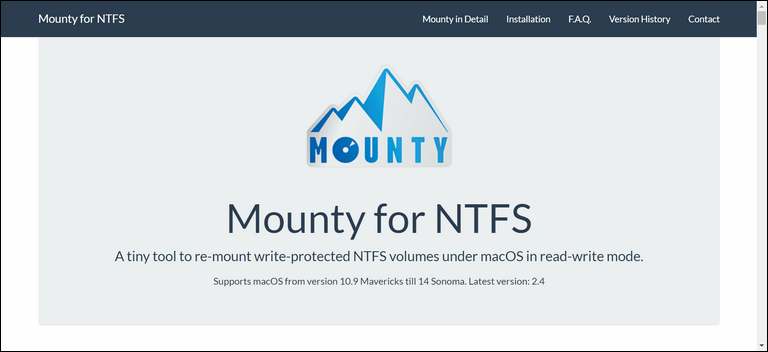
5. Mounty for NTFS
Remains a solid free option for essential read/write access. If you’re looking for a no-fuss option to enable basic read and write access to NTFS drives on your Mac, Mounty for NTFS could be the way to go. Here’s what you need to know:
- The Lowdown: Mounty is a lightweight and completely free tool. It provides the core functionality you need to work with NTFS formatted drives.
- Pros:
- Zero cost
- Easy to set up and use
- Gets the job done for basic file transfers
- Cons:
- Might not be the fastest option
- Lacks advanced features found in paid solutions.
Is Mounty right for you? If you occasionally need to interact with NTFS drives and value simplicity over bells and whistles, Mounty for NTFS is worth considering.
However, if you need extra speed or more complex file management features, you might want to explore other options on our list.

6. NTFS-3G
NTFS-3G stands out as a free and open-source solution for getting full read/write access to NTFS drives on your Mac. It’s a bit different from the shiny commercial options, so let’s break down what that means:
- Tech-Savvy Choice: NTFS-3G is primarily operated through the command line (macOS’s Terminal). This makes it more suitable for users comfortable with code and technical interfaces.
- Free & Flexible: As an open-source project, there’s no cost, and you can dive into how it works (if that’s your thing).
- Reliability with Caveats: NTFS-3G is generally reliable, but it might not have the very latest speed optimizations or fancy features found in paid solutions.
Bottom Line: If you’re tech-inclined and want a no-cost option for basic NTFS access, NTFS-3G is absolutely worth considering.
If a graphical user interface and bells and whistles are a priority, commercial drivers might be a better fit.
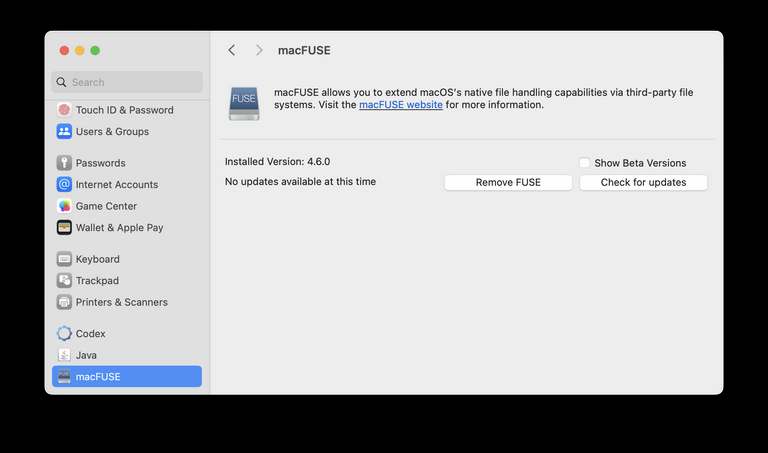
7. FUSE for macOS
FUSE (Filesystem in Userspace) is a software framework that acts like a bridge between your Mac’s operating system and file systems that aren’t natively supported. Think of it as the translator that allows your Mac to understand and interact with file systems outside its usual vocabulary.
Why is it relevant to NTFS drivers?
Many NTFS drivers for Mac are built on top of FUSE. So, understanding FUSE gives you a clearer picture of how your chosen driver will likely interact with your system.
Things to consider:
- Technical: FUSE generally isn’t a plug-and-play solution for the average user. Developers often utilize FUSE when crafting NTFS solutions.
- Flexibility: The strength of FUSE lies in its ability to support a wide range of file systems, not just NTFS.
- Updates: Since FUSE is a framework, keeping an eye out for updates and enhancements could influence the quality of the NTFS drivers built on it.
Also see:
- Snaptik: A Free Tool To Download TikTok Videos Without Watermark?
- Telegram Web: Understand How It Works to Access
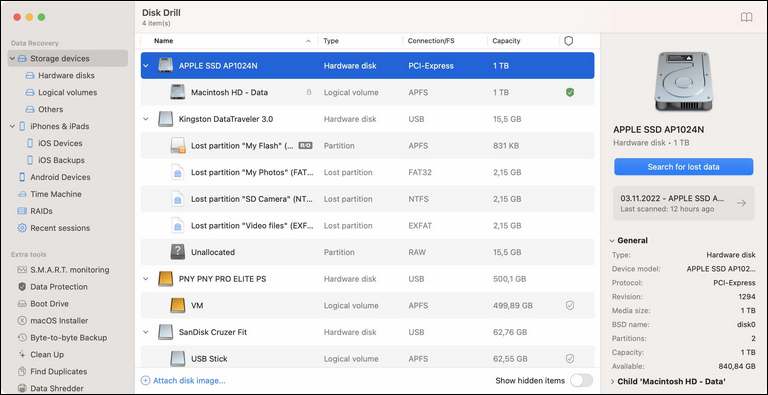
8. Disk Drill
While primarily known for its powerful data recovery features, Disk Drill also packs a punch as an NTFS driver for Mac. Here’s what sets it apart:
- Recovery Focus: If you regularly recover files from NTFS drives, Disk Drill’s combination of NTFS access and recovery tools proves incredibly convenient. A one-stop-shop for data recovery and file management.
- User-Friendliness: Disk Drill’s interface remains intuitive, even with the added NTFS functionality, appealing to users who want an uncomplicated experience.
- Additional Features: Depending on your needs, Disk Drill’s other tools like duplicate file finders and drive health monitoring might be valuable bonuses.
Important Note: Before making your decision, it’s worth checking reviews and pricing closer to 2024 to ensure Disk Drill’s NTFS features align with your needs and budget.

9. DoYourData NTFS for Mac
If you’re looking for a no-frills, user-friendly way to gain write access to your NTFS drives on your Mac, DoYourData NTFS for Mac is worth considering. Here’s what it offers:
- Core Focus: DoYourData focuses on its main purpose: enabling read and write access on NTFS drives. You won’t find a plethora of extra features here.
- Ease of Use: The interface is designed to be straightforward. With just a few clicks, you should be able to mount your NTFS drive and start working with your files.
- Affordability: DoYourData often offers competitive pricing, making it a budget-friendly option.
Who it’s best for:
- Users who need basic NTFS write capabilities without extra bells and whistles.
- Those who prioritize a simple setup and easy-to-understand interface.
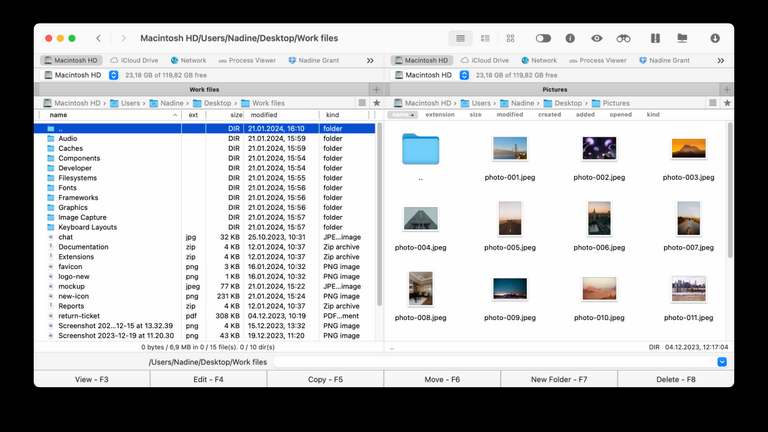
10. Commander One
Commander One stands out among NTFS drivers for Mac by offering a much broader utility than just NTFS support. It’s a full-fledged, dual-pane file manager that aims to streamline your workflow on a Mac. This means you get a familiar two-window layout for organizing files efficiently, plus handy features like advanced search and tabbed browsing.
The good news is, tucked within these powerful file management features lies the ability to read and write to NTFS drives. So, if you’re looking to enhance your overall file organization on your Mac and gain NTFS compatibility, Commander One could be a solid two-in-one solution.
How to Choose
- Needs: If you just need basic access, a free option like Mounty might be enough. For more advanced needs, commercial options usually offer better speeds and extra features.
- Compatibility: Always check to make sure the driver is fully compatible with your specific version of macOS.
In conclusion
With these choices in mind, remember that the best NTFS driver for you in 2024 will depend on your specific needs. Are you looking for raw speed and reliability regardless of price? Or do you just need the basics to occasionally move a few files?
Perhaps you want an enhanced file management experience with NTFS access as a bonus? Carefully consider these factors as you evaluate the different options.
Don’t forget that the software landscape is ever-changing. Be sure to check for recent updates, reviews, and comparisons closer to 2024 to get the most accurate picture of the current market.
By doing a bit of research and understanding your own workflow, you’ll be able to find the perfect solution and break down the barriers between your Mac and Windows devices!