10 Best Android Emulators for PC and Mac
Want to run Android apps on your PC or Mac? Discover the 10 best Android emulators for a seamless experience!

Want to run Android apps on your PC or Mac? Discover the 10 best Android emulators for a seamless experience! From BlueStacks to LDPlayer, find the perfect emulator for your needs, whether you’re a gamer, developer, or casual user. Read our in-depth guide to compare features, pros & cons, and compatibility. Unlock the world of Android apps on your desktop today!
Android emulators have become increasingly popular in recent years, allowing users to run Android apps and games directly on their PC or Mac. Whether you’re a developer testing apps, a gamer looking for a larger screen experience, or simply someone who wants to use Android apps on their computer, there’s an emulator out there for you.
But with so many options available, choosing the right emulator can be a daunting task. That’s why we’ve put together this comprehensive guide to the 10 best Android emulators for PC and Mac in 2023. We’ll discuss each emulator’s features, pros and cons, and compatibility, so you can find the perfect one for your needs.
Now, let’s delve deeper into each emulator and explore their unique features:
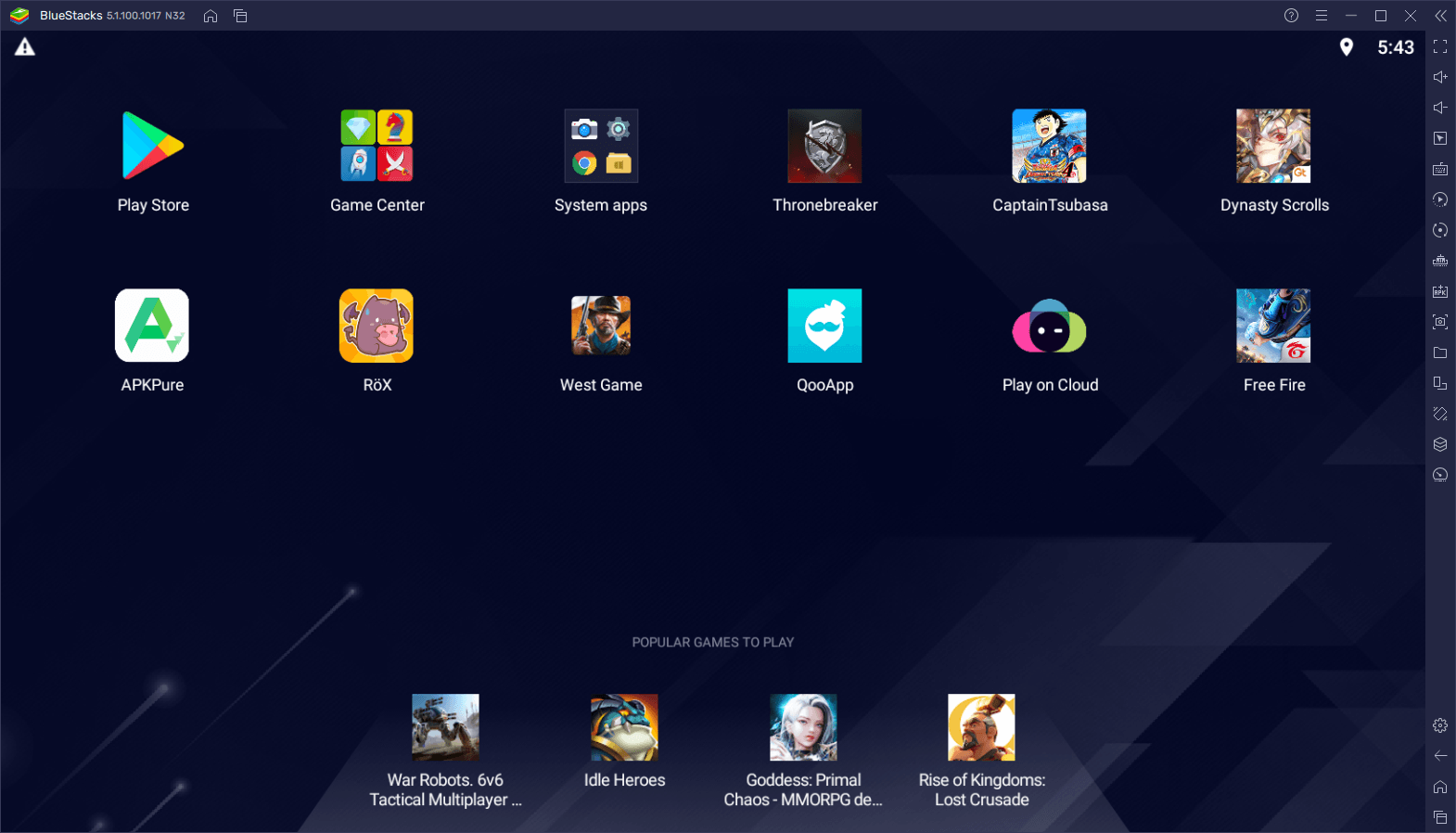
1. BlueStacks
BlueStacks is arguably the most popular Android emulator on the market, boasting over 400 million users worldwide. It’s known for its user-friendly interface, powerful features, and excellent performance. BlueStacks also offers a hybrid cloud technology that allows you to run demanding apps and games without putting a strain on your computer’s resources.
Pros:
- User-friendly interface
- Excellent performance
- Hybrid cloud technology for demanding apps
- Support for multiple instances
- Regular updates and new features
Cons:
- Can be resource-intensive
- Free version includes ads
- Limited customer support
Also see:
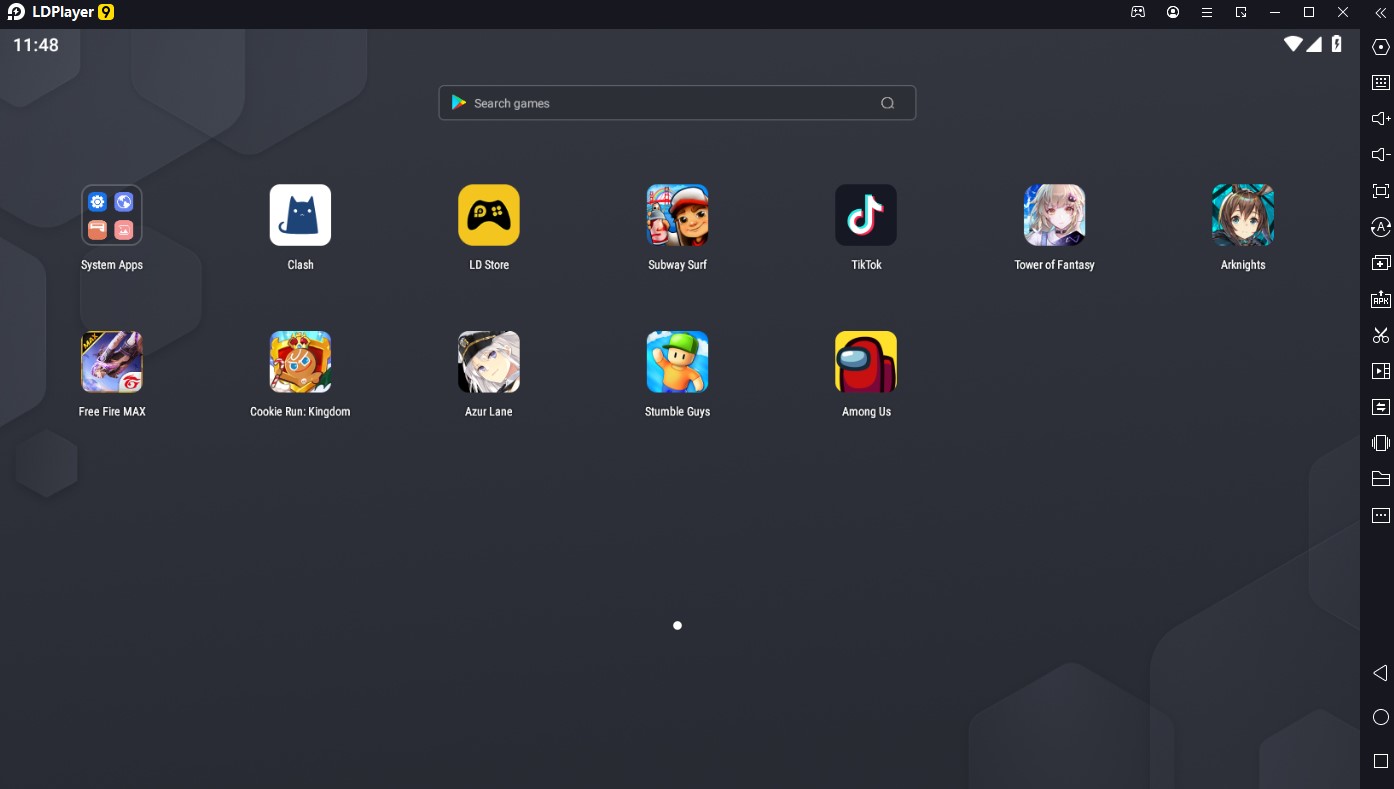
2. LDPlayer
LDPlayer is a popular choice among Android gamers, thanks to its optimized performance for popular titles like Free Fire, PUBG Mobile, and Call of Duty Mobile. It offers a wide range of customization options, including keymapping, macros, and scripts, allowing you to tailor your gaming experience.
Pros:
- Optimized for gaming
- Customizable controls and keymapping
- Macros and scripts for automation
- High frame rates and smooth gameplay
Cons:
- Limited non-gaming features
- Can be buggy at times
- Focused on Free Fire and PUBG Mobile
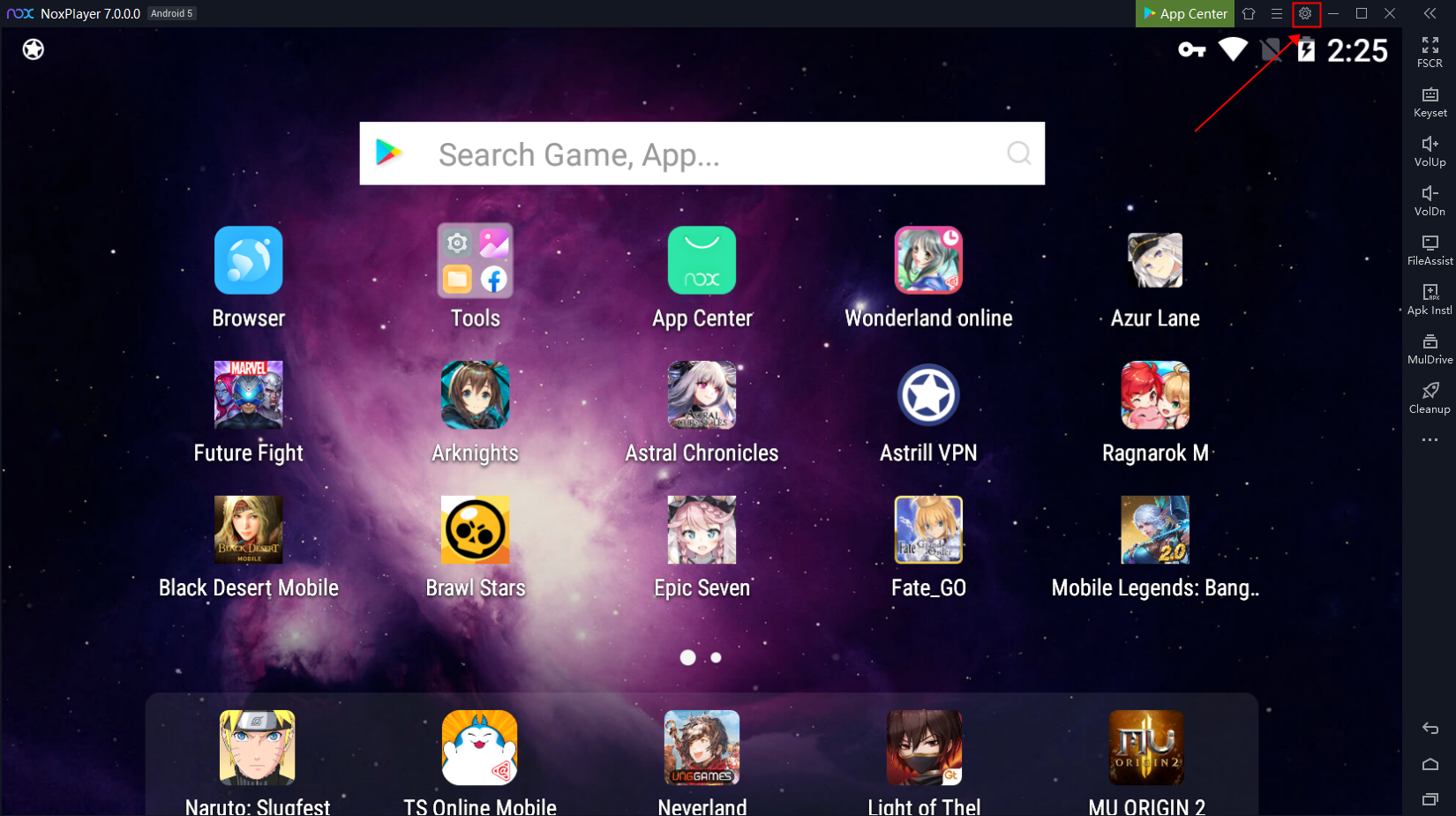
3. NoxPlayer
NoxPlayer is another excellent emulator for gamers, offering a similar feature set to LDPlayer. It allows for easy customization of controls, supports multiple instances, and offers a built-in recorder for capturing your gameplay. NoxPlayer is also known for its stable performance and compatibility with a wide range of Android games.
Pros:
- Customizable controls and keymapping
- Multiple instances and recording features
- Stable performance and wide game compatibility
- Support for root access
Cons:
- Can be resource-intensive
- Some advanced features require paid version
- Occasional crashes and bugs

4. MEmu Play
MEmu Play is a powerful emulator known for its high performance and ability to run demanding Android games and apps without lag. It offers a wide range of features, including support for multiple instances, controller mapping, and macros. MEmu Play also boasts a user-friendly interface that makes it easy to get started.
Pros:
- High performance for demanding apps and games
- Support for multiple instances and controller mapping
- Macros and scripts for automation
- User-friendly interface and easy setup
Cons:
- Can be resource-intensive
- Occasional crashes and bugs
- Limited non-gaming features
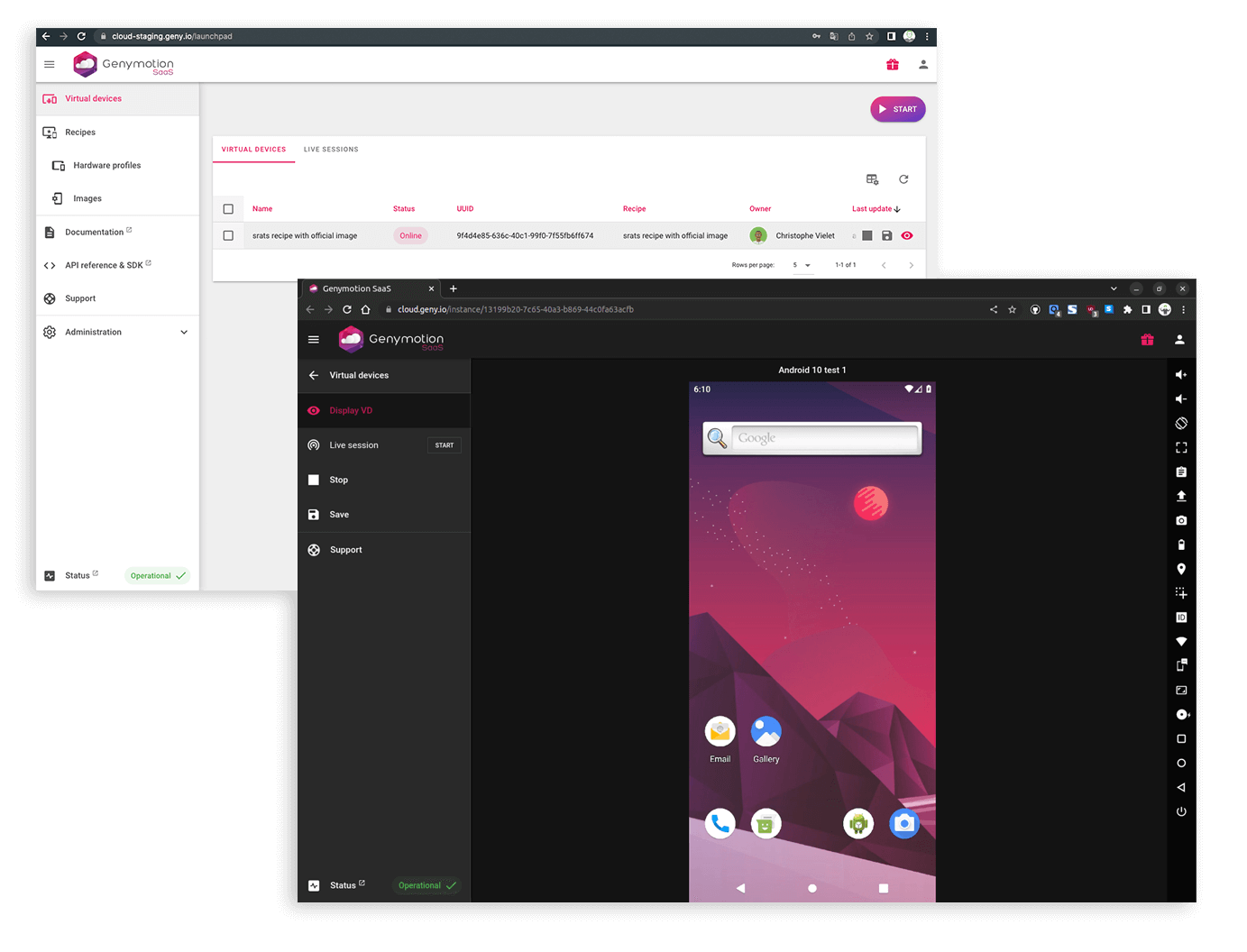
5. Genymotion
Genymotion is a popular choice among developers and testers, thanks to its focus on performance and accuracy. It offers a wide range of pre-configured virtual devices that accurately represent real Android devices, allowing you to test your apps on various configurations. Genymotion also integrates with Android Studio, making it a valuable tool for the development workflow.
Pros:
- Ideal for developers and testers
- Pre-configured virtual devices for accurate testing
- Integrates with Android Studio
- Fast and reliable performance
Cons:
- Free version has limited features
- Paid plans can be expensive
- Not ideal for casual users
Also see:
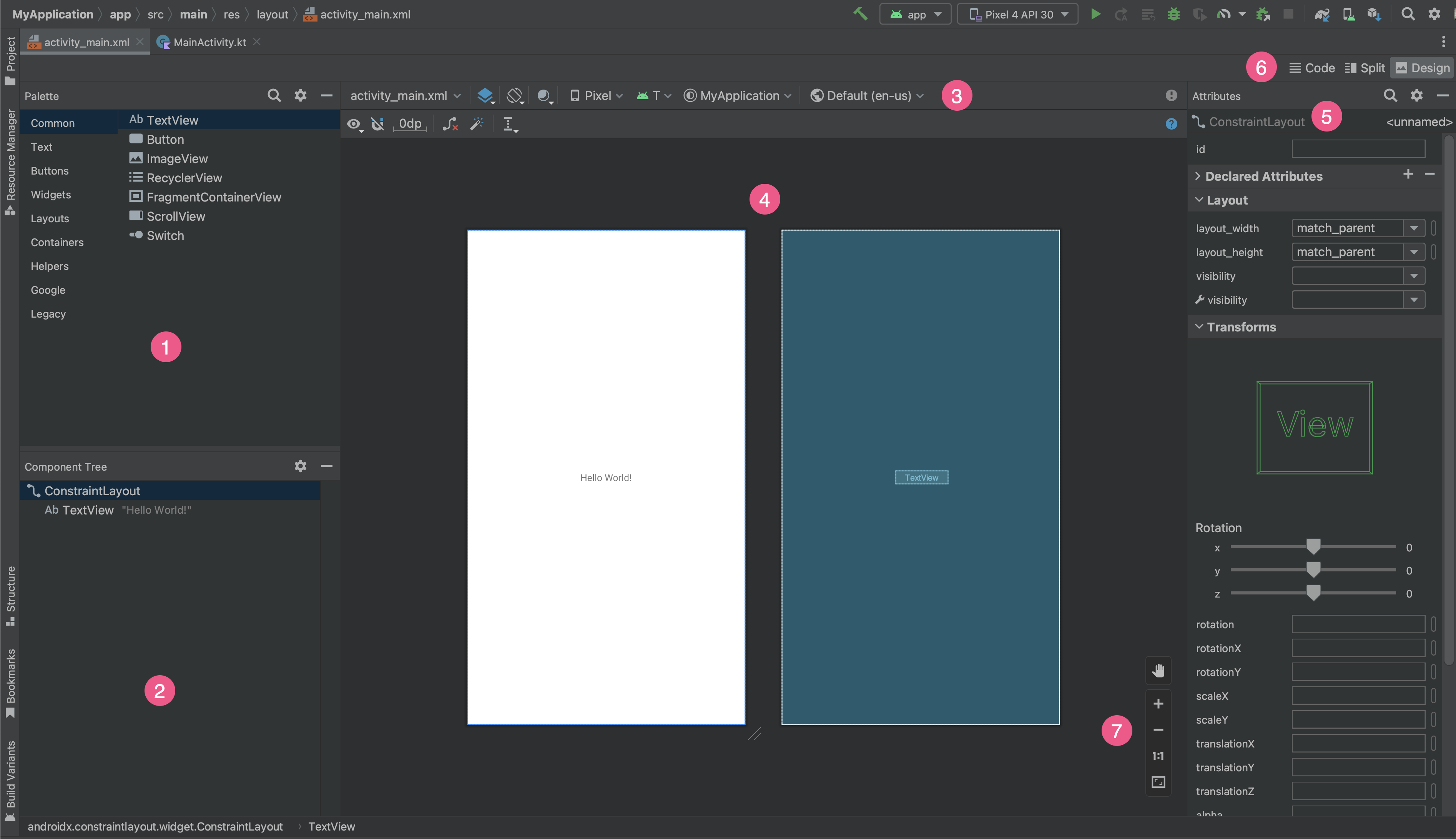
6. Android Studio
Android Studio is the official integrated development environment (IDE) for developing Android apps. It includes a built-in Android emulator that allows you to test your apps directly on your computer. While not as feature-rich as some other emulators on this list, it’s a great option for developers who want a reliable and integrated testing environment.
Pros:
- Official emulator for Android development
- Integrates seamlessly with Android Studio
- Easy to set up and use
- Ideal for testing and debugging
Cons:
- Limited features compared to other emulators
- Requires Android Studio installation
- Performance can be sluggish for demanding apps
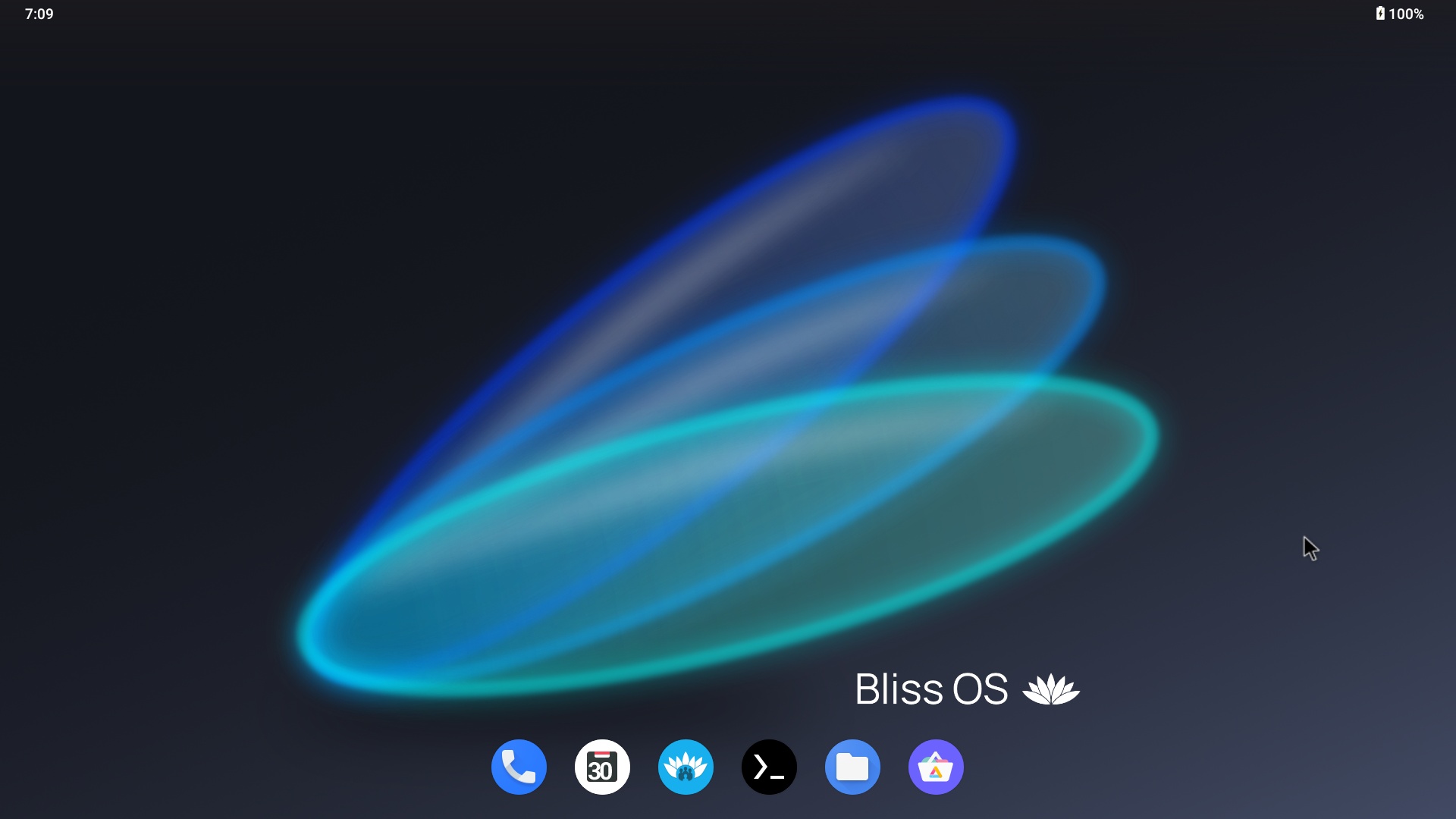
7. Bliss OS
Bliss OS is a unique Android emulator that can be installed directly on your computer as a dual-boot option or run as a virtual machine. This allows you to experience a full Android environment on your desktop, complete with the Google Play Store and all your favorite apps.
Pros:
- Full Android experience on your desktop
- Dual-boot and virtual machine options
- Support for Google Play Store and apps
- Open-source and free to use
Cons:
- Installation process can be complex
- May not be compatible with all hardware
- Performance can vary depending on your system
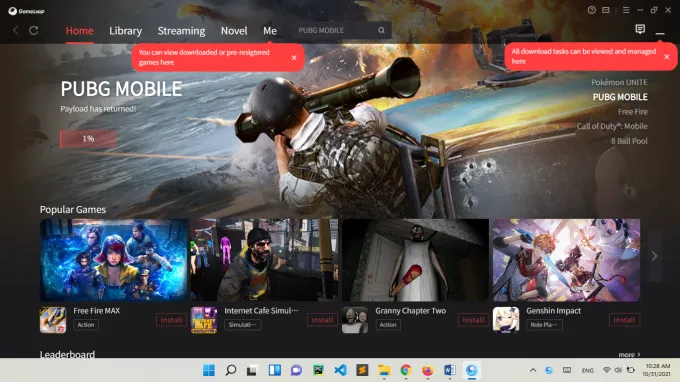
8. GameLoop
GameLoop is another emulator specifically designed for gamers, focusing on titles published by Tencent Games, including PUBG Mobile and Call of Duty Mobile. It offers optimized performance, pre-configured controls, and a user-friendly interface for a seamless gaming experience.
Pros:
- Optimized for Tencent Games
- Pre-configured controls and high performance
- User-friendly interface and easy setup
- Support for gamepad and keyboard controls
Cons:
- Limited to Tencent Games
- Can be resource-intensive
- Occasional crashes and bugs reported
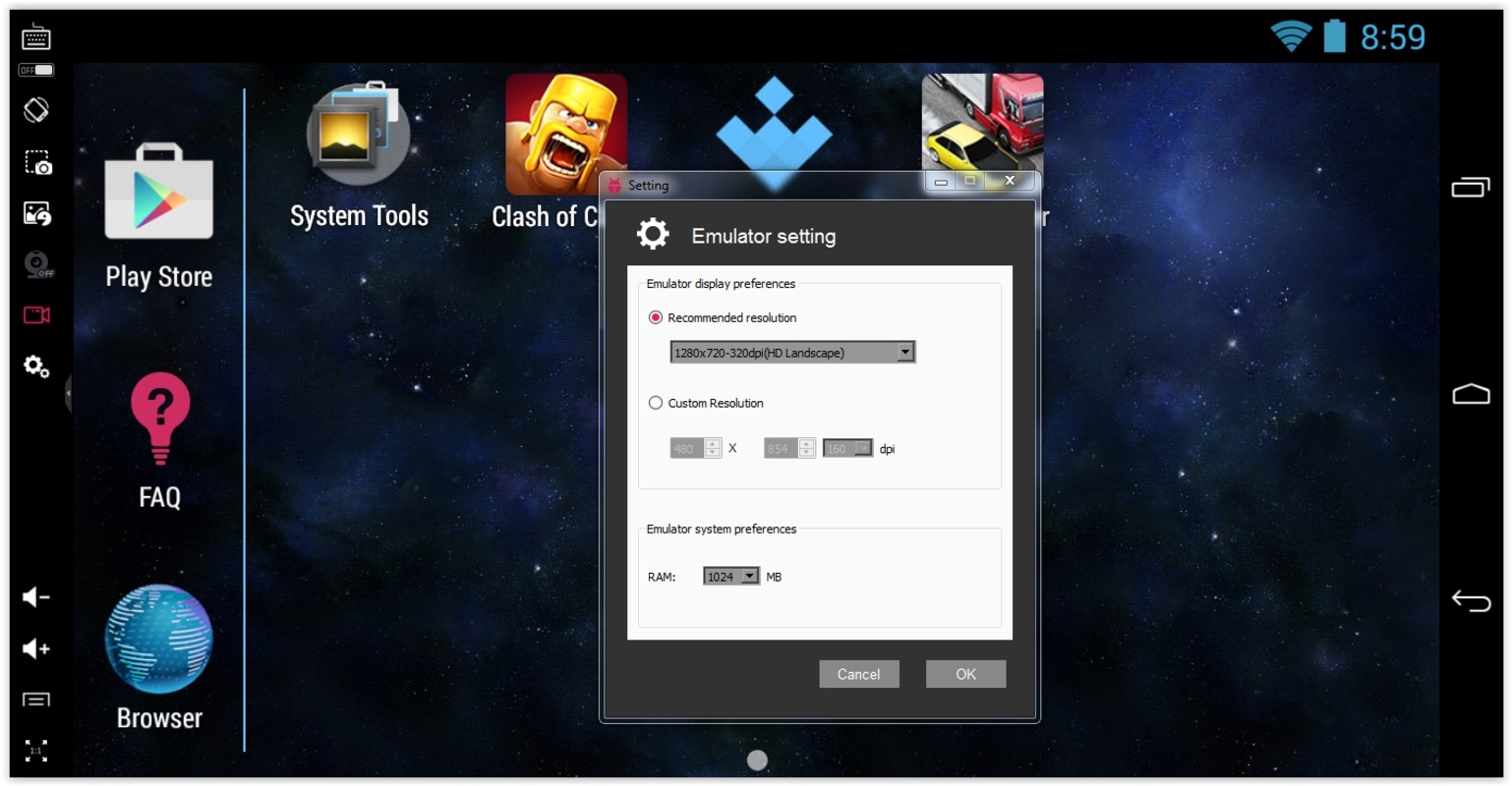
9. Ko Player
Ko Player is a lightweight and efficient emulator that’s perfect for users with older computers or limited resources. It offers a fast and smooth experience without requiring high-end hardware. Ko Player also boasts a user-friendly interface and support for various app stores.
Pros:
- Lightweight and efficient
- Ideal for older computers and limited resources
- Fast and smooth performance
- User-friendly interface and easy setup
- Support for various app stores
Cons:
- Limited features compared to other emulators
- Less customization options available
- Not ideal for demanding games
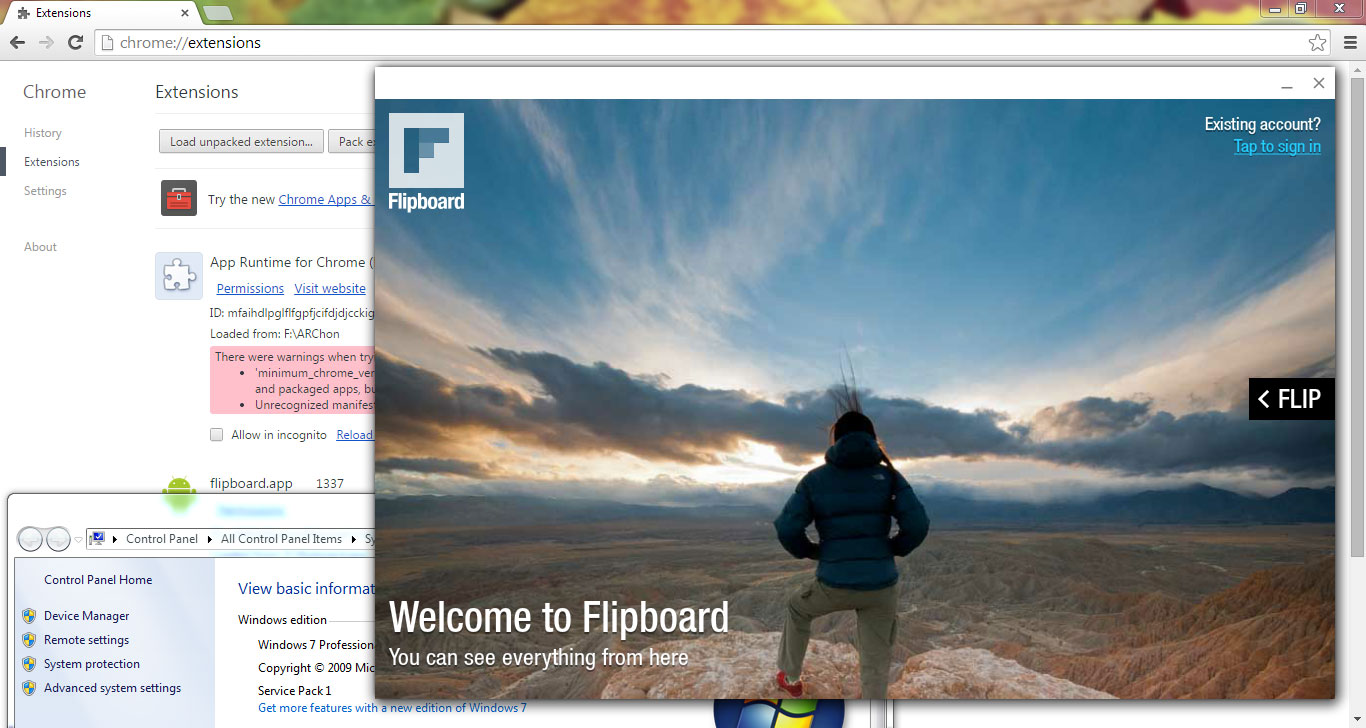
10. ARChon
ARChon is a unique option that allows you to run Android apps directly in your Chrome web browser. This means you can access your favorite apps without needing to download or install any additional software. However, it’s important to note that ARChon is no longer officially supported and may not work with all apps.
Pros:
- Run Android apps in Chrome browser
- No installation or download required
- Lightweight and efficient
- Works on various platforms
Cons:
- No longer officially supported
- Limited functionality and app compatibility
- May not work on all websites
- Requires specific browser extensions
Why use an Android emulator?
There are many reasons why someone might choose to use an Android emulator. Here are some of the most common:
- Testing and development: Developers use Android emulators to test their apps and games on a variety of devices and Android versions without needing to physically own each device. This allows them to identify and fix bugs before releasing their app to the public.
- Gaming: Android emulators allow gamers to play their favorite mobile games on their computer with a larger screen, keyboard and mouse controls, and potentially higher performance. This can be a more enjoyable experience for some games, especially those that require fast reflexes or precise controls.
- Running Android apps on PC or Mac: For users who don’t have an Android device, emulators allow them to run Android apps and games directly on their computer. This can be useful for accessing apps that are not available on other platforms, or for trying out apps before installing them on a mobile device.
- Running multiple instances: Some emulators allow you to run multiple instances of Android simultaneously. This can be useful for testing apps against each other, or for running multiple accounts in the same app.
- Accessing Google Play Store: Most Android emulators provide access to the Google Play Store, allowing you to download and install apps directly from the official source.
- Customization: Many emulators offer a variety of customization options, such as the ability to change the device resolution, memory allocation, and CPU cores. This allows you to tailor the emulator to your specific needs and preferences.
- Productivity: Some users find that Android emulators can be helpful for productivity tasks, such as running office apps or managing social media accounts.
- Rooting: Some Android emulators allow you to root your virtual device. This gives you more control over the device and allows you to install apps that require root access.
- Testing and learning: Android emulators can be a valuable tool for students and educators who want to learn more about the Android operating system and how to develop apps for it.
- Accessibility: Android emulators can make it possible for people with disabilities to use apps that would otherwise be inaccessible to them.
Overall, Android emulators offer a wide range of benefits for both developers and users. They provide a convenient and versatile way to test and run Android apps on any computer.
How to run Android apps on Windows 11
Windows 11 allows you to run Android apps natively through the Windows Subsystem for Android (WSA) and the Amazon Appstore. This opens up a whole new world of possibilities, allowing you to access your favorite mobile apps directly on your PC.
Here’s how to run Android apps on Windows 11:
1. Install the Windows Subsystem for Android:
- Open the Microsoft Store and search for “Windows Subsystem for Android”.
- Click Install and follow the on-screen instructions.
2. Enable the Windows Subsystem for Android:
- Open the Start menu and search for “Turn Windows features on or off”.
- In the Turn Windows features on or off window, scroll down and find the Windows Subsystem for Android checkbox.
- Check the box and click OK.
- Restart your computer.
3. Install the Amazon Appstore:
- Open the Microsoft Store and search for “Amazon Appstore”.
- Click Get and follow the on-screen instructions.
- Once the Amazon Appstore is installed, launch it and sign in with your Amazon account.
4. Browse and install Android apps:
- Browse the Amazon Appstore for Android apps that you want to install.
- Click on an app to view its details and reviews.
- Click the Get button to install the app.
- Once the app is installed, you can launch it from the Start menu or the Amazon Appstore.
Additional tips:
- You can also install Android apps from third-party sources, such as APK files. However, this is not recommended as it can be risky and may not work properly.
- If you have any issues running Android apps on Windows 11, you can check the Microsoft support website for troubleshooting tips.
Here are some additional resources that you may find helpful:
- Official Microsoft guide: https://learn.microsoft.com/en-us/windows/android/wsa/
- Troubleshooting guide: https://answers.microsoft.com/en-us/msoffice/forum/all/downloading-and-installing-the-app-but-it-says/44fdc281-2baa-4688-930d-1e3e48ac4751
- List of compatible Android apps: https://apps.microsoft.com/detail/9P3395VX91NR?hl=en-us&gl=US
By following these steps, you should be able to run Android apps on your Windows 11 computer without any problems. Enjoy exploring the vast library of Android apps and games right from your desktop!
History of Android Emulators
Android emulators have come a long way since their humble beginnings. From simple tools used by developers to powerful platforms for gamers and casual users alike, their evolution reflects the ever-growing popularity and capabilities of the Android platform itself.
Early Days (2007-2011):
- The first Android emulators emerged alongside the Android platform itself in 2007. These early tools, like Android SDK Emulator and QEMU, were primarily designed for developers to test their apps on various virtual devices.
- These emulators were often slow and resource-intensive, running on top of existing computer architectures and struggling to replicate the performance and features of actual Android devices.
Rise of Android Gaming (2011-2015):
- As Android gaming gained traction, emulators began to evolve to cater to gamers’ needs. New emulators like BlueStacks and Andyroid brought features like improved performance, gamepad support, and keymapping to the forefront.
- This period also saw the emergence of specialized gaming emulators like Leapdroid and Droid4X, optimized for specific titles like PUBG Mobile and Clash of Clans.
Expanding Functionality and Accessibility (2015-2023):
- Modern emulators like MEmu Play, Genymotion, and NoxPlayer offer a diverse range of features beyond just gaming. These tools cater to developers, casual users, and professionals alike, offering support for multiple instances, app store access, and even Android TV emulation.
- The integration of the Windows Subsystem for Android (WSA) in Windows 11 further democratized Android app access on PCs, allowing users to run apps directly through the native operating system.
Key Factors Driving Evolution:
- Hardware advancements: The increasing processing power and memory capacity of computers have allowed emulators to become more efficient and run more demanding apps and games.
- Android platform development: The continuous evolution of the Android platform has required emulators to adapt and support new features and APIs.
- User demand: The growing popularity of Android apps and games has driven the development of more user-friendly and feature-rich emulators.
Future Outlook:
- As both Android and computer hardware continue to evolve, we can expect emulators to become even more powerful and versatile.
- We can see an increasing focus on integration with native operating systems, cloud-based solutions, and even virtual reality experiences.
- With the rising demand for cross-platform app development, emulators will play a crucial role in bridging the gap between different platforms and providing developers with a convenient and efficient testing environment.
Looking back, the history of Android emulators is a testament to the continuous innovation and adaptation that drives the tech industry. As Android continues to grow, we can expect even more exciting advancements in emulator technology that will redefine the way we experience mobile apps and games on our computers.
Conclusion
Choosing the right Android emulator for your needs depends on various factors, including your primary use case, desired features, system resources, and budget. Whether you’re a developer looking for a reliable testing environment, a gamer seeking a smooth gaming experience, or simply someone who wants to run Android apps on their computer, there’s an emulator out there that’s perfect for you.
By considering the pros and cons of each option and carefully evaluating your individual needs, you can find the best Android emulator to enhance your desktop experience and unlock the vast world of Android apps and games.