How to turn off trending searches on Android
Frustrated with irrelevant trending searches on your Android? This guide shows you how to turn them off in the Google app and your browser for a personalized search experience.
The Google search bar is often our gateway to the vast ocean of information on the web. But sometimes, the additional features that Google includes can clutter our search experience. One such feature is trending searches, which displays popular topics searched by other users. While this may be useful for some, others might find it distracting or irrelevant to their needs. This guide will take you through the process of turning off trending searches on your Android device, across both the Google app and your mobile browser.
Why You Might Want to Turn Off Trending Searches:
There are several reasons why you might want to disable trending searches:
- Privacy Concerns: Trending searches reveal what topics are currently popular, which can be a privacy concern for some users.
- Distraction: The constant influx of trending topics can be distracting, especially if you’re trying to focus on specific searches.
- Irrelevance: Trending topics might not be relevant to your individual interests or needs, making them more of a nuisance than a useful feature.
- Personalization: Turning off trending searches allows you to personalize your search experience by focusing solely on your own queries and interests.

Also see:
- The Local Guide Program: Enhancing Google Maps
- Gmail.com – Gmail Sign up, www.Gmail.com, Google Sign up
Turning Off Trending Searches in the Google App:
The easiest way to disable trending searches is through the Google app itself. Here’s how:
- Open the Google app on your Android device.
- Tap your profile picture or initials in the top right corner.
- Select “Settings”.
- Tap on “General” and then tap on “Autocomplete settings” respectively.
- Scroll down to the section titled “Autocomplete with trending searches”.
- Tap on “Do not show popular searches”.
This will disable trending searches within the Google app, ensuring that your search experience is focused on your own queries and not influenced by popular trends.
Turning Off Trending Searches in Your Mobile Browser:
You can also disable trending searches directly from your mobile browser, whether it’s Chrome, Firefox, or another app. Here’s how:
- Open your mobile browser of choice.
- Navigate to the Google website (google.com).
- Tap on the three dots in the top right corner to open the menu.
- Select “Settings”.
- Scroll down to the section titled “Autocomplete with trending searches”.
- Tap on “Do not show popular searches”.
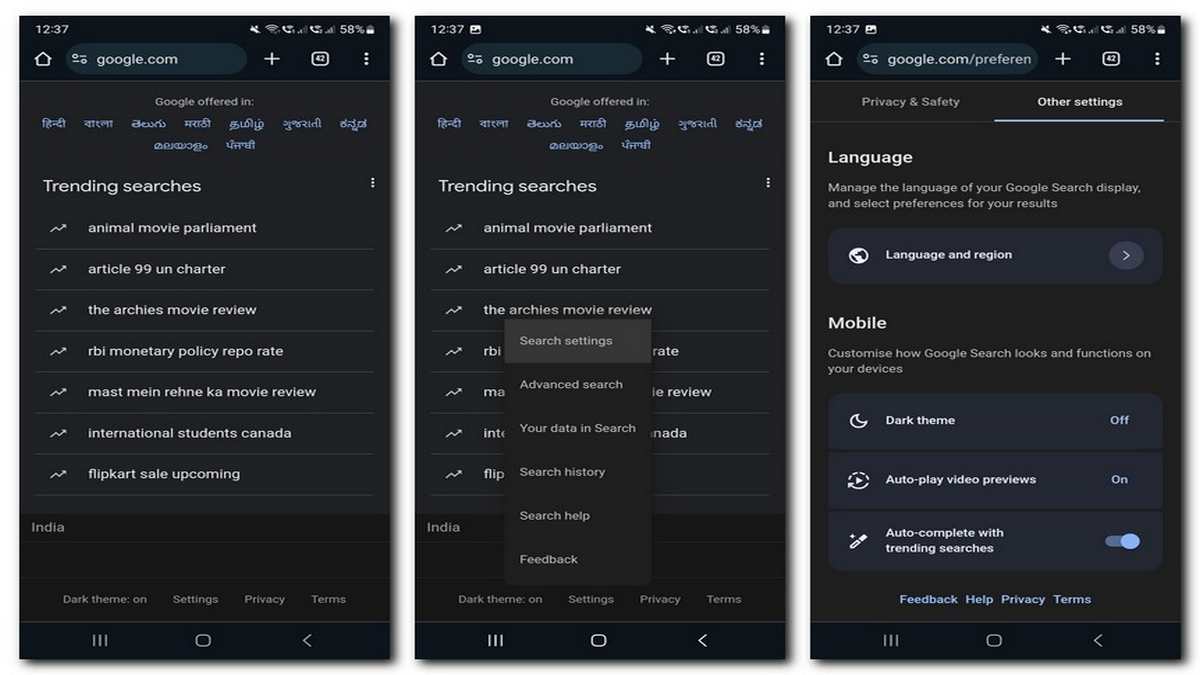
Similar to the Google app, this will disable trending searches within your mobile browser, ensuring a personalized search experience.
Additional Considerations:
Here are some additional points to keep in mind:
- Temporary Disable: Disabling trending searches only affects your current device and browser. If you use Google on other devices, you’ll need to disable it on each one individually.
- Re-enabling Trending Searches: If you change your mind and want to see trending searches again, you can follow the same steps and select “Show popular searches” instead.
- Customizing Autocomplete: While you can’t disable specific trending topics, you can customize the autocomplete suggestions based on your recent searches and browsing history. To do this, open the Google app, tap your profile picture, select “Settings”, then “General”, and finally “Search activity”. Here, you can manage your search history and customize autocomplete settings.
Alternative Search Options:
If you find that even without trending searches, the search results are not relevant to your needs, you can explore alternative search engines like DuckDuckGo or Startpage. These engines prioritize user privacy and do not display personalized suggestions or trending topics.
Conclusion:
Turning off trending searches on your Android device is a simple process that can personalize your search experience and eliminate distractions. Whether you’re concerned about privacy, want to focus on your specific searches, or simply find trending topics irrelevant, disabling this feature can significantly improve your Google search experience. Remember, you can always re-enable it if you change your mind.