Word Online — What It Is, Features And How To Use It
Word Online is the web version of Microsoft Word of the Office suite created to make texts in the Microsoft cloud, that is, in OneDrive. It is a web word processor that initially differs from the conventional version of Microsoft Word by being free and limited since not all the conventional Word editing tools are available. Therefore, it is a basic word processing tool. In this article, we discuss Word Online, what it is, features, how to use it, and the best Word Online alternatives.
Specifically, Word Online is a computer tool that in addition to allowing you to create and edit document-type texts in different formats (DOC, DOCX, among others), allows you to work collectively and simultaneously on the same document and share it immediately with other users. Thanks to the fact that the documents created and edited are automatically saved in the cloud, immediate transfer and collective work in real-time are possible.
Word Online appeared in the Office Online 2016 office suite, accompanied by the respective web versions of Excel, PowerPoint, OneNote, among others. Office Online 2016 was developed especially for OneDrive, to implement it and expand the functions of the Microsoft cloud, providing the versatility to users. For this reason, like OneDrive, Word Online can be used in any web browser on the market.
Best features of Word Online
Despite the fact that Word Online can be differentiated from conventional Word due to aspects such as the limitations of word processing options and the free, the truth is that they are tools with mostly identical characteristics only differentiated by the environment, since effectively Word Online is the version Microsoft Word web. Thus, the main features of Word Online include:
- Allows you to create, edit, and share from a web browser.
- It provides a reading and text editing view, as well as a translation service.
- Performs an automatic save of documents when changes are made from the web portal.
- The functions of Word that are not limited are applying styles, inserting images from the web and text blocks with AutoText format, placing bullets and numbering, searching and replacing text, setting font formats, placement of footnotes, and end of the page, headers, hyperlinks, among others.
- On the other hand, some of the functions of conventional Word that are not included are dynamic alignment and distribution, the placement of titles, citations, and bibliographies, covers, equations, themes and document elements, indexes, watermarks, among others. Furthermore, it does not allow the creation of document protection passwords, and the advanced configuration and modification options are blocked.
- It is associated with Dropbox, so documents can also be uploaded and saved in this alternative cloud file hosting service.
- Compatible with document type files of.doc,.docx and.odt formats. Additionally, it is compatible with.dotx and.dot format templates and.docm and.dotm format macro documents. While it is incompatible with RTFF, HTML, PDF and MHTML format documents.
- It allows saving documents initially in DOC or DOCX format in PDF format, to be printed or compressed as ZIP or RAR files.
Word Online – How does it work
Word Online is a word processor hosted on the web that can be accessed through any browser, entering the cloud through Microsoft services such as Outlook or OneDrive, and can also be accessed through Docs.com. In this way, Word Online is an integrated tool in Microsoft’s web platforms and those with which it is associated, however, Word Online is generally more synchronized with OneDrive.
Due to its status as a web word processor, it has functional limitations, which prevent it from being able to perform the full set of Microsoft Word functions. However, these restrictions do not prevent it from being able to function properly as a word processor, by allowing numerous creation and editing options, linked to modifying the text format, font type, color change, inserting tables and images, among other basic functions.
Being intertwined with the OneDrive cloud, any change in the document is automatically saved and it is possible to immediately share the file with other users, giving the possibility of collaborating and working simultaneously on the same document, allowing to add comments to make observations, suggestions or recommendations.
How to use Word Online
The use of the word processing functions of Word Online does not differ significantly from the conventional use of the functions of Microsoft Word, since the interface remains largely unchanged, as well as the application of each function. However, to access Word Online it is necessary to activate the Microsoft user, that is, the Outlook account user. To clarify the use of Word Online, the step by step to create and edit a document will be described below:
Access the Word Online main website and log in to Microsoft by entering the password and the Outlook user.
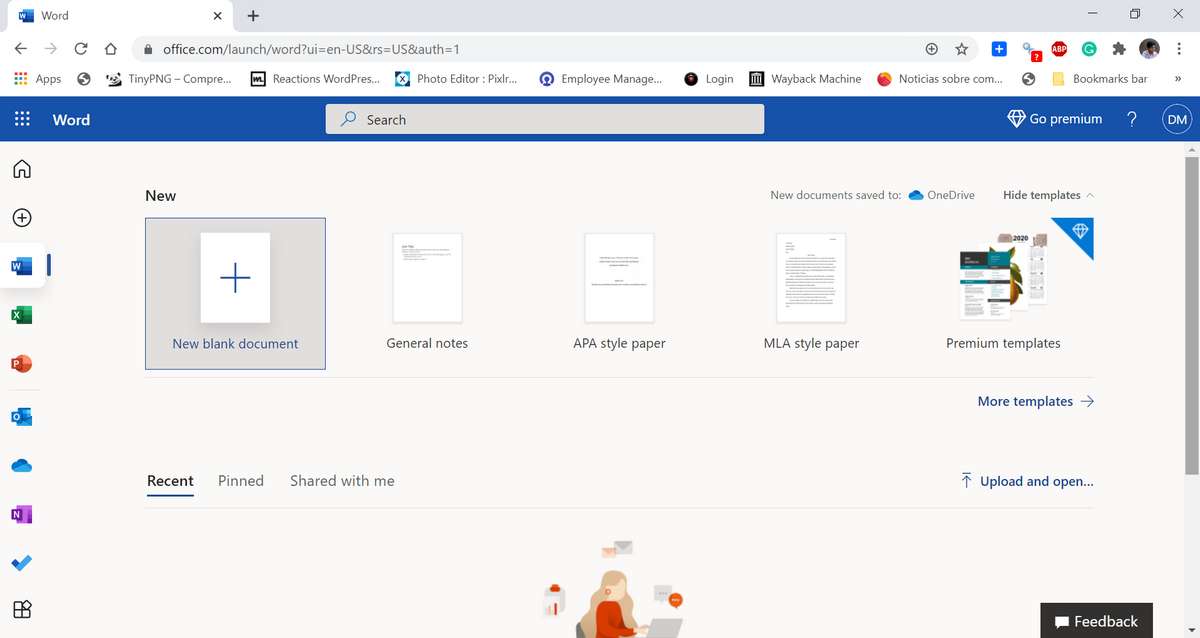
The user will be directed to the main menu of Word Online supported by OneDrive, where they must press the button “New blank document” represented by a white rectangle containing the blue “+” sign, which can be found in the “Create ” along with several templates platform.
On the other hand, to work on a document already created in the cloud, you just have to explore the files that the registry shows at the bottom of the portal and select the corresponding document.
If you want to open a document that is not uploaded in the cloud, but is on the local disk, then you must press the “Upload and upload” button, located in the upper right part of the document register.
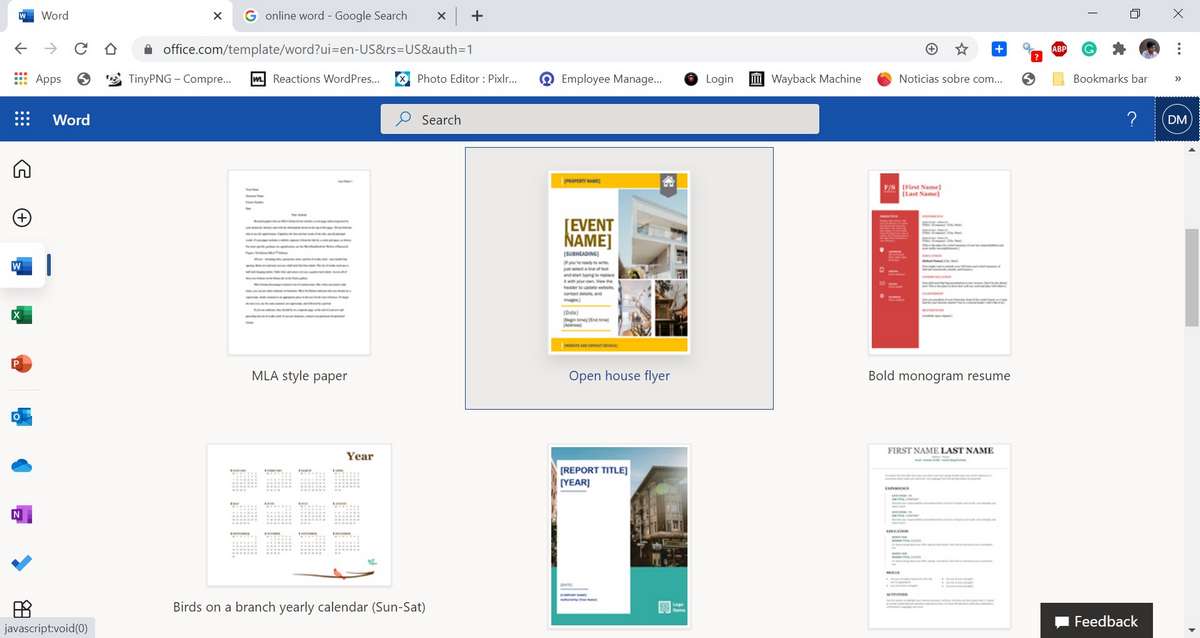
By selecting the new document template (or any of the other options), the portal will be updated to show Word Online, in which the previously mentioned functions can be performed. As it is about the creation of a document, it must be written and then apply the relevant editing options.
The document has been written and edited according to the desired parameters, to add an additional touch of personalization, the name of the document can be changed by pressing the button “Document 1 – Saved in OneDrive” found in the upper blue bar next to “Word”.
If you want to download the document to your local disk immediately, press the “File” button in the gray bar below the top blue bar. Then, press the “Save as” button on the blue left margin and select the “Download a copy” button. As can be seen, it is also possible to download it as PDF and ODT.
Advantages and disadvantages of Microsoft Word Online
As part of the Office Online office suite, Word Online is a web-based word processor that was developed to extend the functions of Microsoft’s cloud, allowing users to immediately create, edit, share, and save documents, without the need to resort to the applications installed on the local disk. However, the defects of this web processor are inescapable, which is why both its advantages and disadvantages will be exposed below:
Advantage
- It is a simple word processor that can be used for free in any web browser, which facilitates the user experience in the cloud by being automatically updated.
- It allows reducing the storage of the local disk since all documents with which it is worked will be automatically saved in the cloud. Also, other documents stored in folders on the local disk can be uploaded to the cloud, to reduce memory use.
- Its interface presents a tool that optimizes the application of document formats, having a quick application style bar and themes. Furthermore, through the creation blocks, the texts are organized following a frequent or preferred structure.
- Its simplified and limited interface saves time when editing documents, thus improving the performance of document writing.
Disadvantages
- It is a word processor dependent on Internet connections. This implies that it depends on factors such as connection speed and bandwidth.
- Although its limited functions allow to speed up the creation and editing of texts, this web processor can be considered to be an incomplete version of Microsoft Word, so users will be unable to reproduce all the functions of the tool installed on the local disk.
- OneDrive’s free cloud storage, which is around 5Gb, is one of the smallest in the industry, so it can run out quickly when creating and uploading a sizeable series of jobs.
List of best alternatives to Word Online
The sector of web word processors is not only inhabited by Word Online since there are numerous web processors that with similar characteristics are capable of offering new options for creating and editing text when working online or collectively. For this reason, among the main alternatives to Word Online we highlight the following web word processors:
1. Google Docs
Google Docs is the built-in web word processor as a tool in Google Drive. It has features and functions similar to those of Word Online, since it is simple, free, allows collaborations in real-time, and is synchronized with the Google Drive cloud.
However, it is a tool that is associated with larger free storage, since the Google Drive cloud offers 15 Gb to its users.
2. Authorea
Authorea is a web word processor that is focused on collaborative text creation and editing, however, it also allows the creation and editing of texts individually.
Like Google Docs, it has similar characteristics to Word Online, although unlike the others it offers chat functions to its users so that they can communicate easily and simply, without depending too much on the comments option.
3. Writer
Writer is an unconventional web word processor since this was to develop documents in little-known formats. The aesthetic of its platform stands out for its retro touch, since it is based on the executable of the Windows system symbols, being a black background with fluorescent green letters. But like any web word processor, it requires user registration.
The main advantage of this processor is that it allows all documents to be exported to any accommodation, which can be opened with any compatible processor.
4. Zenpen
Zenpen is a word processor that stands out for the minimalist aesthetics of its interface, which implies that it has reduced and basic functions to create and edit texts, that is, to format the text with italic or bold letters and invert the basic color of the lettering and background.
This processor does not allow to insert images, tables, among other complementary elements. Therefore, it can only be used to create and edit purely simple texts.