How to Set Up Google Alerts: Keep an Eye on Your Brand [or Competitor]
Reputation management means knowing the news about your brand on the web. Use the service. Learn how to set up Google Alerts here. A complete step-by-step guide.
Google Alerts is a notification function from Google. It is very easy to use. Under the Google service of the same name, you can store alerts for keywords (e.g. “reputational damage”) or entire websites.
You will then receive a notification (alert) for these at certain intervals by e-mail. You can determine the intervals yourself.
These notification e-mails contain links as well as a small preview of pages that have published something online related to the key term you entered.
This can be classic news but also advice articles.
In part, Google Alerts is reminiscent of the classic Google search, except that you don’t have to search manually over and over again; instead, current results are automatically sent to you by email.
![How to Set Up Google Alerts: Keep an Eye on Your Brand [or Competitor]](https://techshali.com/wp-content/uploads/2022/01/Google-Alerts.jpg)
How does Google Alerts work?
Google crawls indexed web pages. These are displayed according to the Google algorithm for various search terms.
As soon as a website includes or mentions the term you entered in its article, you will receive a link to this content by e-mail.
However, this is only possible if Google can index the page, i.e. the website operator has “allowed” the search engine to read the page.
Is Google Alerts free of charge?
Google Alerts is indeed free of charge. Or at least its use is free on the surface, since you pay for it to some extent with your data – email address, interests (search terms).
Why do I need the alerts?
Part of good reputation management should be to keep track of negative and positive – true and untrue – news or rumours about your person and/or company.
Google Alerts can keep you up to date in this regard – at least in a large part of the online world.
Of course, you have to differentiate between the individual media and news here. The advantage: If you are aware of negative content about your brand, you can decide in advance whether you want to react to it or not. You may be able to prevent a “shitstorm” in this way. Also check the reactions of users to these messages. Is there a lot of excitement? Or have they already debunked the news as clickbait or fairy tales?
Keep in mind that not “everything” on the internet that relates to your keyword will be served to you via Google Alerts. Google Alerts does not include content from non-indexed pages, the deep and dark web, social media and forums.
And you can also influence which content you receive alerts for via your settings.
How often should I check the alerts?
How often you or your employees should check the notifications depends on the size of your company and also your level of awareness.
If you have a high profile and a large company, you should check the alerts more often.
Otherwise, it is sufficient to check your inbox for alert mails once a day.
Setting up Google Alerts – this is how it works
Open the Google Alerts page on your browser.
Sign in with your Google account if you want to receive alerts to this email address. Log out of your Google Account if you would like to use a different email address. You can enter this below the search slot.
Now enter the term for which you would like to receive alerts in the search slot.
As with the Google search, you can also use the usual operators such as “”, + or – here. Search terms within the inverted commas will be included in the results in the same way (e.g. “alert set up”), with the minus you can exclude terms and with the plus you can indicate that you want to see all results that include everything before or after the term (e.g. “reputations+”).
Tip: Create a separate alert for each topic.
Even as you type in the keyword, you will get a preview of your alert. Here you can check whether it meets your expectations.
You can also set alerts for entire websites. To do this, enter “site:exampledomain.com” in the search slot.
Now click on “Show options”.
Here you can narrow down the frequency, sources, language, region and number. Under “Send to” you can specify whether the messages are to be sent to your e-mail address or to your RSS feed.
To start with, it is advisable to set “Once a day at most”, “Automatically” for sources and “All results” for number. Misleading: Do not set the region and language to yours, but to that of the desired alert content. Notes: “Only the most relevant results” is based, among other things, on how often a page has already been clicked on a topic.
You will notice soon enough which settings are best for you. It may be, for example, that you are only interested in the “news” in the case of sources. However, these settings are sufficient for the beginning.
Now click on the button “Create Alert”.
Once you have entered all the search terms, you can use the cogwheel symbol in the overview to specify the time at which you would like to receive the alerts and whether you would like to receive them all in one e-mail. For the latter, tick the ‘Digest’ box.
You will now receive alerts in your email inbox at the frequency and from the sources you have set.
Delete and manage Google Alerts
Open the Google Alerts page.
Sign in with your Google account or enter another mail address.
You will be shown a list of the search terms or alerts you have stored.
To delete an alert, click on the trash can symbol behind the search term.
A coloured message appears with the note “Your alert for “term XY” has been deleted.”
At this point, you can also undo the process by clicking on “Undo” if you should have clicked the wrong way.
Otherwise, you will no longer receive alerts for the deleted term of your choice.
If you only want to adjust an alert – e.g. the frequency of the mail notification – click on the pencil behind the search term.
You will now be shown all the options and can adjust them as you wish.
Then click on the “Update Alert” button.
What should I do if I discover negative reporting on my company?
The first thing to do is to stay calm.
A quick shot in the wrong direction will do you more harm than taking your time and developing a sensible strategy.
At best, of course, you already have a strategy ready for such cases.
If the reporting is true, you will usually benefit more if you do not deny or deny the news. Instead, you can contact the press office of your choice yourself and make a statement. In any case, coordinate closely with your reputation risk manager.
If false truths are spread about your person or company, you can use various strategies.
Sometimes you can simply sit the matter out. If the facts are too weighty, you can ask the publicist to set the record straight or, if that doesn’t work, take legal action through your legal counsel.
Can I set up alerts without a Google account?
Yes, you do not need a Google Account to use Google Alerts. Simply call up Google Alerts and enter the desired mail address below the search slot.
Note that Google Alerts will automatically store your Google Mail address if you are signed in with a Google Account at the time of setup. If you want to use a different mail account, you must first log out of the Google account you are logged into.
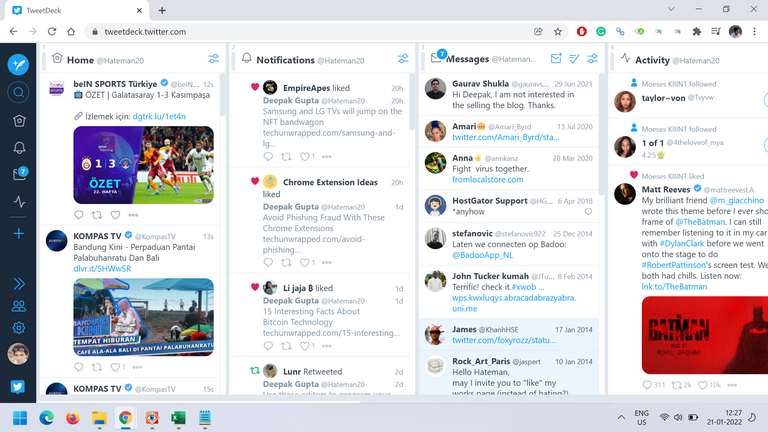
What alternatives are there to Google Alerts?
Talkwalker Alerts is one of the best free alternatives. The tool offers the same functions as Google Alerts. However, the results you receive via alerts are supposed to be more relevant or “better”. A comparison test of the two tools is definitely worthwhile.
If you want to search for mentions exclusively from Twitter, you can also test Tweetdeck. The tool concentrates exclusively on tweets. Unfortunately, the alerts are not sent by e-mail.