What is ROM Manager App for Android – Easy detailed guide
Scratching your head to understand what is ROM Manager App and what it does and all sorts of questions like its benefits and it functions? We have come up with this article to answer all your doubts regarding ROM Manager App. We’ll be explaining you in detail about what is ROM Manager App and what are its functions.
ROM Manager has emerged as a powerful app for an Android device. It is one of the greatest apps ever created. The App makes your operation with your Android device so easy that you can’t even imagine that an app is capable of doing such jobs. It does everything for you from flashing of ROM’s to installing custom kernels, themes and creating backups of your current ROM.
The ROM Manager App is available in two versions: Free and Premium ($3.99). The free version has the basic functions only whereas, the premium version offers an extended list of functions and even supports OTA updates for your ROM. The ROM Manager App has a simple and easy to use interface and it supports all the ROM’s that are available for an Android device.
Before proceeding further with the article you must be aware of the fact that the ROM Manager App only works on rooted devices. You must also have a reliable custom recovery installed onto your device.
We will be describing to you about the options available in the ROM Manager App and what are their functions:
Flash ClockWorkMod Recovery using ROM Manager App
This option will enable you to install ClockworkMod Recovery in your device. But, the essential requirement is you should have an active Internet connection and some free space in the SD Card (20 MB approx).
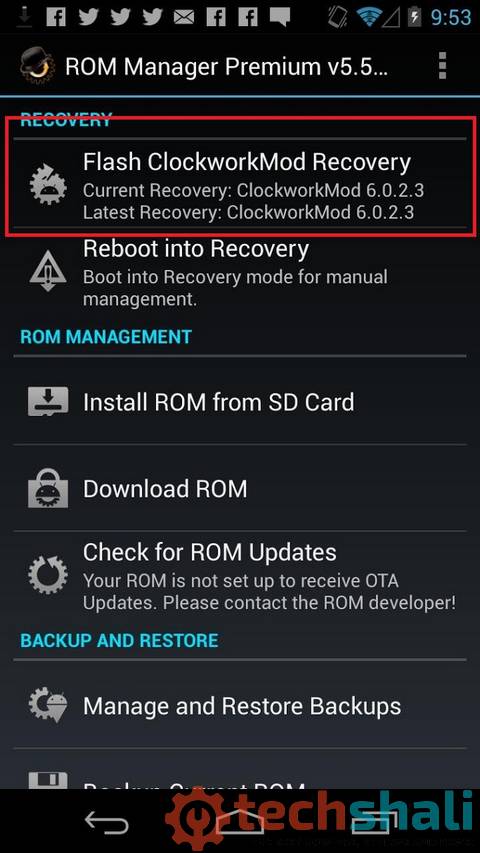
The Recovery flashed on your device may not work, and then you will have to manage the app so that it works on your Android device. This option works mostly for popular devices.
Reboot into Recovery:
As the name suggests, this option restarts (reboots) your Android device into ClockworkMod Recovery or CWM Recovery.
Install ROM from SD Card:
This option will enable you to flash ROM’s (Custom ROM’s also) that are in “.zip” format. But, you should have ClockworkMod Recovery installed onto your device.
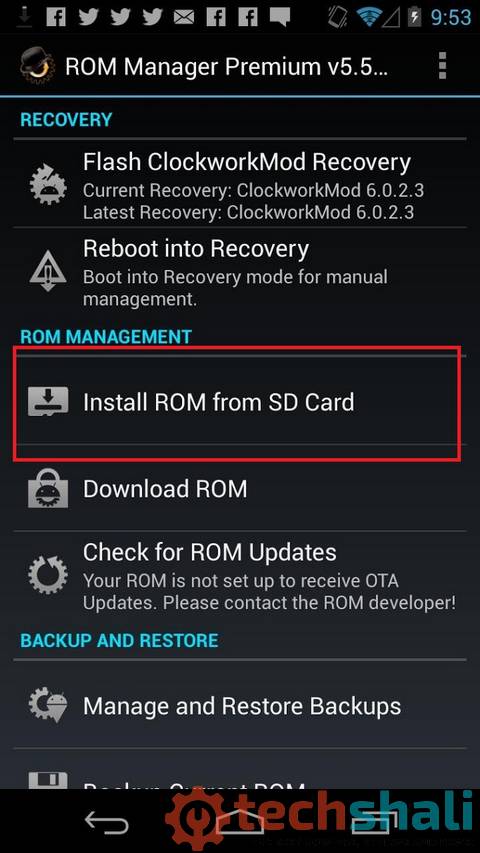
The option makes of the flashing of ROM very easy, just choose the “.zip” file from your device and then the device boots into recovery and flashes the file all with a single click, now no need to press the key combination from your device to boot into recovery and then follow other time taking steps.
Download ROM:
This option enables you to download ROM’s that suits your device through resources. This option is available on the premium version. It may happen that you don’t find any ROM for your device, as there may none for your device (Low-end devices).
Check for ROM Updates:
This option gives you results of ROM’s available for your device. Just click on this option and you’ll see status about the availability of ROM’s for your device.
Install from QR Code:
This option helps you install a ROM with the help of its QR Code. Just take a picture of the QR Code (requires the free Barcode Scanner application) and the ROM will be installed onto your device.
Manage and Restore Backups:
This option is regarded as one of the key features of the app. When you mess up with your system, using this option you restore your ROM earlier backup provided you have CWM Recovery installed in your device.
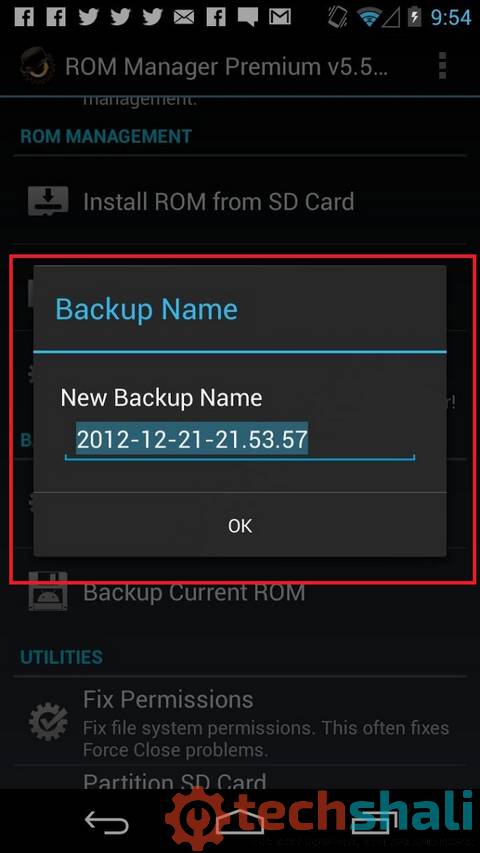
It’ll restore all your Messages, Contacts, Apps, and other stuff you’ve created backup earlier.
Backup Current ROM:
It is another key feature of the app. This option enables you to create a backup of the existing ROM. You can even backup Messages, Contacts, Apps, and other stuff in your wish.
Fix Permissions:
This option fixes the permission of the system apps, like messaging app or any other app on which you face interruptions like force close due to lack of proper permission.
When you select it, it processes all permission and then ends with solving your problem.
Partition SD Card:
Using this option you create a partition of your SD Card. There are many benefits of creating a partition of your SD card, you can use Link2sd which will take all the apps including system app (not recommended) to SD Card. You can even take swap partition to increase RAM of your device provided that the kernel of your device supports it.
These were the explanations of the options available with the ROM Manager App. Do let us know if you have any questions with you, we’ll try to answer the same by providing the best possible solution for it.
That ends our tutorial that describes the ROM Manager application thoroughly. This information should be sufficient enough to get started with this useful root application. If you find anything that bothers you while using this application, ensure that you leave your comments below. We would love to hear from you make and make this tutorial even better.