How to Reset Samsung Galaxy A05s
Need to reset your Samsung Galaxy A05s? Learn how to soft and hard reset your phone, and when to do so.

Resetting a smartphone can be a helpful way to fix problems such as slow performance, app crashes, and battery drain. It can also be a good idea to reset your phone before selling it or trading it in.
Need to reset your Samsung Galaxy A05s? Learn how to soft and hard reset your phone, and when to do so. We also provide tips on how to back up your data before resetting.
When to reset Samsung Galaxy A05s?
Here are some of the instances when you should reset your Samsung Galaxy A05s:
When your phone is running slow or freezing: A factory reset can improve the performance of your phone by clearing out temporary files and cache data.
- When you are experiencing app crashes: A factory reset can resolve many software issues, including app crashes.
- When you are experiencing battery drain: A factory reset can improve the battery life of your phone by clearing out any software issues that may be causing the battery to drain quickly.
- When you are selling or trading in your phone: A factory reset will erase all of your personal data from your phone, making it safe to sell or trade-in.
Here are some additional reasons why you might want to reset your Samsung Galaxy A05s:
- If you have forgotten your phone’s unlock code, pattern, or password.
- If you are having trouble connecting to Wi-Fi or Bluetooth.
- If you are experiencing other software issues, such as unexpected errors or freezes.
- If you want to start fresh with your phone and remove all of your personal data.
If you are unsure whether or not you should reset your phone, it is always a good idea to consult with a Samsung customer support representative. They can help you troubleshoot the specific issue you are experiencing and determine if a factory reset is the best course of action.
Also see:
- Should you buy the Samsung Galaxy A05s or Not?
- How to troubleshoot common problems in your Samsung phone
Will all data be wiped out?
Yes, all data on your Samsung Galaxy A05s will be wiped out when you perform a factory reset. This includes your photos, videos, music, contacts, and other files. It is important to back up your data before performing a reset.
If you are unsure whether or not you should reset your phone, it is always a good idea to consult with a Samsung customer support representative. They can help you troubleshoot the specific issue you are experiencing and determine if a factory reset is the best course of action.

How to backup data before performing a reset?
Before you perform a reset on your Samsung Galaxy A05s, it is important to back up your data. This is because a reset will erase all of the data on your phone, including your photos, videos, music, contacts, and other files.
There are a few different ways to back up your data. One way is to use a cloud storage service, such as Google Drive, iCloud, or Dropbox. To back up your data to a cloud storage service, simply create an account and then upload your files to the cloud.
Another way to back up your data is to use an external hard drive. To back up your data to an external hard drive, simply connect the hard drive to your phone and then use a file manager app to copy your files to the hard drive.
Finally, you can also back up your data to your computer. To back up your data to your computer, simply connect your phone to your computer using a USB cable and then use a file manager app to copy your files to your computer.
Once you have backed up your data, you can then perform a reset on your phone without worrying about losing any of your important files.
Here are some specific instructions on how to back up your data to a cloud storage service using Google Drive:
- Open the Google Drive app on your phone.
- Tap the + button in the bottom right corner.
- Tap Upload.
- Select the files or folders you want to back up.
- Tap Upload.
Your files will be uploaded to Google Drive and will be safe even if you reset your phone.
To back up your data to an external hard drive, follow these steps:
- Connect the external hard drive to your phone using a USB cable.
- Open a file manager app, such as My Files.
- Navigate to the files or folders you want to back up.
- Tap and hold on a file or folder.
- Tap Copy.
- Navigate to the external hard drive.
- Tap Paste.
Your files will be copied to the external hard drive and will be safe even if you reset your phone.
To back up your data to your computer, follow these steps:
- Connect your phone to your computer using a USB cable.
- Open a file manager app, such as My Files.
- Navigate to the files or folders you want to back up.
- Tap and hold on a file or folder.
- Tap Copy.
- Open a file manager app on your computer.
- Navigate to the folder where you want to back up your files.
- Tap Paste.
Your files will be copied to your computer and will be safe even if you reset your phone.
How to Reset Samsung Galaxy A05s
There are two main ways to reset a Samsung Galaxy A05s: a soft reset and a hard reset. A soft reset simply restarts the phone, while a hard reset erases all data and settings.
1. Soft Resetting Your Samsung Galaxy A05s
To soft reset your Samsung Galaxy A05s, follow these steps:
- Press and hold the Power button for about 10 seconds.
- Release the Power button when you see the Restart menu.
- Tap Restart to confirm.
Your phone will restart and should be working properly again.
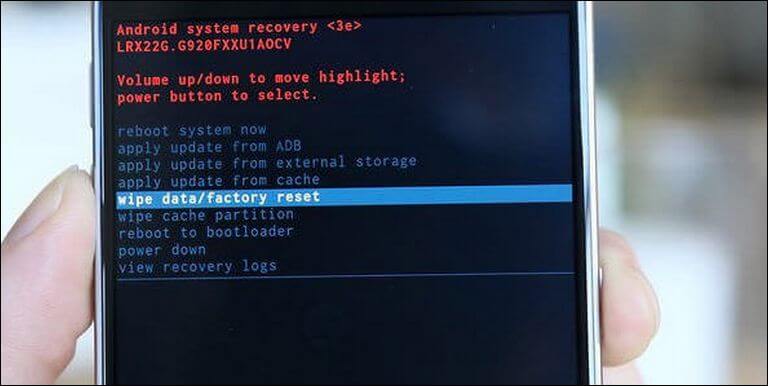
1. Hard Resetting Your Samsung Galaxy A05s
Warning: A hard reset will erase all data and settings from your phone, so be sure to back up your data before proceeding.
To hard reset your Samsung Galaxy A05s, follow these steps:
- Turn off your phone.
- Press and hold the Volume Up and Power buttons at the same time.
- When you see the Samsung Galaxy A05s logo, release both buttons.
- You will see the Android Recovery menu.
- Use the Volume Up and Volume Down buttons to navigate the menu and select Wipe data/factory reset.
- Press the Power button to confirm.
- Select Yes to confirm the reset.
Your phone will now begin the hard reset process. This may take a few minutes.
Once the reset is complete, your phone will restart and you will need to set it up as new.
Tips for Resetting Your Samsung Galaxy A05s
Here are a few tips for resetting your Samsung Galaxy A05s:
- Make sure your phone is charged before you begin the reset process.
- Back up your data before you reset your phone. This includes your photos, videos, music, contacts, and other files.
- Disconnect your phone from your Google account before you reset it. This will prevent you from being locked out of your phone after the reset.
- Be patient. The reset process may take a few minutes to complete.
Conclusion
In conclusion, a factory reset can be a helpful way to fix problems with your Samsung Galaxy A05s or prepare it for sale or trade-in. However, it is important to note that a factory reset will erase all data on your phone, so be sure to back up your data before proceeding.
Here are some of the benefits of performing a factory reset on your Samsung Galaxy A05s:
- Improved performance: A factory reset can improve the performance of your phone by clearing out temporary files and cache data.
- Resolved software issues: A factory reset can resolve many software issues, such as app crashes and battery drain.
- Increased storage space: A factory reset will delete all of your personal data, including apps, photos, and music. This can free up a significant amount of storage space on your phone.
- Improved security: A factory reset can improve the security of your phone by erasing any malware or viruses that may be present.
If you are experiencing any problems with your Samsung Galaxy A05s, I recommend trying a factory reset. It is a simple and effective way to fix many common problems.