How to Enter Samsung Galaxy J4 Recovery Mode
This is the most definitive guide to enter/boot Samsung Galaxy J4 into the recovery mode. If you’re running out a budget or want an affordable smartphone, then Samsung Galaxy J4 would fit your pocket perfectly. Just like other smartphones, the Galaxy J4 comes with different Android modes. Every user must know about these modes. In this tutorial, we’ll help you enter your Samsung Galaxy J4 in the recovery mode through different methods.
None of these methods or accessing the recovery mode will impact the warranty. The warranty of your phone will remain intact. These modes are injected by manufacturers for maintenance purpose. The recovery mode is an important aspect of an Android Operating system. Basically, it gathers some maintenance related tools under one hood. These tools/features help to keep our smartphone running smoothly, repair it, and update it manually.
Through recovery mode, it becomes easier to perform resets, flash firmware and create Nandroid backups (it needs a custom recovery). The Samsung Galaxy J4 has a stock recovery that offers enough features for maintenance purpose. And there are many other reasons to get into the recovery mode. Most probably, we need it while we flash updates and custom firmware.
Since you’re having an Android-powered smartphone, it is necessary for you to know about these modes. The recovery mode is one of most powerful modes. Mostly, it has features that help to keep a sustained performance. There are resets options as well, factory reset and wipe cache partition. Both help to remove bugs and performance-impacting issues.
Additionally, if you’re using a custom recovery like TWRP or CWM, you’ll more option. Through a custom recovery, we can easily create complete backups of our phone. That includes all stuff and operating system as well.
Also see:
- The best applications for Samsung Galaxy J series
- Enable Developer Options Samsung Galaxy J smartphone
That you can restore anytime you want. That is helpful while we try different custom ROMs or mods. In that way, you’ll be free to take action. If something bad happens, just restore your phone through the backup you’ve created. That makes this recovery mode so special and important. We are going to explore two different methods to access the recovery mode. If you find that one method doesn’t work, then try out the second one.
This is the most ideal way to boot Android phones into the recovery mode. It follows a certain pattern in which the user has to press the physical buttons.
Follow the below instructions to access the recovery mode on Samsung Galaxy J4:
- Turn OFF your phone using the power button.
- Now, press and hold Volume Up, Home and Power buttons at once. Keep them pressed until your phone vibrates.
- As soon as your phone vibrates or a Samsung Logo appears, release the buttons. Now, your phone should boot into the recovery mode.
- If an Android logo screen appears and it doesn’t go further, press and hold the Power button.
- While holding the Power button pressed, click the Volume Up button.
- You’re in Recovery mode.
The Samsung Galaxy J4 comes with a stock recovery that looks like below:
This mode pretty easier to use and master.
To exit this mode anytime, just select reboot system now. That is how one can easily switch to recovery mode on Samsung Galaxy J4.
It is the most common method that works almost all the time.
For situations wherein you can’t use the physical buttons, there is a method that could help you a lot. We have explained that method below.
Enter Samsung Galaxy J4 Recovery Mode Using ADB Commands
Basically, ADB stands for Android debugging and it’s mostly used by the Developers. It helps developing applications for Android smartphones.
Through ADB tool, we can access different modes on Android phones. However, there is some preparation that the user must complete. Read the following checklist for the preparation:
- You need a Windows-powered computer, a laptop/desktop.
- A USB cable for connection purpose.
- Install the USB Drivers of your phone on your computer. Get the USB drivers from →here and install them on your computer.
- Download the Minimal ADB tool from here. Extract the content of the package to obtain the Run Me.bat file.
That is all you need. Now, you’re all set to use the ADB tool and boot into the recovery mode Samsung Galaxy J4.
- Tap on the Run Me.bat file extracted from the ADB tool package. That will open a command prompt like this:
- Now use a USB cable to connect your phone to the computer.
- On the command prompt, type following:
- adb reboot recovery
- It will reboot your phone and force it to boot into the recovery mode.
That is all. You’ve entered into the recovery mode successfully. Similarly, this method can be used with other smartphones.
So that is how you can use the ADB commands. There is much more you can do with the ADB commands.
Wrap up
These are the two methods that you can use to enter recovery mode Samsung Galaxy J4. For root users, this can be done more easily. If you’ve rooted device, then use the Quick Reboot application to access the recovery mode.
Additionally, this application serves different reboot options. You can switch to a different method in no time. For root users, there are tons of useful applications to make tasks easier.
That ends our tutorial here and we hope that our readers would find helpful. Stay connected with us for more useful tutorials and lists.
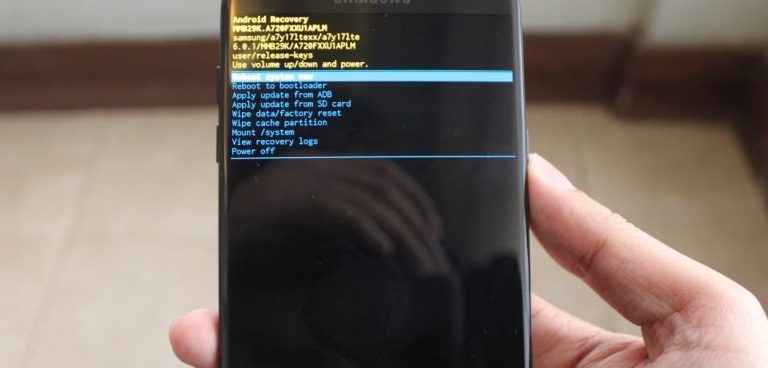
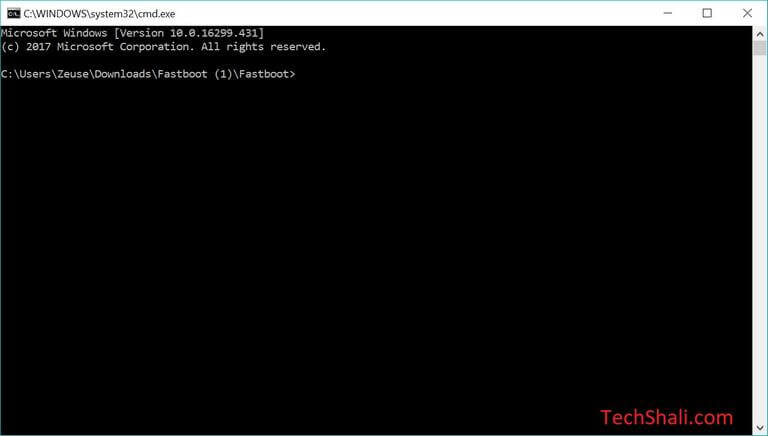
Im sorry