9 Best Tricks For Roku Streaming To Get The Best Out Of It
In today’s fast-paced digital world, the need of a streaming device for your television has never been felt more prominently. And despite the presence of big players like Google Chromecast, Apple TV and Amazon TV Stick, Roku holds the top spot when it comes to popularity and customer base. Its incredible popularity may be attributed to the various types of Roku devices, including Roku, Roku 2, Roku 3 and Roku 4. Here are some useful tips and tricks for Roku Streaming to get most out of it.
Their prices also vary from $49.99 to $129.99 across various platforms. However, despite its popularity, many users don’t know much about its exciting features other than playing Netflix and some other online services. Here are a few tips which can help you get the best out of your Roku streaming experience:
1. Stream Your Own Data
There are a number of things that you can catch on Roku, but you might still want to access your own saved content. A service called Plex manages your haphazard content and organises it in a neat way for you to access across a number of electronic devices like smartphones, tablets, laptops and so on.
All you need to do is sign up for it and then download the app, where you can get access to the Roku interface in Plex. Just open the Roku app and head to Preferences>Connect Plex Account. From there on, you shall have to follow the instructions on the screen to configure your Plex account with Roku.
2. Find Hidden Channels
Note that every channel available on Roku is not listed in the channel store of Roku. Therefore, in order to access the secret channels, like Israeli Channel 10, 3D Cave and Apocalyptic TV, you need to check out the online Roku guide.
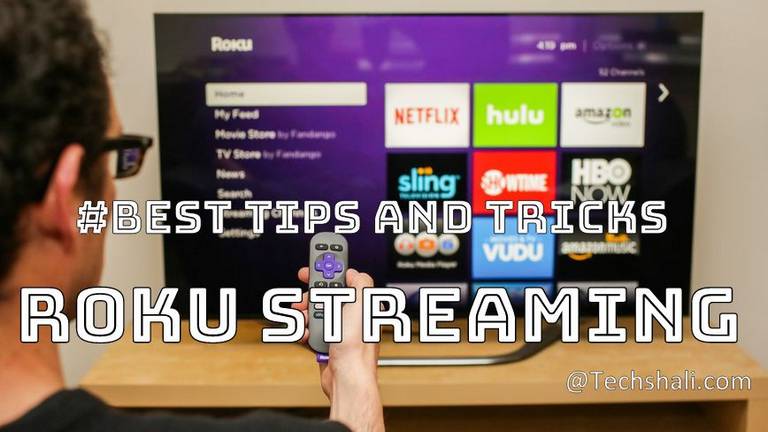
Find the link of the particular channel you want to add and then click on Add Channel. You’ll be redirected to the Roku account page; now, all you have to do is login and add the code of the specific channel.
Must see:
3. Play Games
Although the quality of gaming is not as good as an Xbox or Playstation, Roku still is in the game. All you have to do is go to Games and you can play retro games like Pacman, Jeopardy and Chop Chop Runner.
4. Quality Control
You can manage the quality of the videos that you play on Netflix by simply logging onto Netflix’s official website and signing in. Then, all you need to do is go to your Account, click on My Profile and then head to Playback Settings to make the desired changes.
5. Select Aesthetically Pleasing Screens
Sometimes it happens that people doze off while streaming on Roku, or just forget to switch it off before going out. In order to change the default screensaver of Roku, all you need to do is select Screensavers and Apps and choose one that you find the most aesthetically pleasing.
6. Organise Your Channels
It’s a default setting in Roku that it shows channels in the order you added them to your account. But if you want to reorganise the list to reflect the channels that you visit the most, all you need to do is select Options using the asterisk key from the Home Screen and set them according to your preferences.
Must see:
You can reduce the number of clicks you make on Roku by just downloading its official app and control the big display screen through your tablet or smartphone. There is also an option of screen mirroring, so the interface on the electronic device will be exactly as the one on the big screen.
8. Send Videos To The TV
If you previously used Chromecast and recently have shifted to Roku, you can still cast Youtube videos from your handheld device to your TV screen by making a few changes. Head to the Youtube channel on Roku and then go to Settings>Pair Device. Over there, you shall come across a string of numbers to enter. Now on the same device, open an internet browser and logon to youtube.com/pair and enter the code.
Next time you are using the Youtube app of the electronic device you paired, you can cast a video on the TV by clicking the Cast icon over there. Note that for this method to work, both the devices have to be connected on the same WiFi network.
9. Follow Important Shows
You can keep track of the shows and movies coming to Roku by going to the main menu and selecting My Feed and browsing through the stuff there. You can Follow the shows and movies you like; whenever they’re available to watch, they shall appear under the Watch It section in the menu. You can hence know about certain shows and movies in advance and subsequently watch them on Roku when they are available.