How to Use JoinPD.com
JoinPD.com is a web-based platform designed to facilitate student participation in interactive classroom presentations powered by Pear Deck. Pear Deck is an educational tool that allows teachers to transform traditional slide presentations into dynamic, engaging learning experiences. As a student, you’ll use JoinPD.com to access these presentations and interact with them in real-time, therefore we have this detailed guide to access, and master this platform.
Pear Deck presentations often incorporate various question types, drawing activities, formative assessments, and other elements that encourage active participation.
By using JoinPD.com, you’ll be able to provide your responses directly within the presentation, potentially receive immediate feedback from your teacher, and collaborate with your classmates.
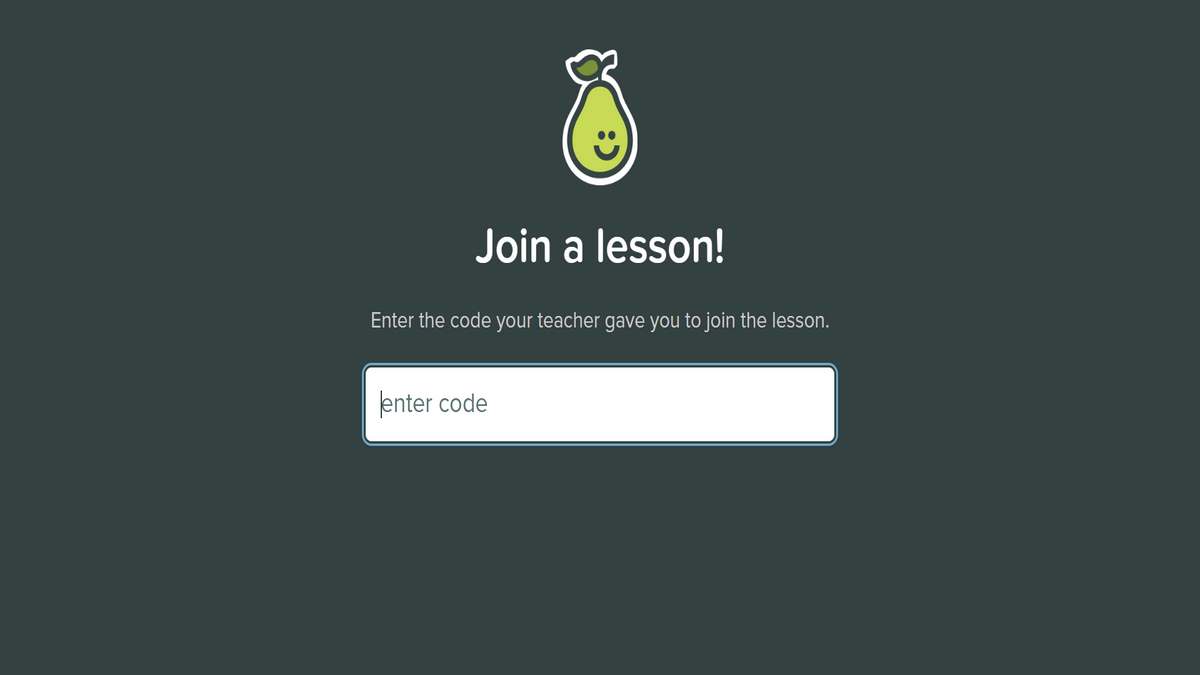
This guide will walk you through the simple process of using JoinPD.com. It emphasizes the straightforward nature of the platform, empowering you to focus on the learning content and participate confidently in your Pear Deck sessions.
Also see:
- What Comes After Trillion? Big Numbers Explained
- Orion Stars: TOP-10 Interesting Facts
How to get started with JoinPD.com
To participate in an interactive Pear Deck session, you’ll only need a few essential items and follow a simple process:
Prerequisites
- Join Code: Your teacher will provide a unique 5- or 6-character code specific to their Pear Deck presentation. This code grants you access to the interactive session.
- Internet-connected device: You can use a computer (laptop or desktop), a tablet, or a smartphone. Ensure your chosen device has a stable internet connection.
- Web browser: JoinPD.com functions through standard web browsers like Chrome, Safari, Firefox, or Edge. It’s recommended to use updated versions of these browsers for optimal compatibility.
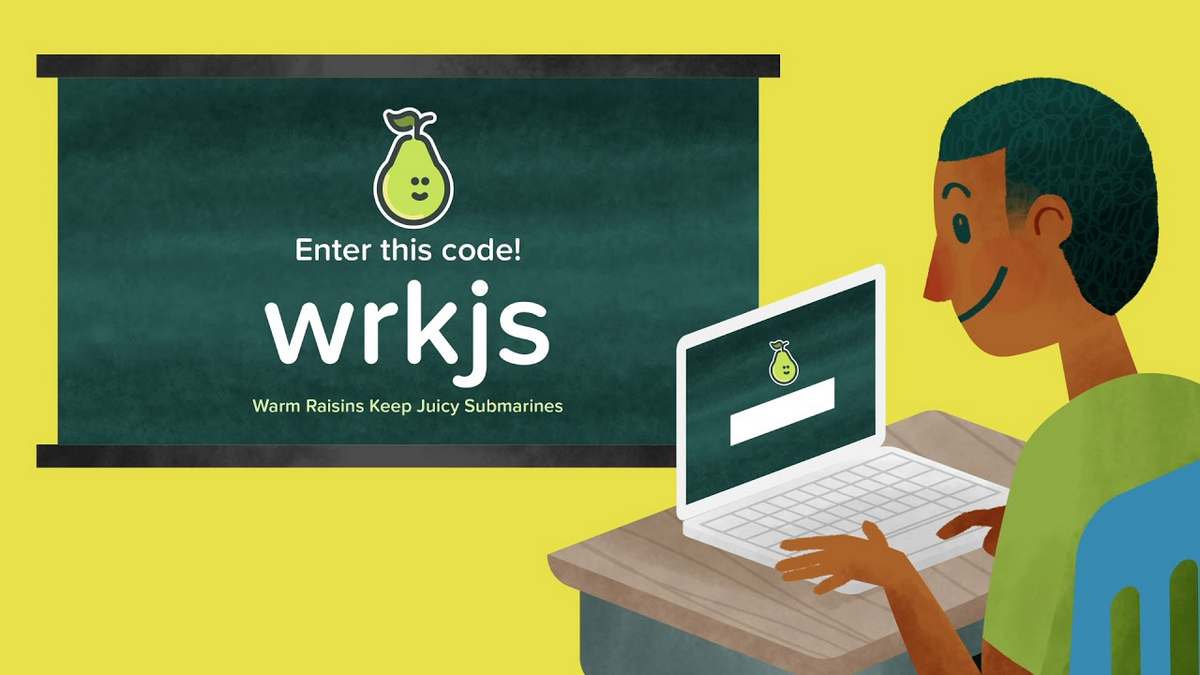
Step-by-Step Guide
- Visit JoinPD.com: Open a web browser on your device and navigate to the website JoinPD.com.
- Enter the Join Code: You’ll see a prominently displayed field labeled “Enter Code.” Carefully type in the unique join code provided by your teacher. Double-check the code to avoid any typos.
- Enter your name: Depending on your teacher’s settings, you may be prompted to enter your name. If name entry is required, type in your first name, last name, or a nickname as instructed by your teacher.
- Click “Join Session”: Once you’ve entered the code and your name (if needed), click the “Join Session” button. If successful, you’ll be taken directly into the live Pear Deck presentation.
Important Notes
- The join code provided by your teacher is typically case-sensitive, so pay close attention to uppercase and lowercase letters.
- If you encounter an error message stating the code is invalid, double-check it with your teacher.
- If the website isn’t loading, make sure your internet connection is working correctly.
- It’s advisable to join the Pear Deck session a few minutes before its scheduled start time to ensure you have everything set up and to avoid any technical difficulties.
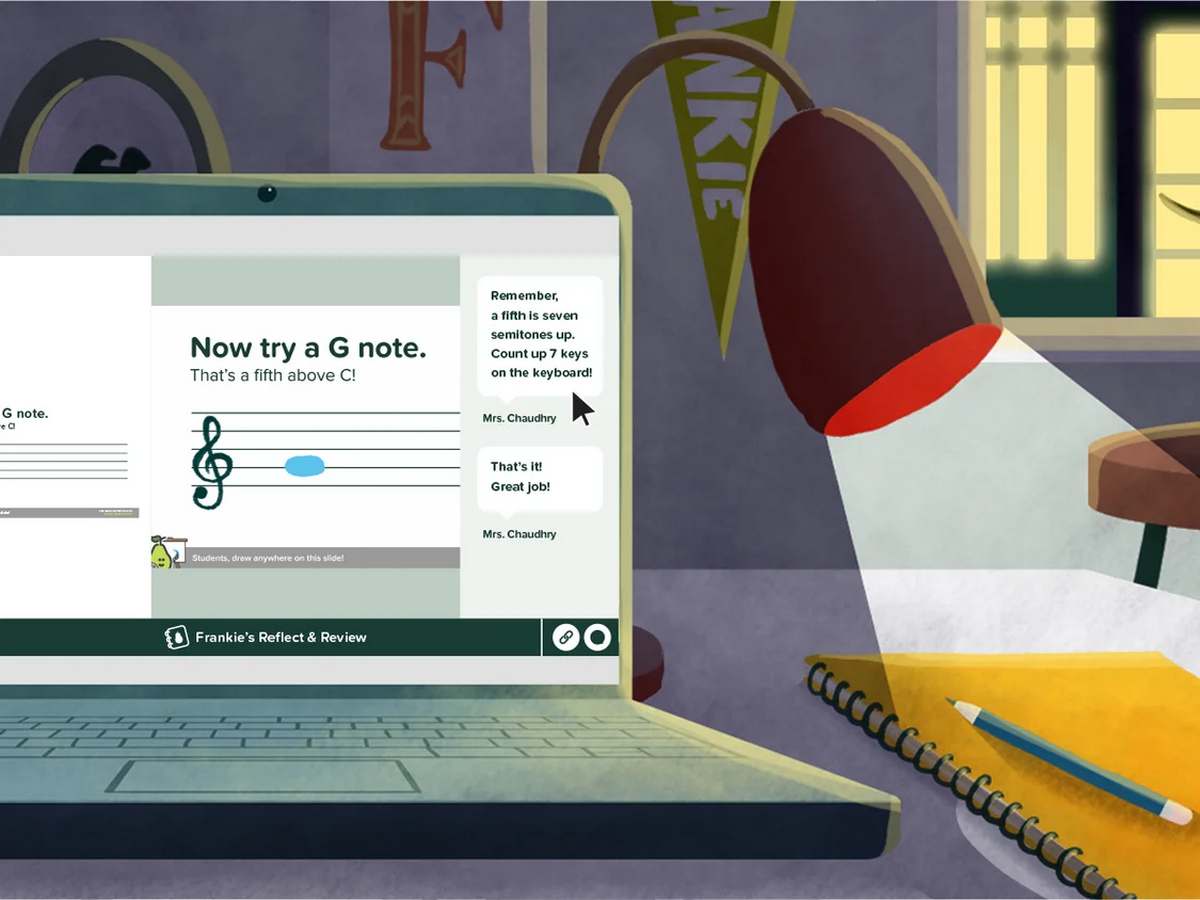
Participating in a Pear Deck Session
Once you’ve successfully joined a Pear Deck session using JoinPD.com, your active participation is key to maximizing the experience. Here’s a breakdown of what to expect and how to engage effectively:
Following the Teacher’s Presentation
- Pay Attention: The slides on your screen will generally mirror what your teacher is presenting. Focus on the content, instructions, and any additional media (videos, images) the teacher includes.
- Listen Carefully: Your teacher may provide verbal explanations or additional context. Remain attentive to avoid missing important information.
- Be Prepared to Respond: Pear Deck is designed for interactivity! Be ready to participate as your teacher introduces various types of interactive questions or prompts.
Types of Pear Deck Interactions
- Multiple-Choice Questions: Select the most appropriate answer from a set of provided options.
- Text Responses: Type short answers, opinions, or reflections as prompted by the teacher.
- Drawing Responses: Utilize drawing tools to sketch diagrams, illustrate concepts, or solve problems visually.
- Draggable Responses: Place icons or objects on the slide as instructed, potentially for sorting, classification, or demonstrating understanding.
- Numerical Responses: Provide solutions to math problems or input specific numerical data.
Real-Time Feedback
- Teacher Control: Depending on the teacher’s settings, your responses may be visible to the teacher in real-time. This allows them to gauge understanding and provide immediate feedback or clarification.
- Anonymity (If Enabled): Your teacher may choose to allow anonymous responses, fostering a sense of openness and reducing pressure.
- Class Discussion: Your answers, even if anonymous, can prompt broader class discussions led by the teacher.
Important Note: The specific types of questions and interactions will vary depending on the design of the Pear Deck presentation created by your teacher. Remain flexible and ready to think critically!
Also see:
- Transit Astronomy: How We Find Distant Worlds
- How Many Seconds In A Day? (And Facts You Didn’t Know)
Additional Notes
- Troubleshooting
- Incorrect Code: Double-check the code provided by your teacher. Join codes are typically 5-6 characters long, featuring a mix of letters and numbers. Ensure there are no typos and that capitalization is correct.
- Internet Connectivity Issues: A stable internet connection is essential for participating in a Pear Deck session. If you’re having trouble staying connected, try moving closer to your router or switching to a wired connection if possible. Let your teacher know if the issue persists.
- Device Compatibility: While JoinPD.com is designed to work on most modern devices, if you experience unusual glitches, try using a different web browser or a different device to see if it resolves the problem.
- Staying Focused
- Pear Deck is meant to be an interactive learning experience. Avoid distractions from other websites, apps, or notifications during the session.
- Participate actively in the activities and answer questions to the best of your ability. This will enhance your learning and make the experience more beneficial.
- If you need clarification or have a question, some Pear Deck sessions may have features for you to ask your teacher discreetly. Look for options like a “raise hand” button or a designated question area within the interface.
- Respectful Participation
- Some Pear Deck sessions may include collaborative elements where you see the responses of other classmates. Be respectful of others’ contributions and avoid making any inappropriate or disruptive comments.
- Treat the Pear Deck environment as an extension of your classroom. Maintain the same level of courtesy and professionalism you would in a traditional learning setting.
- If you witness any disrespectful behavior, report it to your teacher as you normally would.
- Technical Support: If you continue to experience technical difficulties, your teacher might have additional resources or troubleshooting tips specific to your school’s setup. Don’t hesitate to ask for help if you need it.
Conclusion
Using JoinPD.com is a straightforward process that unlocks the benefits of interactive learning through Pear Deck presentations.
By following the simple steps of accessing the website, entering the provided join code, and actively participating in the session, students engage with the course material in a dynamic way. Pear Deck offers opportunities for deeper understanding through various response formats, real-time feedback mechanisms, and potential collaborative elements.
Remember, stay focused during the presentation and engage respectfully with any interactive components. If you encounter technical difficulties, don’t hesitate to inform your teacher.
By embracing JoinPD.com and the features of Pear Deck, you can transform your classroom experience into a more stimulating and personalized learning journey.

FAQs about JoinPD.com
A: You need three things:
A unique Join Code from your teacher
A device with an internet connection (computer, tablet, or smartphone)
A web browser
A: No. JoinPD.com is a web-based platform, so there’s no need to download anything or create an account.
A: Yes! JoinPD.com is designed to work on various devices, including smartphones.
A: You’ll likely see an error message. Double-check the code with your teacher and try again.
A: Try reconnecting as quickly as possible. You might be able to rejoin the session where you left off, but this depends on your teacher’s settings.
A: While JoinPD.com is specifically for students, teachers can create presentations using the full Pear Deck platform. Check their website (https://www.peardeck.com/) for information if you’re interested.