How to speed up LG G4 for Faster Performance [No Root]
With Snapdragon 808 processor and 3 GB RAM, the LG G4 was top a performer once. It was sold so well that still there are millions of people having this smartphone. Nowadays, we can get such hardware specs easily on a budget smartphone. If you’re running low on performance on LG G4, then this tutorial is for you. In this tutorial, we will discuss some of the best methods to speed up performance on LG G4 without rooting it. There are multiple ways to improve performance on Android smartphones. We will focus on the most ethical ones.
There could be a lot of reasons for low performance. You might be using your phone for a long time, and it simply needs some maintenance. Including such maintenance ways, we have some other tips and tricks. That helps to run LG G4 smoothly all the time. And it doesn’t require root access or any sort of application. Sometimes just resetting does the work. Especially, if you’ve been using your phone for a long time. There might have been a large amount of clutter gathered. That negatively impacts performance. Also, it does create conflicts while we use our smartphone.
We have gathered tested-working tips and tricks that will improve the performance of LG G4. No matter if you’re out of such technical knowledge or simply a newbie. You can still apply these tips and tricks. There are no special requirements either. These troubleshooting methods should remove performance related issues. And should outcome better performance, once applied. With just a few touch-ups, you can easily fix the low-performance issues on LG G4.
Moreover, there are chances that you might be facing freezing and lags. Generally, it’s a sign that your phone needs some maintenance. It happens to most of the Android phones. They tend to become lower over time. Most of the time it happens because of the clutter that was gathered. In this tutorial, we’ll try to resolve major performance issues. It is recommended that you create a backup. That will help you take actions without worrying about anything. In order to start tweaking your phone, first enable the Developer Options on your phone.
Enable Developer Options on LG G4
- Open the Settings menu on your phone.
- Now, locate the About phone section and tap on it.
- Under the menu, tap on Software Information.
- Now locate Build Number, and tap it 7 times. That will activate the Developer Options.
Now you can access the Developer Options through Settings panel:
The Developer Options come hidden within the operating system. It offers a set of useful features for Android users. We will use this feature to enhance the performance of LG G4.
Now, let’s get started and discuss the important tips and tricks to speed up the performance of the LG G4 smartphone.
The best tips and tricks to speed up LG G4 for higher performance
1. Limit Background Processes
There are many services and applications keep running the background. They can be system and user applications. Regardless of the usage, they keep on running.
No matter whether you’re using a particular application/s, they keep consuming the power resources. These resources include computing power (CPU), graphics unit and battery life.
Thus, it would be good to put a limit on these processes. On Android smartphones, the Developer Options helps to limit them.
Follow the below instructions to set background processes limit. That should improve the overall performance of the LG G4 smartphone.
—How to
- Open the Settings menu.
- Scroll down and tap on Developer Options.
- Under the menu, look for Background process limit and tap on this entity.
- Now, select At most 4 processes.
- Exit the Developer Options and reboot your phone.
As soon as you start using the phone, you would realize a slight increase in performance. It makes the user interface smoother.
Note: There is one thing that you must know about it. After enabling this background processes limit, you might encounter some issues while switching to other apps.
Since you’ve limited the number of processes that can run in the background, other applications might get stopped.
We recommend you to apply this thing only when you’re in need of better performance and battery life for a while.
2. Reduce the extent and duration of Animations
This method works all the time. For smartphones running on Android 6.0 or lower, it has a major impact. The Android operating system is blessed with a bunch of animations. These animations appear while making moves and actions.
Because it requires a considerable amount of processing power and battery power to render these animations, reducing them should save these resources. These resources can be used to make things faster.
Overall, reducing the extent of Animations positively impact the smartphone. However, overdoing would impact the user experience.
While we help you to speed you LG G4, we will make sure that your experience remains intact. Below instructions shall guide you to perform this action.
—How to
- Open the Developer Options on your phone.
- Now, locate — “Windows Animation Scale”, “Transition Animation scale” and “Animator duration scale”.
- To each these entities, put 0.5X value.
- After that, exit the Settings.
Reboot your phone so these settings can be applied properly. After the bootup, you will see the execution time has speed up. You can measure the extent of this boost.
Overall, this should bring a boost to the performance of your phone.
3. Lower the DPI Value (Android 7.0 Users)
If you were lucky to get Android 7.0 or using a custom ROM based on this firmware, you’re on the right track. The Android 7.0 and upper is blessed with extended features.
We found that this update brings an option that helps customize the DPI (just like the screen resolution, but not the same). And adjusting this value could boost the performance of an Android phone.
The LG G4 has a 1440×2560 pixels resolution over the 5.5″ screen (comparatively small). Thus, it has a higher DPI value. And it takes a good amount of processing power to render objects on the screen.
As we decrease the DPI value, it slightly increases the size of the on-screen content. And to render big objects, it takes the least amount of processing power. Thus, it saves processing power for other things.
It’s worth your try. If you’re anything serious about better performance, then you must lower the DPI value. Try out the following instructions.
—How to
- Open the Developer Options menu.
- Now, look for the smallest width or minimum width, and tap on it.
- Reduce the existing value to 340 or 360.
- Exit the Settings.
Restart your phone to see the effects. It will make your phone smoother than ever. It reduces the stress from the CPU and GPU units from being consumed to render complex objects.
As we reduce the DPI, it increases the size of the On-Screen Content. And vice-versa.
Note: You might see a problem with the home launcher. While you decrease the DPI value, we suggest using Google Pixel launcher.
This launcher fits perfectly with changed DPI.
4. Disable Auto Sync Data
While it improves the performance of the phone, it does help to save internet data. The Android Operating lets installed applications to sync data and update automatically.
Although, this feature must be turned ON all the time. But it consumes a lot of internet data and of course, processing power to some extent. Most noticeably, it continuously uses battery power to keep up and work in the background.
Therefore, disabling the Auto-Sync data feature worth a try. Certainly, it would bring better results. We suggest enabling this feature twice a month. That keeps your phone updated and your data remains synced.
Here is how you can disable the Auto-Sync data feature to improve the performance of LG G4.
—How to
- Tap on the Settings menu.
- Open the Mobile Data option.
- Pull out the further settings by tapping on the three-dots menu present the top-right corner.
- Then, uncheck the Auto-sync data.
That’s it. Moreover, you can do it more preciously. Just open the apps manager and tap on individuals. Then uncheck the Auto-sync data or data privileges.
This will reduce the consumption of internet data. And adequately improves the performance on an LG G4 smartphone.
5. Clear the App cache
The most common reason that our phone becomes slower over time is the cache memory. It keeps accumulating over time and eventually counterfeits the regular working of our phone.
The cache memory or clutter is formed by the applications that we use. Just for example, if one uses the Facebook application frequently on a daily basis. Within a week, this app an accumulate more than 400MB of cache/data files.
Now, this part should have been cleared. If you’ve been using your LG G4, then you might have noticed the same thing. The performance would have dipped. Most probably, this has been caused by the gathered clutter from such applications.
For consistent performance, it’s highly suggested that users clean their phones. You can easily remove this clutter/cache memory without using any sort of an app.
Or if you prefer, you can use memory cleaner apps. To clear the app cache manually, follow the below steps.
—How to
- Open the Settings menu.
- Then, tap on Apps (Apps manager).
- Now, select the desired application.
- Then, tap on CLEAR CACHE.
- Repeat the same for other applications that you think have created a mass of clutter.
Not only it does improve the performance, but it also cleans your phone for better storage. You’ll have more storage for other purposes.
It is suggested to repeat this method at least once a month. This will keep your LG G4 running smoothly all the time. Keep your phone away from clutter to maintain the performance.
6. Disable Unused Apps
There are no benefits to keeping bloatware (unused) apps. They are just a burden on to your phone. Just like Samsung, the LG bloats their smartphones with tons of applications.
Many of these applications remain unused most of the time. Irrespective of the usage, many of these apps keep running in the background. And consume processing power that can be used for other things.
So, it would be better to keep off these applications. But unfortunately, it wouldn’t possible to remove these applications completely. Instead, we can disable them. And that does the job pretty well.
Android 6.0 and above allows users to disable bloatware apps (those come pre-installed). Thus, you can disable these applications to speed up your LG G4.
—How to
- Open the Settings menu.
- Then, open the Apps manager.
- Now, tap on the app that you’d like to disable.
- Then, tap on Disable button.
- Do the same for other applications.
In this way, you can easily disable most of the applications. For third-party applications, you can simply uninstall them. This should bring a slight difference in the performance.
7. Use Nova Launcher
The launcher application plays an important role in our smartphone. It lets us customize the interface and presents the stuff beautifully. The Nova Launcher does the same job and improves performance as well. The Google Pixel does the same, but it has limited customization features.
For serious outcomes, we suggest our readers try the Nova Launcher. This launcher application is performance driven loaded with a bunch of customization features. The Nova Launcher offers tons of customization features to personalize the user-interface aspects.
While it makes your phone beautiful, it also makes it smoother. To make the most out of this launcher, we have figured out the best settings.
→ How to
- Download and install the launcher on your device.
- Now long press on the Desktop and then select Settings
- Now Select Desktop and put the following settings:
- Icon layout -> Icon size 100%, Label -> On , Font -> Condensed , Shadow-Single line ->On
- Persistent search bar -> Lollipop
- Scroll effect -> Simple
- Add icon to Home screen -> Off
- App & widget drawers put the following settings:
- Scroll effect ->Simple
- Infinite scroll -> Off
- Dock settings:
- Dock icons -> 5
- Icon layout -> Icon size 100%, Label -> On , Font -> Condensed , Shadow-Single line ->On
- Folders settings:
- Folder preview -> Grid
- Folder background -> Circle(gray icon)
- Transition animation -> Zoom
- Icon layout -> Icon size 100%, Label -> On , Font -> Condensed , Shadow-Single line ->On, Color -> Black
- Look & Feel
- Icon theme -> Lollipop
- Scroll speed -> Nova
- Animation speed -> Fast
This should push up the performance of your LG G4 a bit more. And that is what we are seeking around. Having a lighter and faster home launcher impacts the performance certainly in a good manner.
Therefore, it’s worth your try.
8. Force GPU rendering
All the graphics are rendered by either CPU or GPU or both. For CPU, it takes a lot of efforts to render a screen. And if CPU is assigned to this task, there is no doubt that it would reduce down the performance.
Therefore, it would be ideal to force the GPU to render all the screens. That will keep processors free from this task, and avoid momentary performance dips, lags, and freezes (it happens when CPUs get engaged to some other work).
Though this thing doesn’t have an immediate effect. It helps in those cases/situations where CPUs are assigned to render screens.
Overall, this will keep your phone running smoothly. The noteworthy thing about this is that it doesn’t cause a problem in the workflow.
—How to
- Open the Developer Options on your phone.
- Look for “Force GPU rendering”.
- Enable this option.
- Exit the menu.
That’s it. For going forward all rendering requests will be handled by the GPU unit. That keeps CPUs free to carry out other tasks. It will make things smoother.
Also, it does have a good impact while playing games.
So this is the end of this checklist. These are the tips and tricks that should help to increase the performance of the LG G4 smartphone.
These instructions work on other LG smartphones.
What worked for you?
It would be our pleasure to hear from you. Please share your thoughts and experiences with these tips. Use the comment section below to share your favorite trick. If you’ve something else, let us know so we can improve our list.
Stay connected with us for more useful stuff.
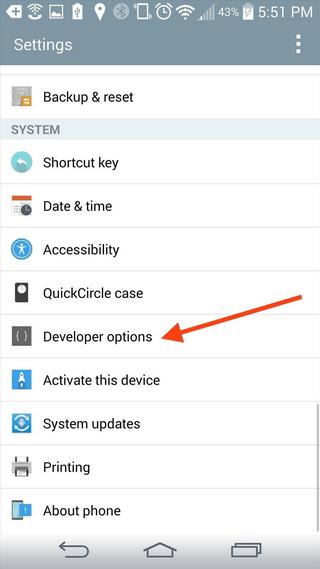

Deepak, you’ve gathered really helpful tips. It helped me a lot.
You’re most welcome John. I’m glad to know that these tips worked for you.