Photo Recovery with Steller: Why is it Better?
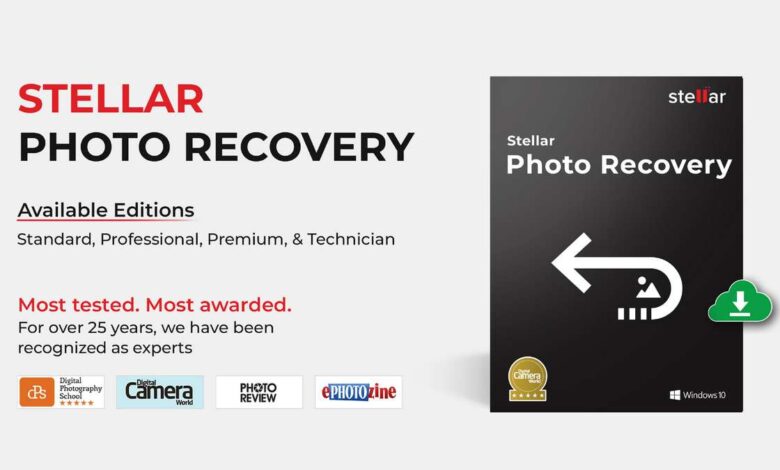
Steller is one of the best and most popular photo recovery software programs available. It is used by professionals and amateurs alike to recover lost or deleted photos from their computers.
If you are one of those people who love to look at old memories? However, you accidentally deleted all of your old photos or videos. And now, you probably are looking for a way to recover all of them. I think you’ve stumbled upon an excellent article for that.
When you delete a photo or video from your phone, technically, it’s not permanently deleted. It’s just the path to that particular file is wiped off. In order to get access to that path, you’ll need the help of external software like Stellar Photo Recovery.
About Stellar Photo Recovery Tool
This tool supports a wide range of photos and video formats. You can easily use it to recover all of your previously deleted files. Moreover, this tool is also compatible with cameras and external SD cards.
It can recover files from HDD, SSD, SD Card, flash drives, smartphones, CD/DVD, etc. And also supports 4K, 8K, 360, and VR cameras.
Features of Stellar Photo Recovery Tool
- Memory Card Recovery
- Retrieves Deleted Photos
- Recovered Photos & Videos from Encrypted Drives
- Deep Scanning
- Unicode File Recovery
- Recover Files from Large Storage Devices
- File Recovery from popular camera brands like Nikon, Canon, Sony, Samsung, etc.
How to Install Stellar Photo Recovery Tool?
Follow the easiest steps below to install this tool on your computer.
Step 1: First of all, go to Stellar’s official website.
Step 2: Now, click on the green button saying, “Free Download”.
Step 3: Open the .exe file afterward and follow the onscreen instructions for installation.
Step 4: Agree to the terms and conditions and choose the browsing location afterward.
How To Recover Files from Stellar Photo Recovery Tool?
This is where a lot of users might find it a tricky skill. However, all the simple instructions given inside this software can easily lead anyone to recover files. Let’s have a walk through all the steps to recover files using this tool.
Step 1: Open the recovery tool by heading to the folder where you installed it or you can run a quick search for it.
Step 2: Now, select the drive from which you want to recover your deleted files.
Step 3: Upon selecting the drive, the tool will run the scanning process to look for the possible files to recover.
Step 4: After the tool finishes its scanning, you’ll get the privilege to preview the recovered files.
Step 5: Choose the photos or videos that you want to recover from the preview window.
Step 6: Ultimately, pick up or create a destination folder for all the recovered files you’ve selected.
Supported File Formats by Stellar Photo Recovery Tool
| Camera/Image File Formats | AUDIO FILE FORMATS | VIDEO FILE FORMATS |
| Canon (CR2/CRW) | RPS | MOV |
| EPSON (ERF) | AU | AVI |
| Fujifilm (RAF) | OGG | ASF |
| Kodak (K25/KDC/DCR) | WAV | WMV |
| Konica Minolta (MRW) | MP3 | MP4 |
| Mamiya (MEF) | AIFF | M4V |
| Nikon (NEF, REW) | MIDI | 3GP |
| Olympus (ORF) | M4A | MPEG |
| Panasonic (Raw) | WMA | DV |
| Pentax (PEF) | RM | 3G2 |
| Sony (SR2, ARW, SRF) | RA | M4B |
| Sigma (X3F) | ACD | DIVX |
| DNG | AMR | OGM |
| DJVU | AT3 | MKV |
| PGM | CAFF | ASX |
| TGA | DSS | VOB |
| Adobe EPS (Mac) | IFF | MTS |
| Adobe EPS (Windows) | M4R | AJP |
| NRA | F4V | |
| SND | VID | |
| TOD | ||
| HDMOV | ||
| MQV | ||
| SVI | ||
| MXF movies |
FAQs
1. Can I recover photos and videos from a corrupted or damaged SD card?
Of course. You can easily recover your photos and videos from a corrupted or damaged SD card.
2. What should I do if the drive I’m using has bad sectors?
You will have to create the image of the drive using the “Create Image” feature of the software. Then you’ll have to scan that image and recover your photos from it.
3. Can I save the recovered files on the same drive?
Ensure that the recovered files are not saved on the same drive. It could result in overwriting which may lead to permanent loss of the files.
4. How can I recover deleted photos from a digital camera?
To recover photos from digital cameras such as Sony, Nikon, Canon, etc., follow these simple steps:
Step 1: Open the Stellar Photo Recovery tool on your computer.
Step 2: Connect your camera to the computer using USB or connect the memory card with the help of a card reader.
Step 3: From Stellar’s interface, choose removable media or disk.
Step 4: Now, run the scan, and after it finishes the scan, you can preview the recovered files.
Step 5: Save your desired files to any particular folder.
5. Can I recover the specific files after scanning?
Yes. You can choose the specific files to recover after the tool is done scanning.
Final Words
It’s fascinating to see how such tools can bring back old memories right after one click. With the Stellar Photo Recovery tool, everything is under your fingertips. All you have to do is select your drive and it’ll automatically start scanning and recovering your precious files.