Office 365 Login | A Complete Sign in Guide
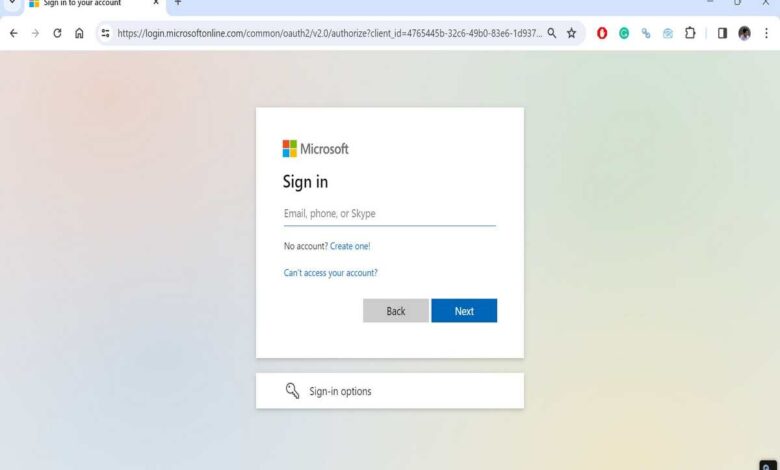
Office 365 is a cloud-based productivity suite from Microsoft that includes a variety of applications, such as Outlook, Word, Excel, PowerPoint, and Teams. To access these applications, you must first log in to your Office 365 account.
Learn how to log in to Office 365 through a web browser or desktop application. This comprehensive guide includes sign-in, troubleshooting tips, and security best practices.
What is Office 365?
Office 365 is a cloud-based subscription service that provides access to a variety of productivity applications, including Word, Excel, PowerPoint, Outlook, and Teams. It also includes other features, such as email, storage, and collaboration tools.

Office 365 is available for businesses of all sizes, as well as for individuals. It is a popular choice for businesses because it offers a number of advantages, such as:
- Cost savings: Office 365 is a subscription service, which means that businesses only pay for the features that they use. This can save businesses money on software licensing costs.
- Scalability: Office 365 is a cloud-based service, which means that businesses can easily scale up or down their usage as needed. This is ideal for businesses that experience seasonal fluctuations in demand.
- Security: Office 365 is a secure platform that is backed by Microsoft’s enterprise-grade security infrastructure. This gives businesses peace of mind knowing that their data is safe and protected.
Individuals can also benefit from using Office 365. For example, they can use Office 365 to:
- Create and edit documents, spreadsheets, and presentations.
- Send and receive emails.
- Store files in the cloud.
- Collaborate with others on projects.
Overall, Office 365 is a powerful and versatile productivity suite that can be used by businesses and individuals of all sizes.
How to Office 365 sign in guide
There are two main ways to log in to Office 365:
- Through a web browser: You can log in to Office 365 from any web browser by going to office.com: https://www.office.com and entering your username and password.
- Through a desktop application: You can also log in to Office 365 from most desktop applications, such as Outlook and Word. To do this, simply open the application and click the “Sign in” button.
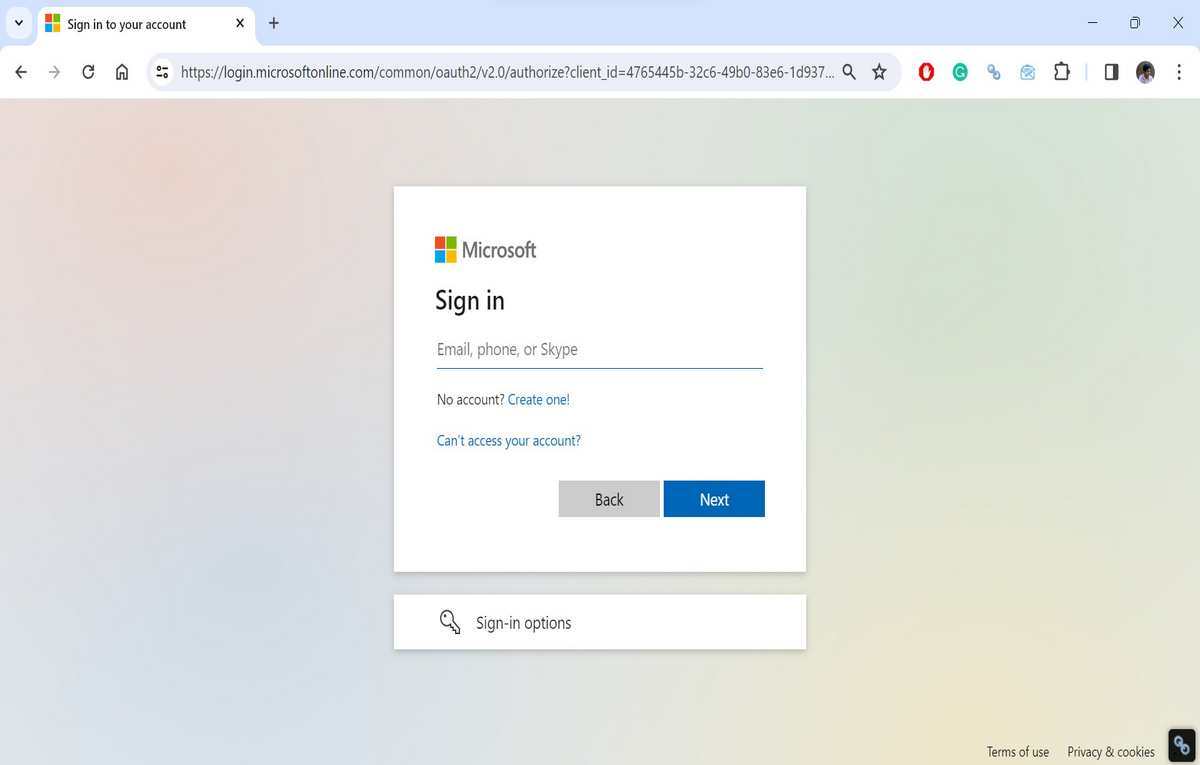
How to log in to Office 365 through a web browser
To log in to Office 365 through a web browser:
- Go to office.com: https://www.office.com.
- In the top-right corner of the page, click the “Sign in” button.
- Enter your username and password.
- Click the “Sign in” button.
If you are using a work or school account, you may be prompted to enter your organization’s name.
How to log in to Office 365 through a desktop application
To log in to Office 365 through a desktop application:
- Open the application.
- Click the “Sign in” button.
- Enter your username and password.
- Click the “Sign in” button.
How to download Office 365
To download Office 365, you will need to have a Microsoft account and a subscription to Office 365. Once you have a subscription, you can download Office 365 from the Microsoft website.
To download Office 365:
- Go to the Microsoft website: https://www.microsoft.com/en-us/microsoft-365
- Click the “Sign in” button in the top-right corner of the page.
- Sign in with your Microsoft account.
- Once you are signed in, click the “Install Office” button.
- Select the language and version of Office 365 that you want to download.
- Click the “Download” button.
- Once the download is complete, open the installer file and follow the instructions to install Office 365.
Once Office 365 is installed, you can start using it by opening any of the Office applications, such as Word, Excel, or PowerPoint. You will need to sign in with your Microsoft account to activate Office 365.
If you are downloading Office 365 for a business, you may need to contact your IT department for assistance.
Here are some additional tips for downloading Office 365:
- Make sure that you have a stable internet connection before you start downloading Office 365.
- Make sure that you have enough free space on your computer to install Office 365. The amount of space required will vary depending on the language and version of Office 365 that you download.
- If you are downloading Office 365 for a business, you may need to have a specific version of Office 365 installed on your computer. Contact your IT department for more information.
- If you are having trouble downloading Office 365, try downloading it from a different browser or from a different computer.
Troubleshooting Office 365 login problems
If you are having problems logging in to Office 365, there are a few things you can try:
- Make sure that you are entering your username and password correctly.
- Try logging in from a different web browser.
- Try logging in from a different computer.
- Clear your browser’s cache and cookies.
- Disable any pop-up blockers or ad blockers that you are using.
- Contact your organization’s IT department for assistance.
Security tips for logging in to Office 365
To protect your Office 365 account, it is important to follow these security tips:
- Use a strong password. Your password should be at least 12 characters long and include a mix of upper and lowercase letters, numbers, and symbols.
- Enable two-factor authentication (2FA). 2FA adds an extra layer of security to your account by requiring you to enter a code from your phone in addition to your password when you log in.
- Be careful about what links you click on. Phishing emails are a common way for attackers to steal Office 365 account credentials. Be careful about clicking on any links in emails, even if they appear to be from a legitimate source.
- Keep your software up to date. Microsoft regularly releases security updates for Office 365. It is important to install these updates as soon as they are available.
Advanced Office 365 login options
In addition to the basic login options described above, there are a few advanced login options that you may want to consider:
- Single sign-on (SSO): SSO allows you to log in to Office 365 using your organization’s existing credentials. This can make it easier for your employees to log in to Office 365 and can also help to improve security.
- Conditional access policies: Conditional access policies allow you to control how users access Office 365. For example, you can create a policy that requires users to log in from a trusted device or to use multi-factor authentication.
- Security defaults: Security defaults are a set of security settings that are automatically applied to all Office 365 accounts. These settings are designed to help protect your accounts from common attacks.
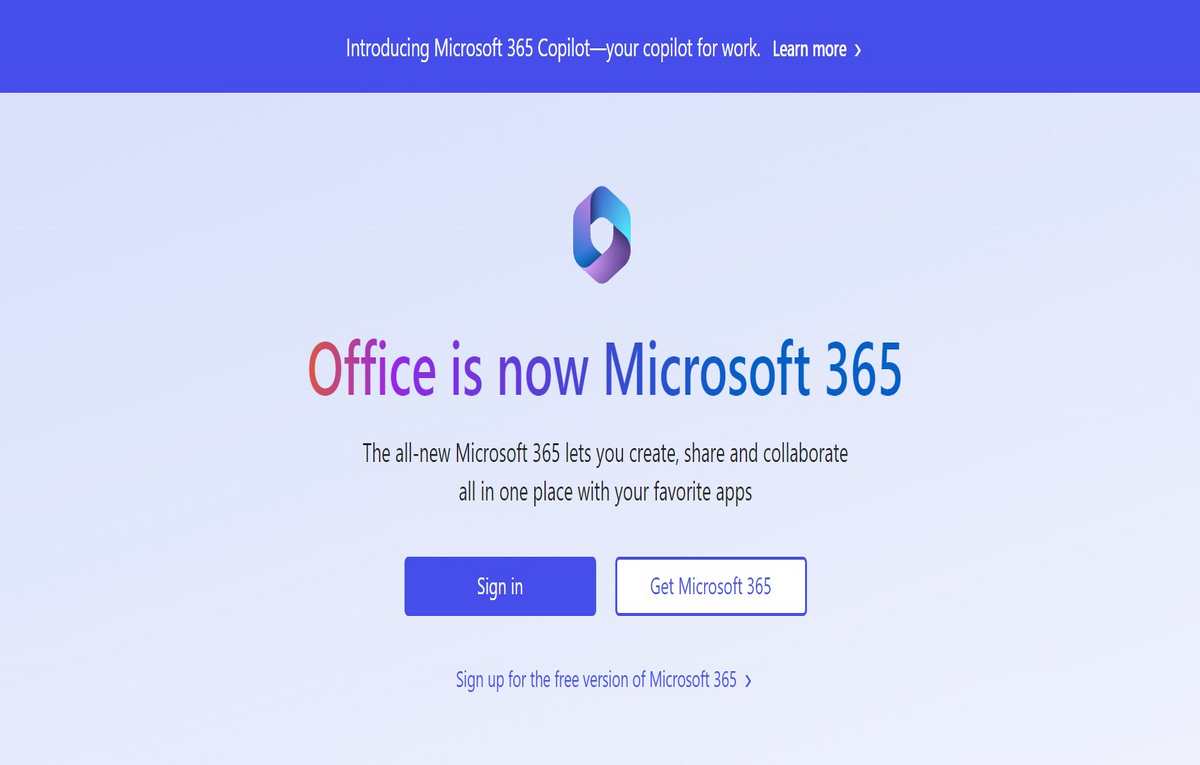
Are Microsoft 365 and Office 365 different?
Microsoft 365 and Office 365 were originally two separate products, but Microsoft has since combined them into a single product offering. As of 2023, Microsoft 365 is the name of the entire suite of cloud-based productivity applications and services from Microsoft, which includes Office 365, as well as Windows 10 Enterprise, Enterprise Mobility + Security, and other services.
In other words, Office 365 is a subset of Microsoft 365. It includes the core productivity applications, such as Word, Excel, PowerPoint, Outlook, and Teams. Microsoft 365 also includes other features, such as email, storage, and collaboration tools, as well as the security and management features from Enterprise Mobility + Security.
Which product you need depends on your specific needs. If you are only interested in the core productivity applications, then Office 365 is a good option. If you need additional features, such as security and management tools, then Microsoft 365 is a better option.
Here is a table that summarizes the key differences between Microsoft 365 and Office 365:
| Feature | Microsoft 365 | Office 365 |
|---|---|---|
| Core productivity applications | Yes | Yes |
| Yes | Yes | |
| Storage | Yes | Yes |
| Collaboration tools | Yes | Yes |
| Security and management tools | Yes | No |
| Windows 10 Enterprise | Yes | No |
| Enterprise Mobility + Security | Yes | No |
Watch the below video to learn more about the Microsoft 365:
If you are still unsure which product is right for you, you can contact Microsoft sales for assistance.
History of Office 365
Office 365 was first announced by Microsoft in October 2010 as a cloud-based subscription service for Office applications. It was initially targeted at businesses, but Microsoft later expanded it to include consumers as well.
Office 365 initially included the core Office applications, such as Word, Excel, PowerPoint, and Outlook, as well as email, storage, and collaboration tools. Over the years, Microsoft has added new features and applications to Office 365, such as Teams, OneDrive, and SharePoint.
Office 365 has become increasingly popular over the years, as it offers a number of advantages over traditional on-premises software, such as:
- Cost savings: Office 365 is a subscription service, which means that businesses and individuals only pay for the features that they use. This can save money on software licensing costs.
- Scalability: Office 365 is a cloud-based service, which means that businesses and individuals can easily scale up or down their usage as needed. This is ideal for businesses that experience seasonal fluctuations in demand.
- Security: Office 365 is a secure platform that is backed by Microsoft’s enterprise-grade security infrastructure. This gives businesses and individuals peace of mind knowing that their data is safe and protected.
In 2017, Microsoft rebranded Office 365 as Microsoft 365 to reflect the inclusion of additional features and services beyond the core Office suite. Microsoft 365 now includes Windows 10 Enterprise, Enterprise Mobility + Security, and other services.
Today, Office 365 is one of the most popular cloud-based productivity suites in the world. It is used by businesses and individuals of all sizes in over 200 countries and territories.
Here is a timeline of some key milestones in the history of Office 365:
- October 2010: Office 365 is announced as a cloud-based subscription service for businesses.
- April 2011: Office 365 is released in public beta.
- June 2011: Office 365 is released to general availability.
- January 2013: Office 365 is expanded to include consumers.
- July 2017: Office 365 is rebranded as Microsoft 365 to reflect the inclusion of additional features and services beyond the core Office suite.
- October 2022: Microsoft announces that it will phase out the Microsoft Office brand in favor of “Microsoft 365” by January 2023.
Microsoft continues to add new features and applications to Office 365 on a regular basis. It is committed to making Office 365 the most comprehensive and powerful productivity suite available.
Here are some helpful FAQs about Office 365:
A: Office 365 is a cloud-based subscription service that provides access to a variety of productivity applications, including Word, Excel, PowerPoint, Outlook, and Teams. It also includes other features, such as email, storage, and collaboration tools.
A: There are many benefits to using Office 365, including:
Cost savings: Office 365 is a subscription service, which means that businesses and individuals only pay for the features that they use. This can save money on software licensing costs.
Scalability: Office 365 is a cloud-based service, which means that businesses and individuals can easily scale up or down their usage as needed. This is ideal for businesses that experience seasonal fluctuations in demand.
Security: Office 365 is a secure platform that is backed by Microsoft’s enterprise-grade security infrastructure. This gives businesses and individuals peace of mind knowing that their data is safe and protected.
A: To get started with Office 365, you will need to create a Microsoft account and purchase a subscription. Once you have a subscription, you can download Office 365 from the Microsoft website and start using it immediately.
A: Office 365 can be used on a variety of devices, including Windows PCs, Macs, iOS devices, and Android devices. You can also access Office 365 through a web browser.
A: If you are having problems with Office 365, there are a few things you can do:
Check the Microsoft website for support articles and FAQs.
Contact Microsoft support for assistance.
A: Office 365 is a subset of Microsoft 365. It includes the core productivity applications, such as Word, Excel, PowerPoint, Outlook, and Teams. Microsoft 365 also includes other features, such as security and management tools, as well as Windows 10 Enterprise and Enterprise Mobility + Security.
A: Yes, you can use some of the features of Office 365 without an internet connection. For example, you can use offline mode to create and edit documents, spreadsheets, and presentations. However, you will need an internet connection to access features such as email, storage, and collaboration tools.
A: You can share your Office 365 subscription with up to five members of your family. To do this, you will need to create a Microsoft family account. Once you have a family account, you can invite your family members to join. Once your family members have joined your account, they will have access to the same Office 365 subscription that you do.
Conclusion
Logging in to Office 365 is a simple process, but there are a few things you can do to make it more secure. By following the security tips above, you can help to protect your Office 365 account from unauthorized access.