How To Format A Memory Card On Your Phone And Via Computer
Mobile phone users are often faced with the need to format memory cards, but often do not know how exactly the event is carried out. And if they do know, they sometimes encounter situations where the usual ways of formatting a memory card on the phone are not possible. To help such users, we have this detailed guide. To begin with, when to format memory cards, and then we’ll introduce the easiest and most effective ways to format cards using your phone and computer.
In what situations do I need to format my smartphone memory card?
In fact, the mentioned formatting is not often required, but in some cases, you can’t do without it. Below we will consider common situations when the intention to format the memory card is really a valid decision:
- The memory card is not detected. In some cases, the devices in use do not see the memory card or do not display the data recorded on it. There are various reasons for such an arrangement, and one way to fix the problem is to format the memory card.
- Virus Removal. If a virus got on the card, it is not enough to remove the infected files to eliminate the threat. A more logical solution would be to completely format the drive.
- Erasing information. Sometimes it becomes necessary to delete all the saved data (for example, when selling the phone together with the SD-card). In this situation, you should definitely resort to the process of deep formatting to reduce the probability of recovering data from the memory card later.
- Changing the file system. Many memory cards use the FAT32 file system. You can change this system only by formatting the memory card on your computer or laptop.
Note that it is not necessary to format a new memory card that you have recently purchased in the store. It is initially ready to work, so you can start using the SD card immediately, without any preparation.
Next, let’s look at ways to format it. In the following sections, we will present three options for achieving the goal. In particular, let’s describe the algorithms and features of their application.
Before formatting, make sure that the memory card lock is not in the “Lock” position. Otherwise, the format attempt is guaranteed to fail.
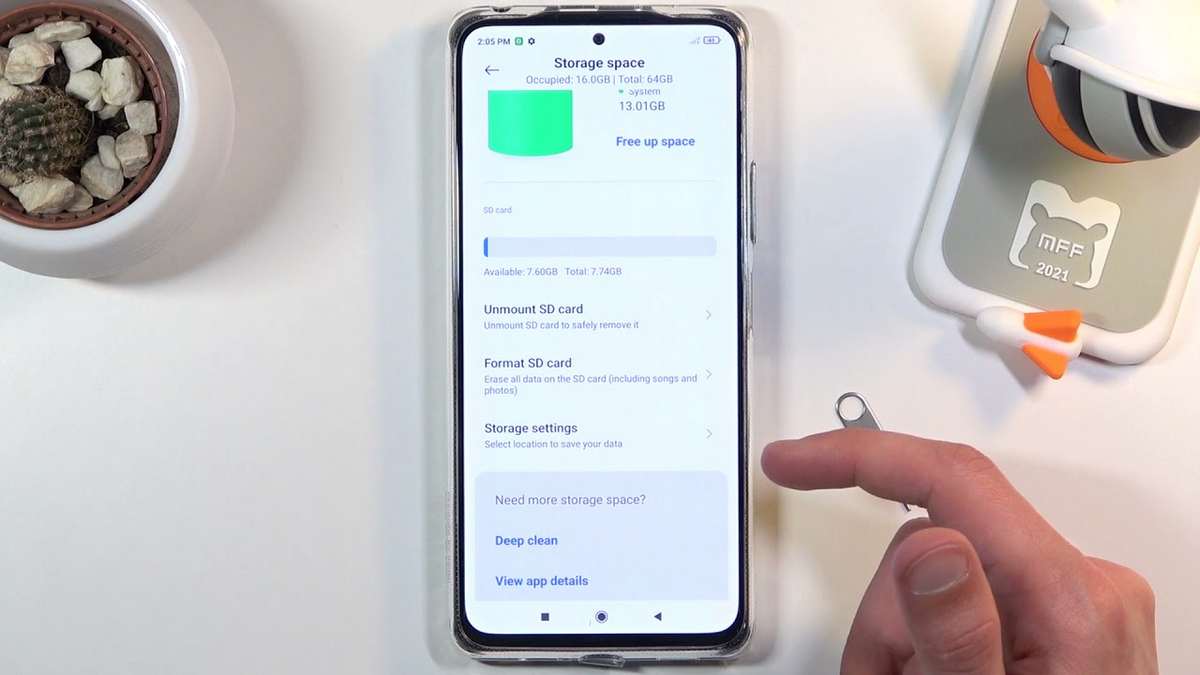
How do I format my memory card on the phone?
The easiest way to solve the issue is to format the SD card by using the phone’s functionality. The exact list of actions depends on the phone model and OS installed on it, but the algorithm in all cases is approximately the same. For formatting SD-card you should:
- Eanter the phone settings and go to the “Memory” section;
- Select the option “Format memory card” and confirm the action;
- Wait until formatting is completed.
If the mentioned option is not in the list, search for alternative names – “Clear SD-card”, “Format SD-card” etc.
Note that on some phone models the option you need may be located in other sections – for example, at “Device Maintenance – Memory – Advanced”. In a situation when you can’t find the desired section, use the built-in phone search (by the word “Memory”). If there is no result contact the manufacturer’s technical support and clarify the location of the desired partition.
The pluses of formatting the memory card this way are simplicity and speed of the task. The disadvantage is that you cannot set the formatting parameters. But since you only need to set parameters in very rare cases, this formatting method is the most popular solution.
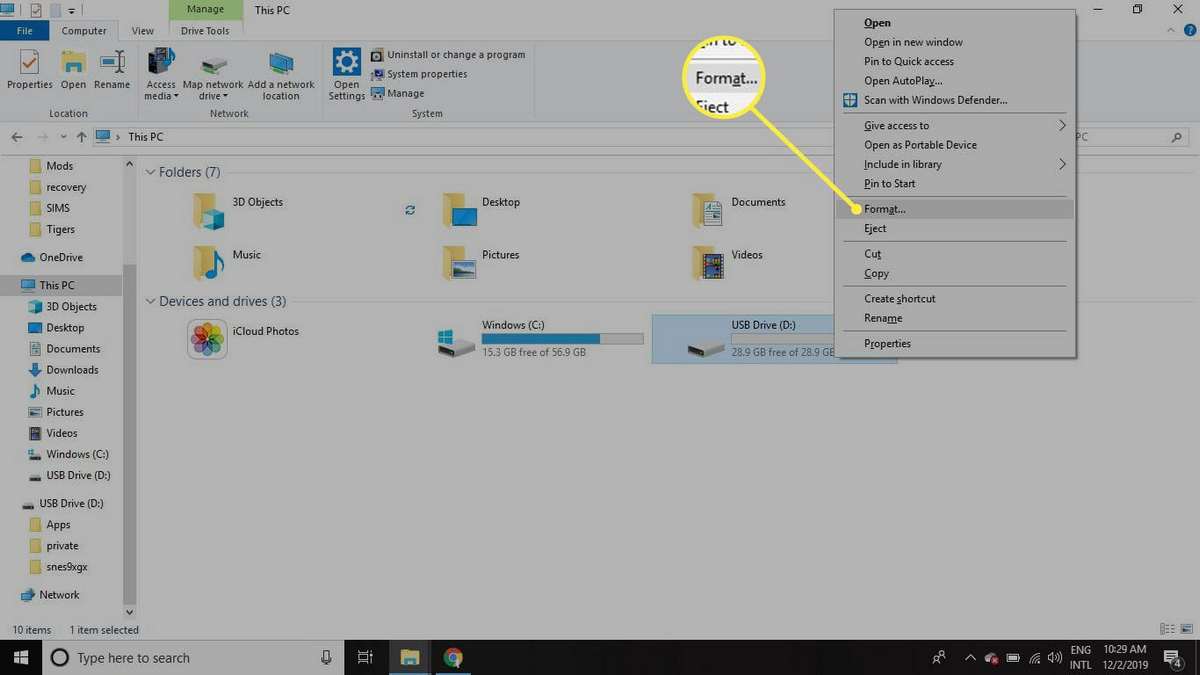
How do I format my memory card through the computer?
If it was not possible to format using the phone functionality (or if you need to select the formatting settings), then it is advisable to use the PC functionality. Below we will tell you exactly how to act in this case.
First of all, it is necessary to insert the card into the card reader. In laptops, the corresponding slot is usually available by default, so it is sufficient to insert the SD-card into it. If you need to format the card via a desktop computer, you will first need to buy a card reader (such devices are sold in many computer stores), and then (with its help) connect the SD-card to your PC. Then you will need to format the memory card using one of the following methods:
- Go to the menu “This computer” (via “Start” or by pressing the key combination “Win+E”). Then find the memory card in the list of connected devices, right-click on it and select “Format…”. Then specify the formatting parameters (you can leave the defaults) and click “Begin”.
- Go to “Disk Management” menu (press Win+R, type “diskmgmt.msc” without the quotes and press “OK”). Then follow the same steps as in the previous paragraph (starting with pressing PKM on the attached memory card).
In general, we recommend using the first method. It is simpler. But if errors occur during formatting or if the SD card is not displayed in the list of devices, you should resort to the second method. It is a little more complicated, but it works in almost all cases.
How to format an SD card using the software?
In most cases, formatting can easily be done using the previously discussed methods (especially since they are simple and straightforward). But in some situations formatting by standard methods through the phone and PC to implement it is not possible (for various reasons), therefore it is necessary to resort to the third option – the use of specialized programs designed to format SD-cards (a good example of such software is the program SD Memory Card Formatter).
The principle of operation of all such programs is approximately the same. The user needs to connect the memory card to a PC or laptop (the method described in the previous section), switch on the program, select the device to be formatted, and run the formatting itself. It is often necessary to select the type of formatting (normal or deep). Therefore choose carefully and intelligently to determine the most appropriate option for your specific situation.