How to edit PDF on the iPhone
Do you want to know how to edit PDF files on your iPhone or iPad? Then, you would be happy to know that editing PDF files on the iPhone is a simple process with these applications available on the App Store.
The PDF format became a standard on the internet a few years ago when it came to sharing readable files. Being a standard, all operating systems allow us to open this type of file natively without having to install any other application, just like the.zip compression format.
However, when it comes to editing this file format, things get complicated, as a special application is needed to access its content and edit it as if it were a Word file. If you want to know which are the best applications for editing PDF files on the iPhone, I invite you to read on.
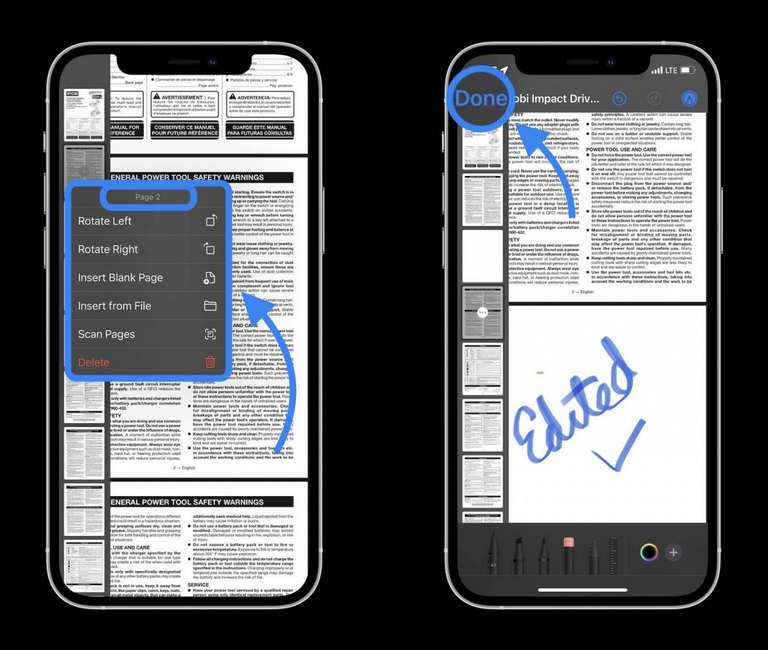
With the Files app
Whenever I publish any kind of guide, the first option I always recommend is the one that can be found natively on iOS. In this case, it’s not a shortcut. I’m talking about the Files app, the app that Apple includes natively in iOS and iPadOS.
The number of options the Files app offers for editing files in this format is quite limited:
- Rotate left
- Rotate right
- Insert blank page
- Insert from file.
- Scan pages
- Delete
To access the options for editing files in PDF format, we must follow the steps shown below:
- Firstly, we go to the Files application where we must first copy the file we want to edit.
- Next, open the document in the application.
- Then, from the left edge of your iPhone, swipe to the right to display the thumbnails of the sheets that are part of the PDF.
- Finally, we press and hold on the sheet we want to edit to display the 6 options offered.
While it is true that the number of options that the Files application puts at our disposal to edit files in PDF format is not very extensive, it is likely that in certain cases, it is the only thing you are looking for, so it is interesting to know the options offered without being forced to install third-party applications.
But, in addition, with the Files application, we can also sign documents, add a text box, add a rectangle, circle, comic bubble, an arrow and even a magnifying glass.
If we want to access these additional options that the Files application offers us to edit files in PDF format, we must carry out the following steps:
- Once we have opened the PDF document, we click on the pencil in the top right-hand corner of the screen.
- Next, click on the + symbol in the bottom right-hand corner of the screen.
- Finally, a window with all the available options will be displayed.
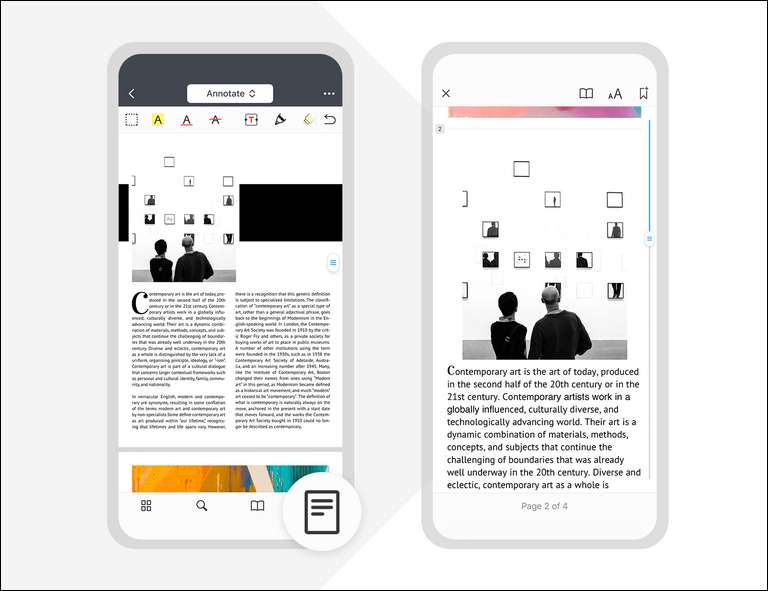
PDF Expert: create and edit PDF
Although I’m not a big fan of applications that require a subscription, depending on the number of functions included in the free version, I recommend it or not.
In the case of PDF Expert, we are talking about one of the most complete applications for working with PDF files, an application that, with the base version (without the subscription), offers a large number of functions.
Features of the free version of PDF Expert
The base version of PDF Expert allows us to read PDF files, perform text searches, zoom in and out of the document, move freely through it, etc…
It also allows us to highlight the text and add annotations, an ideal function for when we are looking for information for a job, we are reading a book where we want to highlight the most important points?
In addition, it also allows us to use Apple Pencil (or our finger) to make handwritten annotations on the document. It allows us to fill in PDF forms created in Adobe Acrobat as well as add stickers and emoticons.
PDF Expert subscription features
The Pro subscription to PDF Expert allows us to edit the original files, change the font, size, opacity… In addition, it also allows us to add or replace existing images, sign the documents, add an access password…
This version also allows us to convert PDF files to other formats such as Word, Excel, PowerPoint, JPG… scale the document, edit outlines, includes a customisable toolbar…
PDF Expert: create and edit PDF is available for free download. It requires iOS 14 and is compatible with iPhone, iPad and iPod touch.
You can download this app here.
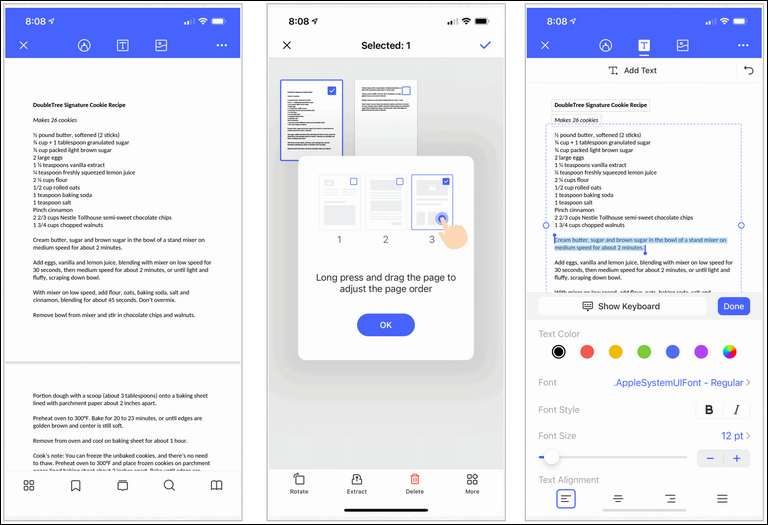
PDFElement Lite – PDF Editor
With the release of PDFElement 2.0, the PDFElement Lite application has become completely free and without any in-app purchases, which allows us to access all the PDF editing options without having to pay a single euro or the subscriptions that the 2.0 version offers us.
With PDFElement Lite we can edit any type of document in PDF format, change the font, size, colour, cut and paste texts, add text boxes, shapes, draw with the pencil, erase the text that does not interest us…
In addition, it also allows us to fill in and sign documents in PDF format, export documents in Word, Excel, PPT, EPUB, HTML, Text, RTF, Pages, XML (.docx,.xlsx,.pptx,.txt,.epub,.html,.page,.xml,.rtf)…, combine different files, extract pages, rotate them, reposition them…
PDFElement Lite requires iOS 10 or later and is compatible with iPhone, iPad and iPod touch.
If at the time you read this article, the app is no longer available for download (it was only a matter of time before it was withdrawn), you can opt for version 2.0, a version that requires a subscription to get the most out of the app.
You can download this app here.

GoodReader PDF Editor & Viewer
One of the most veteran applications available on the App Store when it comes to working with any type of file, not just PDF, is GoodReader. As its name describes, the application offers a viewing experience far superior to what we can find in any other application.
Not only can we edit the text of documents in this format, but we can also add handwritten and text annotations, add rectangles or circles, delete content, sign documents…..
It allows us to work directly with files stored in Google Drive, Box, OneDrive, Box WebDAV, SMB, FTP, SFTP… as well as, obviously, with iCloud.
If you work with a large number of video formats on a daily basis, you should give this app a try, an app that is priced at 5.99 euros.
GoodReader requires iOS 11 or later and is compatible with iPhone, iPad and iPod touch.
You can download this app here.
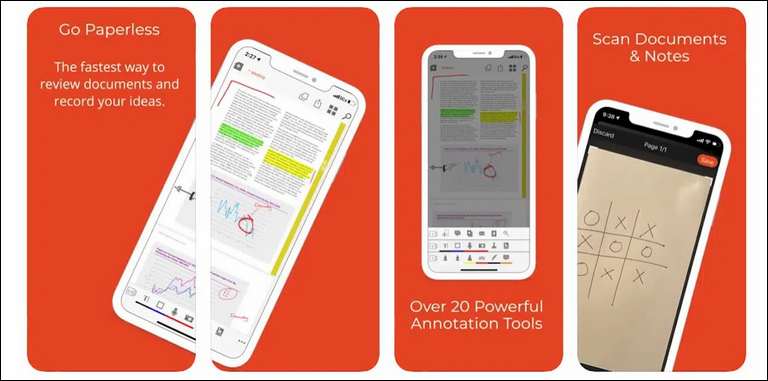
iAnnotate
iAnnotate provides us with a wide range of options when editing PDF documents, tools with which we can highlight documents, add stamps, straight lines, images… as well as adding text boxes, notes, underlining text…
It is compatible with Dropbox, Google Drive, OneDrive as well as allowing us to open PDF files from any other application that we have installed on our device. It includes a powerful file and text search engine, works with two documents together, organises the pages of a document…
iAnnotate is priced at 9.99 euros in the App Store. It requires iOS 12 or higher and is available for iPhone, iPad and iPod touch.
You can download this app here.