DJI Fly App — Download, Install and Learn to Control Drones
The DJI Fly application is used by the models Mavic Mini, Mini SE, Mini 2, Mavic Air 2, Air 2S, FPV Drone and Mavic 3. In this article, we’ll help you download, install, and learn to use this app to master your drones easily.
The DJI Fly app is responsible for controlling all of DJI’s latest drone releases, including the DJI Mini 2 model, one of the most successful drones in the world. It was released alongside the DJI Mavic Mini drone in late 2019. Since then, it has become the company’s default app for controlling all of DJI’s latest drones, currently supporting the Mavic Mini, Mini SE, Mini 2, Mavic Air 2, and Air 2S, DJI FPV Drone and also the Mavic 3 line models.
Before the launch of the DJI Fly app, the app used to control DJI’s drones was DJI GO4, still in use and used to control the Mavic Pro, Mavic Air and models of the Mavic 2 line, for example.
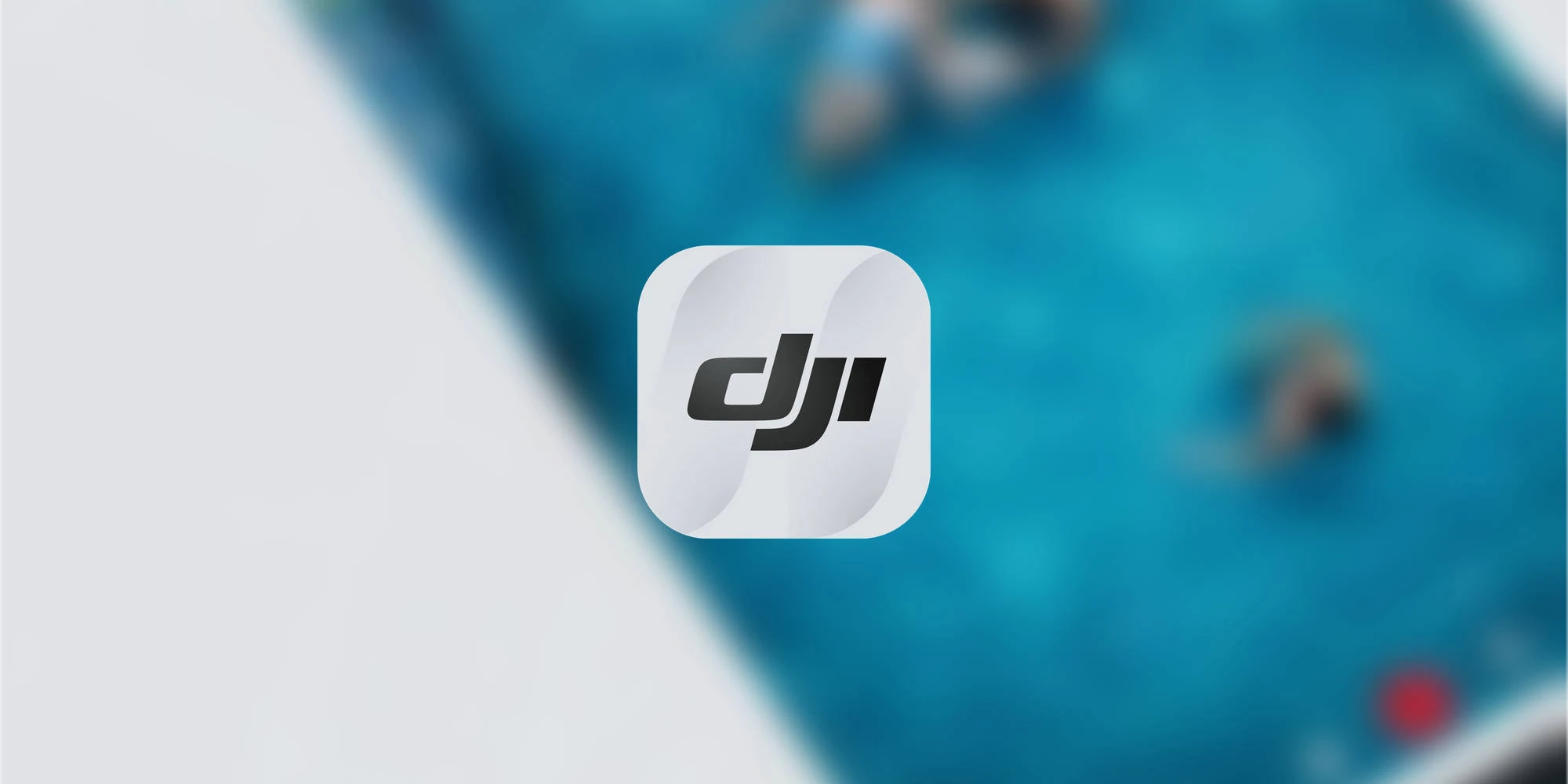
Drones supported by DJI Fly (11/2021):
- Mavic Mini;
- Mini SE;
- Mini 2;
- Mavic Air 2;
- Air 2S;
- FPV Drone;
- Mavic 3 and Mavic 3 Cine
DJI Fly arrived with a proposal for a more friendly and simple interface, seeking to facilitate the process of sharing photos and videos captured with the drones. Like any application for this product profile, it also provides access to settings and information from the drone, being crucial to have an idea of the general scenario and everything related to the equipment. It is also responsible for the process of updating the firmware of compatible drones.
Before talking more in-depth about the app, it is worth noting that in early 2021, the app DJI Fly stopped receiving updates on Google Play, Google’s app shop present in all Android smartphones. After a few months without updating, it was removed from the shop. So now it is necessary to download the.APK (application installation file) directly from DJI’s website. We have no information about a possible return of the app to the Google Play app shop. The iOS version is available on the Apple Store, as are new updates. DJI GO4, used to control models such as the Mavic 2 series and the Mavic Air, also remains available on the Google PlayStore.
Downloading and installing DJI Fly
DJI Fly is available for Apple iOS and Google Android systems. In the case of the Apple system, simply access the Apple Store on your smartphone or tablet and download the app. Already the Android version was removed from Google Play by DJI, and if you use a smartphone or tablet with this system will need to access the DJI website to download at least the first time, since the latest versions have their own update system that notifies the user if a new version is released.
DOWNLOAD DJI Fly app
Let’s go for a quick guide to downloading and installing the app. In the case of Apple device models, simply download from the Apple Store as we have already put, but if you have purchased one of the drones supported by the app and use Android, you need to download the installer from the official DJI website (do not download on third-party sites where the app can be altered). After installing the app on your Android smartphone for the first time, the app itself already brings an auto-update system, no longer requiring you to do the manual process.
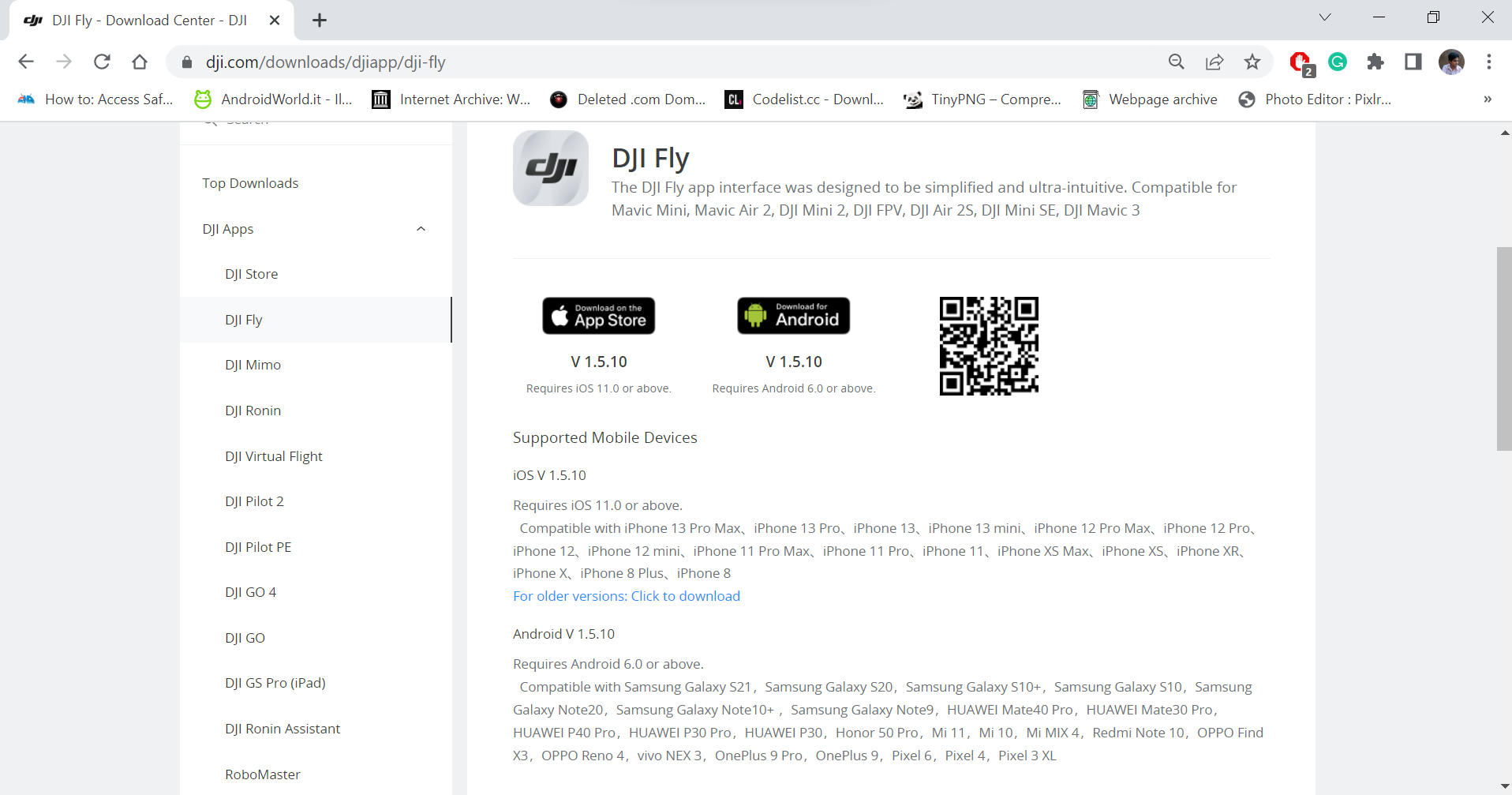
DOWNLOAD – Latest version of DJI Fly
The → official website itself offers the download of the application through the button “Download for Android” and “Download on the App Store”, for Apple devices then just click it and follow the steps highlighted below in the installation process, is not complicated.
Installing the DJI Fly
Once downloaded, you need to install the app and since you downloaded the installation file (.APK), the Android system asks for a confirmation that you really want to do this installation. It is a normal process of the system to give this warning for files downloaded outside the Google Play Shop, so we recommend downloading exclusively from the DJI website.
Restrictions and devices supported by DJI Fly
Like any app, DJI Fly has its minimum requirements set for supported devices and versions of Android and iOS that it can be installed.
In the case of Android, to run the app, the smartphone must have Android 6.0 or higher. On the “hardware” specifications of the phone, it needs an SoC (the mobile processor), with support for 64-bit, today a specification that has become a standard market, but that is not available in many of the older smartphones, even with Android versions more current than required. To find out if the application runs or not on your phone, the best way is just to try to install and run it. For those who have questions about this, DJI has a specific topic on its forum that can be accessed at this link.
For Apple devices, it is necessary to have iPhone 6 or higher models, as well as iOS 11.0 or later. In addition to mobile phones, the DJI Fly also has support for tablets.
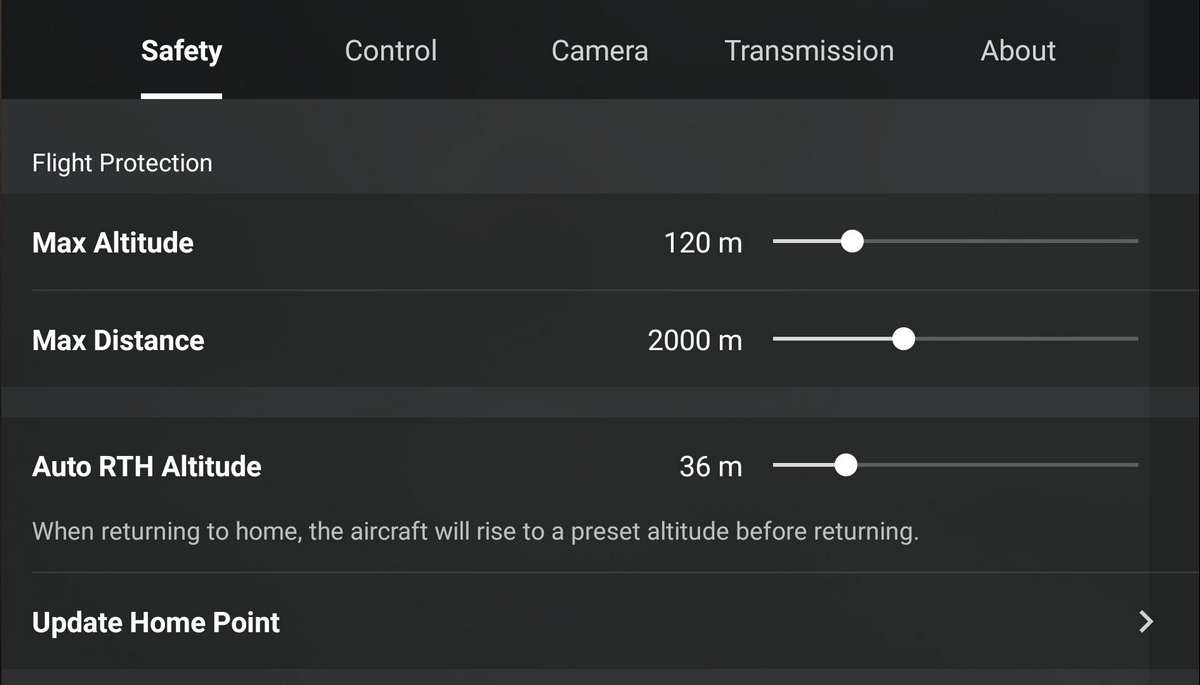
Interface and settings of the DJI Fly app
The interface, compared to the look of the DJI GO4, has changed quite a bit and now has the information distributed a little differently. As it undergoes updates, some of the functions are also repositioned or gain optimizations. Overall, today I find the DJI Fly better than the DJI GO4, but much is related to custom and practicality to find the desired options more quickly.
DJI has sought to put most information on the main screen as simple and intuitive as possible, including options related to control functions and relevant information such as speed, altitude and distance, connection quality with satellites and between the control and drone, time that the drone can still fly with the available charge, etc. You can switch between camera mode and map mode as the main highlight on the screen, as well as choose to take photos or record videos, and what settings are used in these processes.
Other functions also appear associated with the recording modes, such as QuickShots, MasterShots and panoramic photo modes. But they are only displayed if the drone is supported. For example, MasterShots only appears in the Air 2S and Mavic 3 models, for now, the only ones with support for these flight modes.
It is also important to highlight that some of the functions are available both on the smartphone or tablet screen and also on the physical control of the drone. I cite the RTH function (Return to Home / Return to the take-off point) or even functions to take photos, start recording videos etc. But several are unique to the app and cannot be accessed by the control, such as camera settings, and automatic flight modes, among many others.
DJI Fly custom settings
In the button of the “…” vertically, positioned in the upper right corner, you can access various advanced settings of the drone and, again, depending on the model, specific functions appear, as in the case of ActiveTrack available on the Air 2 and Air 2S for example, but not on the Mini models.
In the advanced settings, you can turn off the drone’s sensors, and define what it does when a sensor detects something, what is the maximum height that the drone can reach, as well as the distance. In RTH mode, how high it will climb before returning and even fine and customised settings for the response to gimbal commands and control sticks, as well as a number of others. In short, you can make personalised adjustments according to your taste.
LIVE with DJI Fly
Starting with version 1.4.12 (released in early October 2021) DJI Fly started supporting real-time transmissions (LIVE) of what the drone’s camera is recording. The app considers the RTMP transmission protocol, used by several video tools like Youtube. We already have an article teaching how to do the process, which can be accessed at this link.
What if the phone crashes or runs out of battery?
Like all applications, it can crash and close abruptly by a problem of the application itself or the system, or even the battery of the phone or control runs out if the user does not heed the warnings of the system, both on the screen of the phone and the audible warnings of the control. What happens in this situation?
The most common is for the app to crash and close instantly, but it opens again automatically, allowing you to continue with the flight.
In a situation where the app no longer opens, the recommended is to use the RTH button of the control for the drone to return to the takeoff point. Moreover, when the drone loses communication with the control, the RTH function (return to the take-off point) is triggered automatically after a few seconds, making it return automatically to the take-off point. It’s a tip to wait for the GPS to do the synchronisation process, even the app warns you that the take-off point has been updated – this can avoid major problems.
If the application is constantly crashing in your system, we recommend uninstalling it and reinstalling it again. Sometimes even using a different version of the one that is causing the problem can solve the problem. In the last case, format the phone, which is certainly indicated only in extreme situations.

Updating DJI drones firmware by DJI Fly
The app is also responsible for updating the drone’s firmware, a very important aspect especially when it comes to a launch drone, which receives the most varied optimizations, especially during the first year of life – often even new features.
Updating firmware on DJI drones has always been a fairly simple process and all managed by the app. The requirement is to consider that, for the process, it needs to have a battery with a charge greater than 50% (depending on the update, the process will consume the battery), in addition to the device used for control using the latest version of the application.
It is also important to highlight that some features depend on the drone having the latest firmware, as well as the application, is updated. The Mini 2, for example, started recording in 2.7K 60 FPS after a firmware update and also a new version of the application. When released it only recorded at 30 FPS in this resolution.
If there is a problem in the process, it is recommended to turn off the drone and the control, close the application and try again. If it is still not possible to update, there is an alternative which is using the app DJI Assistant for Windows, which is available on DJI’s website.
Conclusion on DJI Fly
Particularly, I like the DJI Fly app. It has received good changes over time and does its main role, which is to offer an interface for managing the drone, from available functions to even control some commands.
The idea of this article is to clarify mainly the download and installation process of the Android version, which is no longer available on the Google Play Store and that has generated doubts for many new users since it is necessary to download the installation file in APK format. I ended up going a little further and explaining some other features and situations that occur with the DJI Fly app, but that can be of important knowledge for users of compatible models.
Still related to the Android version, I think it is important that DJI again brings the app to the Google shop, because the app shops of the operating systems exist to make the user’s life easier, especially for those who are not so familiar with the technical part. Not to mention the issue of insecurity involved in downloading and installing an application that is not validated by the validation systems of the official device shops.
If you have any questions or suggestions, leave them in the comments that I will be keen to answer.