MiniTool Partition Wizard Review: Power-Packed Disk Management Software
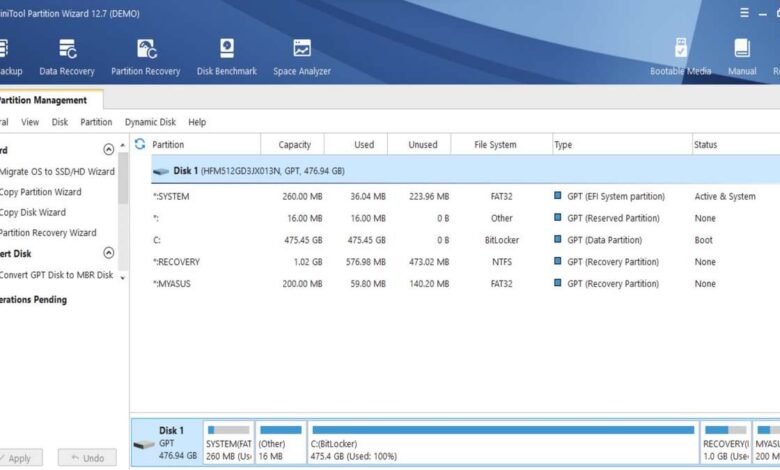
Managing disk partitions is a crucial task for maintaining the organization and optimal performance of your computer’s storage. MiniTool Partition Wizard, a popular disk management software, offers a comprehensive set of tools to simplify the process of partitioning, resizing, and managing disk space. In this review article, we will explore the features, functionality, and performance of MiniTool Partition Wizard, providing an in-depth analysis of its capabilities and assessing its value as a disk management solution.
Overview of MiniTool Partition Wizard:
MiniTool Partition Wizard is a feature-rich disk management software designed to cater to the needs of both casual users and IT professionals. It offers a user-friendly interface, making it accessible to beginners while providing advanced functionalities for experienced users. With its wide range of features, this partition manager software enables users to perform tasks such as creating, resizing, merging, and splitting partitions, converting file systems, cloning disks, recovering lost partitions, and more.
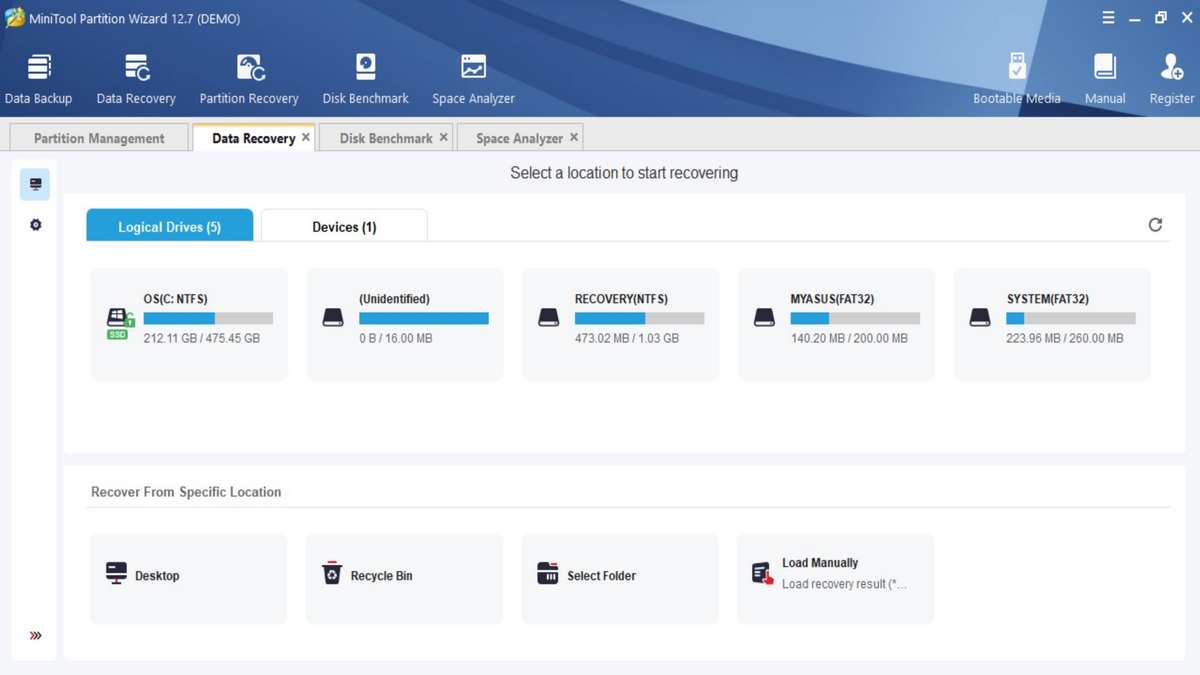
Key Features of MiniTool Partition Wizard:
- Partition Creation and Formatting: MiniTool Partition Wizard allows users to create new partitions on their hard drives, enabling them to allocate disk space for different purposes. Users can also format partitions with various file systems such as NTFS, FAT32, exFAT, and more.
- Partition Resizing and Moving: This feature enables users to resize existing partitions, both increasing and decreasing their size, to meet their changing storage requirements. It also allows users to move partitions to different locations on the disk, ensuring better organization and optimization of disk space.
- Partition Merging and Splitting: MiniTool Partition Wizard facilitates the merging of adjacent partitions, combining their space into a single partition for better management. Similarly, it enables users to split a partition into multiple smaller partitions, allowing for separate storage areas for different purposes.
- Partition Conversion: The software supports the conversion of partition types between primary and logical, as well as between MBR (Master Boot Record) and GPT (GUID Partition Table). This feature provides flexibility when dealing with different disk configurations.
- Disk Cloning and Migration: MiniTool Partition Wizard allows users to clone their entire disk or specific partitions, making an exact replica of the source disk onto a target disk. It also supports migrating the operating system and data from one disk to another, including HDD to SSD migration.
- Disk and Partition Recovery: In case of accidental data loss or partition damage, MiniTool Partition Wizard offers a recovery feature to help users retrieve lost files and restore damaged or deleted partitions.
- Disk Benchmarking: This feature allows users to measure the performance of their hard drives by conducting disk benchmark tests. It provides information about read and write speeds, access times, and other performance metrics.
- SSD Alignment: MiniTool Partition Wizard offers SSD alignment functionality, which optimizes the placement of partitions on SSDs to enhance their performance and lifespan.
- Secure Disk Wiping: The software includes a secure disk wiping feature that allows users to permanently erase sensitive data from their disks, making it unrecoverable by any means.
- Disk Surface Test: MiniTool Partition Wizard provides a disk surface test tool to check for bad sectors or errors on the surface of the disk. It helps identify potential disk issues and facilitates data integrity.
These are just some of the prominent features offered by MiniTool Partition Wizard. The software also provides additional capabilities such as managing dynamic disks, converting file systems, performing batch operations, and more. It is designed to be user-friendly, making disk partition management accessible to both novice and advanced users.
Performance and User Experience:
MiniTool Partition Wizard excels in terms of performance, providing fast and reliable disk management operations. The software utilizes advanced algorithms and optimized processes to ensure efficient and safe partitioning without data loss. Users have praised the intuitive interface, which simplifies the complex tasks of disk management, making it accessible even to those with limited technical knowledge.
MiniTool Partition Wizard is a powerful disk partition management software that allows users to easily create, resize, merge, delete, format, and manage partitions on their computer’s hard drive.
Here’s a step-by-step guide on how to use MiniTool Partition Wizard:
- Download and Install: Start by downloading the MiniTool Partition Wizard software from the official website. Once the download is complete, run the installer and follow the on-screen instructions to install the software on your computer.
- Launch MiniTool Partition Wizard: After installation, launch the program by double-clicking the desktop icon or finding it in your Start menu.
- Disk and Partition Overview: Upon launching, you’ll see an overview of all the disks and partitions on your computer. The interface displays the disk layout and details such as the size, file system, and status of each partition.
- Select a Partition: Choose the partition you want to work with by clicking on it. The selected partition will be highlighted.
- Available Operations: MiniTool Partition Wizard provides a range of operations you can perform on the selected partition. These include resizing, moving, merging, splitting, formatting, deleting, and more. The available operations are listed in the toolbar at the top of the interface.
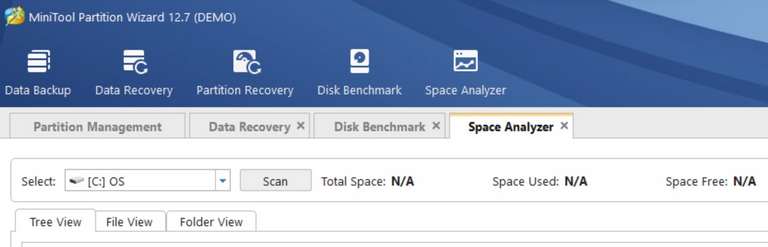
- Perform Partition Operations: Depending on the operation you want to perform, click on the corresponding button in the toolbar. For example, if you want to resize a partition, click on the “Move/Resize” button. A dialog box will appear, allowing you to adjust the partition size by dragging the slider or entering specific values.
- Apply Changes: After making the desired changes to the partition, review the operation summary and click on the “Apply” button in the upper left corner of the interface. This will apply the changes to the partition. Note that some operations may require a reboot of your computer to complete.
- Confirm Changes: Before applying the changes, MiniTool Partition Wizard will provide a final confirmation prompt. Review the changes and click “Yes” to proceed. Ensure you have a backup of important data to prevent data loss during the partitioning process.
- Wait for Completion: The software will now perform the requested operation on the partition. Depending on the complexity and size of the operation, it may take some time to complete. Be patient and allow the process to finish.
- View the Result: Once the operation is completed successfully, you will receive a notification. You can now view the updated partition details in the interface.
- Perform Additional Operations: If you have more partition management tasks to accomplish, repeat the process by selecting a different partition and choosing the desired operation.
- Exit the Program: When you have finished managing your partitions, you can exit MiniTool Partition Wizard by clicking on the “X” button in the top right corner of the interface or selecting “Exit” from the program’s menu.
Disclaimer: The instructions provided here are a general guide on using MiniTool Partition Wizard. The software’s interface and features may vary depending on the version you are using. Always refer to the software’s official documentation or user guide for specific instructions and details.
Different editions of MiniTool Partition Wizard:
MiniTool Partition Wizard offers a range of pricing options to accommodate various user needs and requirements. The software provides both free and paid versions, each with its own set of features and limitations. Below is an overview of the pricing structure for MiniTool Partition Wizard:
Free Edition:
The free partition manager version provides basic disk management functionalities. This edition allows users to perform essential tasks such as creating, deleting, formatting, and resizing partitions. While the free version offers limited features compared to the paid versions, it serves as a useful tool for basic partition management needs.
Professional Edition:
The Professional Edition of MiniTool Partition Wizard is designed for individual users and home use. It offers a comprehensive set of features, including partition management, disk operations, data recovery, disk optimization, and more. The Professional Edition is available for purchase as a lifetime license, meaning users can enjoy all future updates and support without additional costs.
Server Edition:
The Server Edition is tailored for users who need disk management capabilities in a server environment. It provides advanced features and functionalities to handle disk-related tasks on servers. The Server Edition is available as a lifetime license and offers comprehensive support for Windows Server operating systems.
Enterprise Edition:
The Enterprise Edition of MiniTool Partition Wizard is designed for larger organizations and businesses. It offers all the features of the Server Edition and provides additional benefits such as volume licensing, priority technical support, and centralized management capabilities.
Technician Edition:
The Technician Edition is specifically designed for IT professionals and service providers who require advanced disk management capabilities across multiple computers. It offers all the features of the Enterprise Edition and provides additional features for disk cloning, operating system migration, and remote control.
It’s important to note that pricing details for MiniTool Partition Wizard can vary over time. To get the most up-to-date and accurate pricing information, it is recommended to visit the official MiniTool website or contact their sales team directly.
MiniTool Partition Wizard offers a range of pricing options to cater to different user needs, from the free version for basic partition management to the Professional, Server, Enterprise, and Technician editions for advanced disk management requirements. Users can choose the edition that best suits their specific needs, ensuring they have access to the desired features and functionalities. It’s worth noting that while the paid versions offer more comprehensive features, the free edition can still serve as a valuable tool for basic partition management tasks.
Pros of MiniTool Partition Wizard:
- Feature-Rich: MiniTool Partition Wizard offers a comprehensive suite of features to handle all aspects of disk management, from basic partitioning to advanced operations.
- User-Friendly Interface: The software’s intuitive interface makes it easy for both beginners and advanced users to navigate and perform disk management tasks with confidence.
- Reliability and Performance: MiniTool Partition Wizard delivers excellent performance, with efficient disk operations and reliable data protection mechanisms.
- Data Recovery Capabilities: The built-in data recovery features provide a valuable safety net for recovering lost or deleted partitions and files.
- Multi-Platform Support: MiniTool Partition Wizard is compatible with various versions of Windows and supports both 32-bit and 64-bit systems.
Cons of MiniTool Partition Wizard:
- Limited Mac Support: While MiniTool Partition Wizard is primarily designed for Windows, it offers limited support for macOS, limiting its usage for Mac users.
- Advanced Features in Paid Versions: Some advanced features, such as dynamic disk management and partition recovery from RAID arrays, are available only in the paid versions of the software.
Conclusion:
MiniTool Partition Wizard is a powerful and versatile disk management software that provides an array of features and tools to efficiently manage your computer’s storage space. With its user-friendly interface, comprehensive functionality, and reliable performance, it caters to the needs of both casual users and IT professionals.
Whether you need to resize partitions, recover lost data, clone disks, or optimize disk performance, MiniTool Partition Wizard offers a reliable solution that simplifies complex tasks and ensures data integrity. Despite its limited Mac support and advanced features restricted to paid versions, MiniTool Partition Wizard remains a top choice for Windows users seeking a robust and user-friendly disk management software.