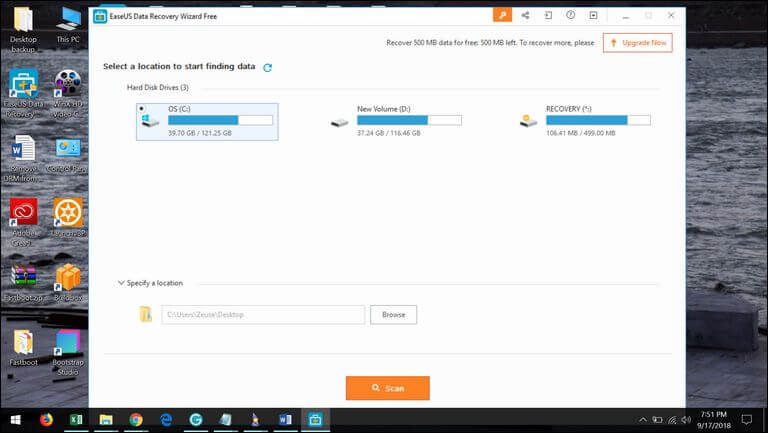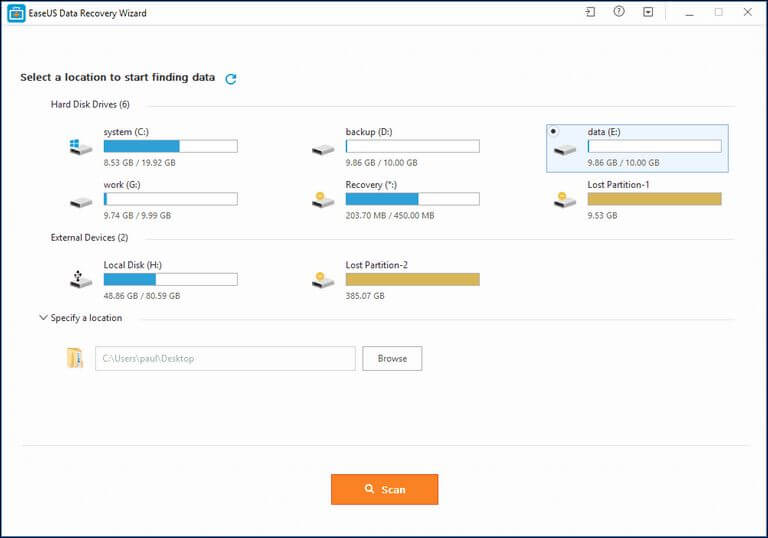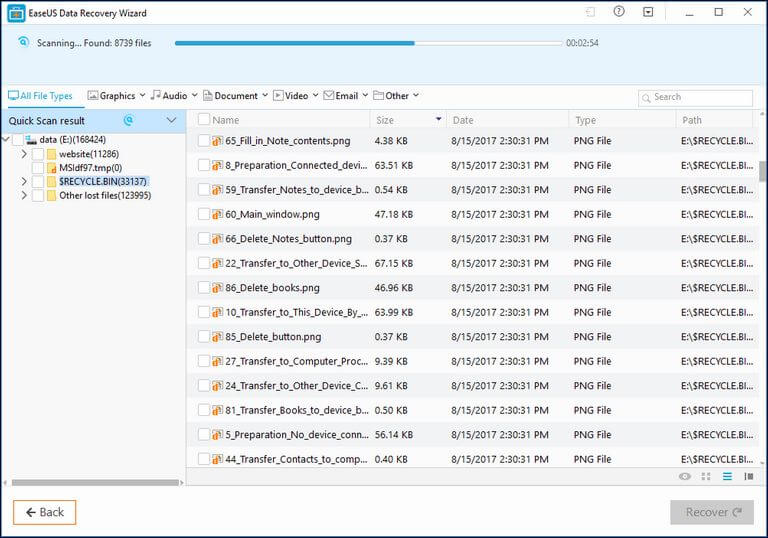How to Recover Deleted or Lost Files from SD Card on Android
Secure Digital Card is full form of SD cards. Generally, they are small chip like a portable device that serves as an external memory source for digital cameras and cell phones. Today you can find a wide range of companies competing to manufacture SD card with high-quality features like the compact size and high data storage capacity. Other than digital cameras they are even used on most of the digital devices like video game consoles and handheld computers, iPods.
You can purchase an SD card in the market with size capacity you need as per your requirements. They are called “Secure Digital” since they have copyright protection. The capacity of the SD card can range from 4 GB to 32 GB. They are subdivided into different types like memory card, mini SD, micro SD, SDXC, and SDHC. SD cards are designed for serial and random access capability.
They are even capable of storing large-sized high definition videos and high-resolution images. The effective feature like high data transfer of this card helps in transferring files in a matter of a few seconds. Android phones use such devices as a memory device to store all the files on it.
There are many scenarios that can cause loss of files from SD card on Android:
SD card corruption: You may remove and connect the SD cards many times whenever you want to copy or transfer files from the computer to it or vice versa. When they are used randomly by dispatching them multiple times, you may end up in SD card corruption. This can affect the file system and makes your stored files inaccessible and throws an error while opening SD cards. Then the only way to recover files from SD card Android is making use of the reliable third-party software.
Abrupt removal: After the SD card use on your computer, you have to remove them safely by using the “Safely Remove Hardware” option that is present in all systems. The advantage of selecting this option is it stops operating system access to the files and keeps them safe. At times in a hurry, you may pull them out in a random manner which causes logical damage on this and loses your files.
Then you need to recover SD card on Android by using Android file recovery software. If in case your important photos have been lost from android mobile, then some advanced software will help you to recover lost photos from the Android phone.
Power fluctuation problems: During the times when operating on your SD card files, you may face power fluctuation problems due to distractions in the power lines. During such instances the SD card files in an active or write mode can be lost due to damage in a file structure that was caused as a result of the abnormal termination of the system. This situation leads you to get burden over how to restore SD card on Android.
If you have deleted or lost files from SD card, then you may want to know how to restore SD card on android? To recover SD card on Android, you need to download an effective tool. There are tons of applications that that promise to do this job.
The EaseUS Data Recovery Wizard is among them. This recovery tool helps to restore all the lost files from SD card used on your Android cell phone. No matter if you’ve accidentally formatted your SD card or somehow you’ve lost your files, this utility can help you to get those files.
EaseUS Data Recovery Wizard
Currently, the EaseUS Data Recovery Wizard recovery tool is one of the best software recommended by most of the industry experts. It can recover files from SD card Android when the scenarios of data loss from SD cards happened to your Android phones. Apart, this software supports other devices like Hard drive, Laptop, USB Drive, and many other storage devices. Thus, you can use this tool to use on other devices for recovery purpose.
This recovery software can be used to recover files from SD card by installing it on a Windows-powered laptop or desktop. You can install this software on computers having Windows XP, Vista, 7, 8 and 1o. And then connect your Android phone to the system for recovering files from SD card.
It can perform music, images, visual files, animations, APK file recovery from Android smartphones. To recover SD card on Android, it will make use of the inbuilt scanning algorithm. Once the data is restored after scanning your memory card, you can preview its the contents before getting them back.
The EaseUS Data Recovery Wizard work has a free trial version that you can use to know this tool thoroughly. The free version allows users to recover up to 2GB of lost data. That is enough to measure different aspects of this tool like speed, accuracy and how capable is this tool.
Recover Deleted Files from SD Card using EaseUS Data Recovery Wizard
The user interface of this recovery software is very user-friendly. The user can easily get started with this application. In order to recover files, you just need to plug your SD card to the computer through your Phone or an adaptor.
Then, open this app to locate that storage device and leave the rest to this software. For memory card recovery purpose, this tool has everything that you need. Now, let’s figure out how EaseUS Data Recovery Wizard works.
Step 1. Install EaseUS Data Recovery Wizard on your computer.
This tool works on a Windows-based computer. We suggest you use its free trial version to examine this software before you purchase it. You can download the free trial of this software from their official website.
Install this recovery software on your computer.
Step 2. Connect your SD card using your phone or SD card adaptor
Either you can pull out the SD card from your phone and connect to your computer using the SD card adaptor. Or just simply connect your phone using the USB cable.
While connecting your phone to the computer, make sure that you install the USB Drivers on your phone. Otherwise, there are chances that the computer wouldn’t detect your phone.
Step 3. Run the recovery software and locate the storage device
Now, run the EaseUS Data Recovery Wizard on your computer. This will instantly bring you to the screen where you can choose the device that you want to recover.
There, just select your SD card or your phone’s internal memory, if you wish.
Step 4. Scan your SD Card
Now, when you locate your SD card, You just need to tap on the ‘Scan’ button present at the bottom of the screen. This software will scan your SD card thoroughly for lost and deleted files.
While it scans, it will list all the files that it suspects lost and deleted. The scanning process can take several minutes. It depends upon the size of the SD card and files you’ve lost.
Step 5. Preview and recover files
As soon as the scanning process is completed, it will list all the files that can be restored. You can preview them and select ones that you want to recover.
You can filter these files using the category options. Once you’ve selected the appropriate files, just tap on the Recover button. Then, a pop-up window will appear.
There select the path to restoring these deleted/lost files.
Then, this tool will restore all the selected files on your computer. That’s it, you’ve recovered the lost and deleted files on your phone’s SD card.
This is how this recovery tool works. Similarly, you can recover files from different devices like hard drive, Pen drive, smartphones, and other storage media devices.
Wrap-up
That ends our tutorial on how to recover deleted/lost files on SD Card using the EaseUS Data Recovery Wizard. While working with this tool, we find it helpful in multiple ways. If you want to recover more than 2 GB of data and get full access to this recovery tool, you can switch to its Pro version. You can purchase its paid version to uplift all the limitation.
We hope that our readers would find this post helpful. Do share your thoughts and comments in the comment section below.