How to delete all Facebook posts
Facebook is one of the oldest social networks that continue to be incredibly popular today. For that reason, there are many profiles that contain photos, posts, and information spanning years and even more than a decade in people’s lives. Having this information online for all to see can be uncomfortable for many people. Therefore, in this step-by-step guide, we’ll help you delete all Facebook posts at once or bulk, Facebook page’s post and get rid of your FB history as too.
If this is the case for you, you may want to know how to delete all of your Facebook posts, so that you can start fresh without having to delete your profile or lose all of your contacts. Whatever your reasons, here’s the right way to do it quickly and easily so that you can wipe out all traces of your Facebook activity.
How to delete a Facebook post
Before we take you step-by-step through how to delete all your Facebook activity, here’s how to delete each post. Maybe you’ve posted a video, photo, or status on your Facebook profile, and now you want to delete it completely. If there aren’t many posts you want to delete, you can do it one by one by following the steps below:
- Log in to your Facebook profile from your device or computer.
- Find the post you want to delete.
- On the right side of the post, click on the 3 ellipses.
- Select the “Move to Trash” option, and it will disappear from your profile.
After 30 days, the post will be permanently deleted. You will only be able to delete posts that you have created, but not posts that you have been tagged in, although you can remove the tag from photos or videos that you no longer want to appear in.
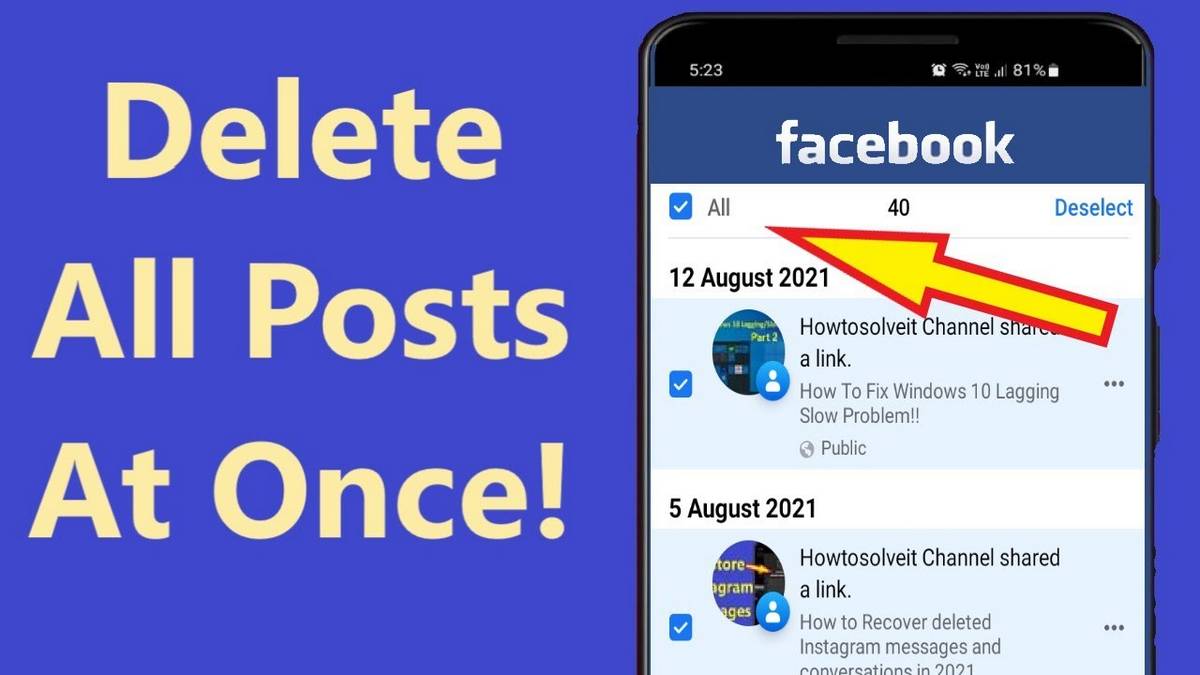
How to delete all your Facebook posts at once
You may have decided to completely clean up your Facebook profile and delete your old posts. Maybe you’d even like to give your account a single name, updating its appearance completely so that people won’t find you so easily.
In this case, you can delete all the content on your Facebook profile from the mobile app. The easiest way to do this is as follows:
- Log in to the app on your mobile device.
- Tap on the 3 horizontal stripes located in the top right area of the screen.
- Go to your user profile and press the 3 dots under your name.
- Choose the Activity Log > Your posts option.
Once there, you will be presented with several options:
- Text updates, visit log, notes, and more.
- Photos and videos.
- Your stories.
- Posts from other apps.
Select the type of posts you want to permanently delete from your account. You will then see everything you have posted in the category you chose. You can choose posts one by one, or check the All box in the top area. Then, just click on Move to Trash and you’ve deleted them.
If, in addition to posts, you also want to delete all the messages you’ve shared with your contacts, check out our article How to delete all messages from Facebook Messenger.

How to delete your Facebook history
It’s normal for Facebook to create a record of all your searches in order to help you get better results. However, if you want to keep your search log clean because you don’t want anyone else to see it either, you can delete the entire history or just one of the entries. To do this on the web, follow this procedure:
- Go to the Activity Log section of your profile.
- Once there, go to the left menu and click on Logged actions and other activity > Search history.
- There you can delete individual searches by clicking on the ellipsis icon next to them, then click on Delete.
- To undo the entire history, select the Clear searches option in the top left area of the history and confirm the action.
Alternatively, you can follow a simpler and just as effective process to address your history:
- Click on the empty search bar to see the latest entries in your history.
- Go to the Edit option in the top left corner.
- Repeat steps 3 and 4 of the above procedure according to your requirements.
For your mobile device, the steps to follow are similar to the web version:
- Log in to your profile and click on the options menu distinguished by the 3-bar icon.
- Select Filter in the top right area.
- Find the Search History option.
- Delete the history entries you want to forget, or delete them completely, as in the previous process.
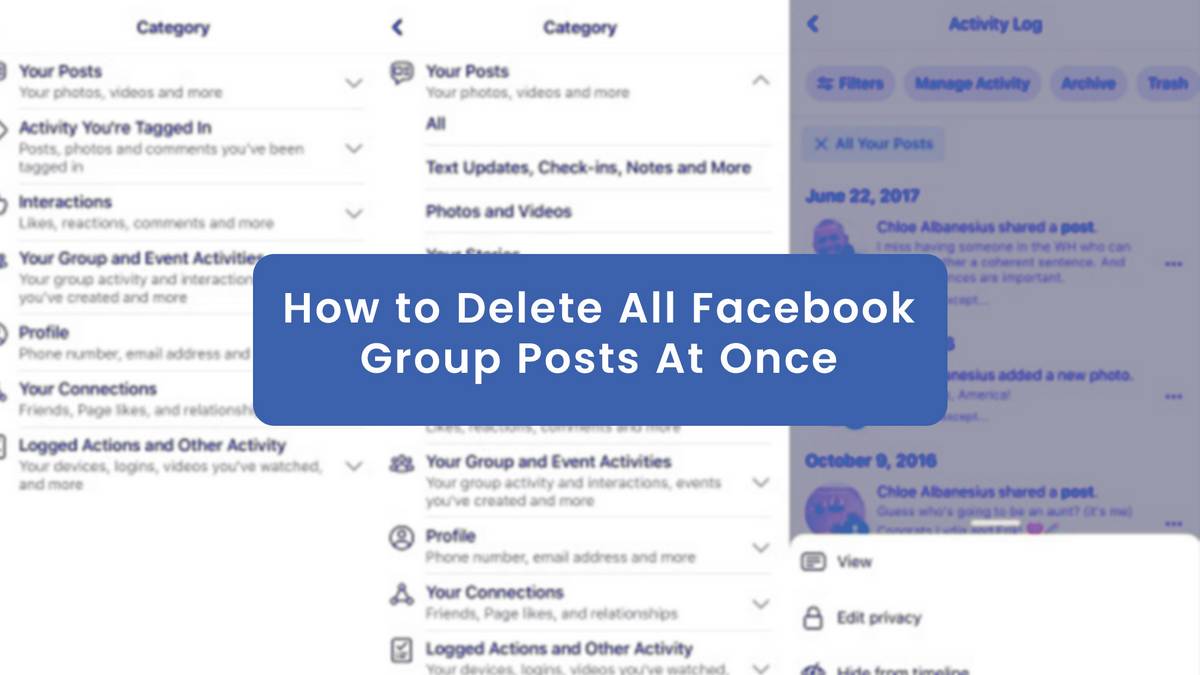
How to delete all posts in a Facebook group
If you are an administrator or moderator of a Facebook group, you can delete posts from the group, even if they are not yours. To do this, follow these steps:
- In your home feed, locate the left menu and click on Groups.
- There choose the group from which you want to delete posts.
- Find the post in question and click on the 3 ellipses in its corner.
- Select Delete post and determine which rules it violated and add an administrator note.
- Click Share broken rules and notes with Name to explain the reasons for deletion.
- Click Confirm.
The author of the post will be notified that the post has been removed, along with an anonymous explanation of the reasons. For 14 days, he or she will be able to view the administrator’s note and the rules he or she broke.
If you want to read more articles related to How to delete all Facebook posts, we recommend you to visit our Facebook category.