Joyoshare Screen Recorder Review
Are you someone who wants to record the activities taking place on your computer screen? You would most often want to do screen recording while playing games, watching a movie, attending a webinar/presentation and during video chats. So, you would obviously be on a look out for a video recording software that does its job well, right?
Your search ends here as Joyoshare Screen Recorder is a wonderful video recording software that would meet most of your expectations.
Joyoshare Screen Recorder is a great screen recorder for Windows. It can record all desktop activity including the audio and video. The most amazing part is that while you record video, there is no loss of quality.
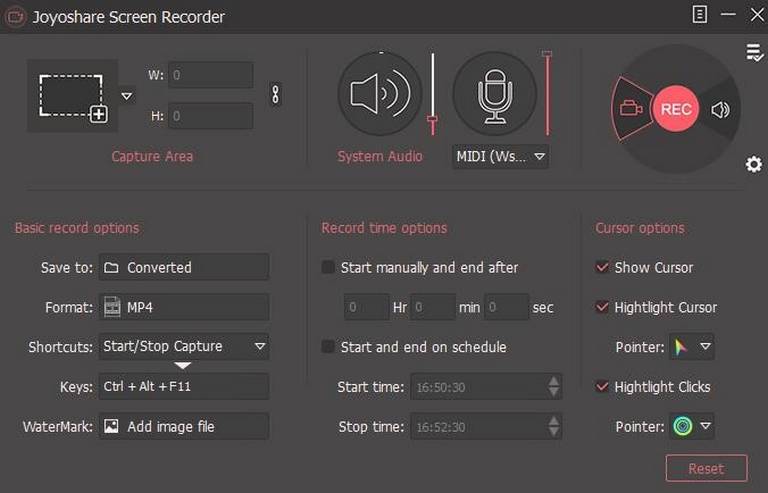
1. Professional and high-quality screen recording without any time limit
Joyoshare Screen Recorder is rather easy-to-use and it helps in recording all the audio and video activity on your desktop that too in high-quality. The software has an advanced screen capturing technology that makes grabbing movies, videos and games a piece of cake. Also, you are not bound with any kind of time limit which is a huge pro for most users.
2. Supports multiple formats
With this screen recording software you can record lectures, video chats, webinars, video games, podcasts, movies and the like. All these can be recorded in the resolution you want i.e. full screen or standard along with the audio.
Interestingly, you can record and save the video and audio in several different formats like HD MP4, AVI, FLV, SWF, WMV, MKV, MOV and most other common formats. Moreover, you can record videos and send them over to your other devices like iPhone, Android smartphone, Xbox and even your smart TV. There will not be any loss of quality upon doing so.
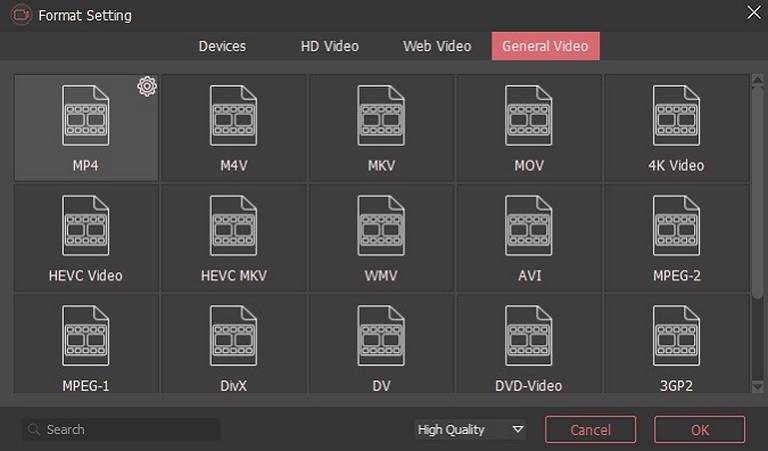
3. Independent Audio Recorder to capture sounds
The screen recorder has a smart audio recorder that is capable of capturing audios of all kinds which include the following:
- System sounds
- Microphone voice
- Streaming music
- Online radio
- Game music
The in-built audio encoder lets you save the audio in different formats such as MP3, AAC, WAV, FLAC, M4A and M4B. After capturing, the audio tracks you can manage them the way you want to. You are free to edit the title, track, album and much more.
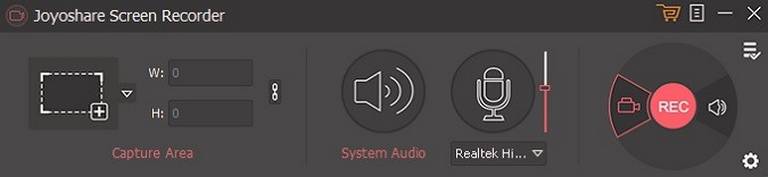
4. Flexible recording options
This screen recorder comes with a recording optimizer that has plenty of flexible options to help you record the screen the way you like to. You are free to record the video without the audio or the sounds from the microphone. In addition to that, you can take screenshots while recording as well.
It is also possible to set up the start and stop time of the scheduled recording before you begin so that your presence is not required during the screen capturing. This makes the whole task a lot more convenient. Plus, it is possible to highlight the movements of your cursor and your clicks. This is particularly useful when you are recording a tutorial.
You are free to cut the recorded video and edit it by removing the content you don’t want. Apart from that you can also insert a watermark to your video and set shortcuts.
Now that you know about the features of Joyoshare Screen Recorder, you must be raring to go ahead and record videos. So, here are some simple steps on how to use the software:
You need to download Joyoshare Screen Recorder for Windows on your desktop and install it. To launch the software, you have the double click on its icon.
2. Select the area to be recorded
Click on the ‘+’ button in the Capture Are section of the application and the recording window will appear. It is then up to you to decide whether you want to record the entire screen or a part of it. There are different recording window sizes to choose from in the drop-down menu. You can also customize the recording area by moving the window.
The software will record video with the audio simultaneously by default. However, you are free to change that. When you don’t want the audio along with the video, you can disable the audio by clicking on the speaker and microphone icons. It is that simple!
Next, you are free to choose various microphone speakers while you record the voices in a video chat or conference. In case, you are recording music videos or movies, you need to keep the microphone audio switched off so that there is no external sound from your end while the video/movie is getting recorded.
In case, you want to record only the audio, there is an option for that too!
3. Get recording setting customized
There is a “settings” icon that will let you change recording settings prior to recording the screen. You can customize things the way you want them to be and set your preferences. It all depends on what all you need.
As already mentioned above, this screen recording software supports many different video formats and can be shared to almost all kinds of smart phones, gaming consoles, and smart TVs. This compatibility and versatility makes it useful to most people.
4. Begin recording
After you have set everything, you can start recording your desktop screen in high quality. An added advantage is that you can take screenshots whole the recording is on. You simply have to click on the ‘cut’ icon to do so.
5. Stop the recording and preview it
Once done, you can click on the stop icon to halt the process. It can then be previewed and the file name can be edited.
The best part is that you don’t need to have any technical knowledge to let Joyoshare Screen Recorder to record video and audio.
The Final word
Overall, the Joyoshare Screen Recorder is amazing for recording your desktop activities. It is user-friendly and full of exciting features. This particular software is immensely useful for those who want to record their online chats, games, movies, webinars, and presentations. So, you can go ahead and download it!