Apps are not updating on Honor phone: who’s to blame and what to do?
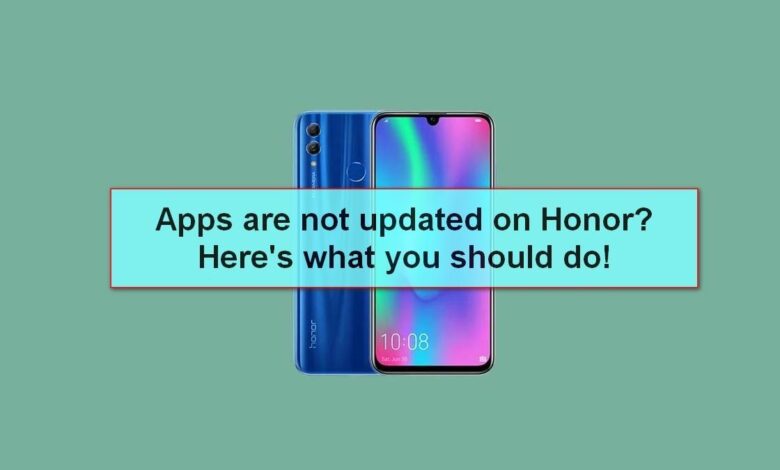
Are your apps not updating on Honor smartphone? Check that Google Play or App Gallery settings are correct, download new software manually, delete unnecessary cache, clean your smartphone’s memory. Make sure the internet is available or reset your mobile device’s network if none of the suggested steps works. Below we will discuss the possible causes of this problem and how you can solve it yourself.
Causes of software not updating on Honor smartphones
First, let’s find out why Honore doesn’t update applications because in most cases, the work should be done automatically. There could be several explanations for this:
- Incorrect app shop settings, disabling automatic software downloads.
- Apps are only updated via WiFi without being able to do the job via mobile Internet.
- No connection to the network.
- Not enough memory on your Honor phone to run an update.
- Too old Android version.
- The cache is clogged, making it difficult to download new software.
- Honore phone malfunctions, etc.
The above are the main reasons why apps don’t update. With this information in hand, you can figure out the next steps and resolve the issue without resetting the data.
What to do if apps are not updated on Honor
Now, let’s understand the steps of what to do if your Honor app doesn’t update and crashes. Let’s take a look at the basic steps.
Check the internet and settings
First, make sure you’re connected to download new apps. The app shop may have a setting that prohibits downloading via mobile network, the only option is to connect via Wai Fi or turn this option off. To make the change, do the following steps:
In the App Gallery, go to “Me”, go to “Settings”, and here under “Auto update apps”, set the option you want – “Enable”, “Wi-Fi only” or “Disable”. For different download channels, select the first option.
In the Play Store, click on the account symbol at the top right, go to Settings, find “App auto-update” and select the “Any network” option. Here you can also set downloading only via Wi-Fi or “Disable”.
After selecting the desired settings, make sure that the apps on Honore update normally.
Restart your Honore phone
Sometimes the reason for not being able to update the software is due to temporary malfunctions. A reboot of the device is often sufficient to resolve the problem. After another connection to the network, the situation may improve.
Clear the cache
If you are experiencing the problems discussed above, you may need to clear the memory of excessive information. Take the following steps:
- Go to “Settings”.
- Go to “Applications” twice.
- Click on the three dots at the top.
- Select “Show system processes”.
- Go to “Google Play Services”.
- Go to “Memory”.
- Click on “Clear cache”.
- Enter “Manage space”.
- Click on “Delete all data”.
In the case of the App Gallery, do the same, but for the relevant software in the list:
- Do steps one through four of the above instructions.
- Go to the App Gallery in the list.
- Click on “Reset”.
- Click on “Clear cache”.
After completing the steps discussed above, you need to restart your mobile device and check whether the apps on Honore are updated or not.
Clear Honor’s memory
If you’re having trouble downloading a new version of the app, the reason could be due to a trivial lack of space. In such a case, you need to do a cleanup using the following algorithm:
- Enter “Phone Manager”.
- Click on the “Clear memory” button.
- Delete everything unnecessary from Honor.
- Restart the smartphone and check if the apps on the phone are updated.
Use special applications
If you find it difficult to do the cleaning according to the algorithm discussed above, you can use special applications. Some of the most popular ones are:
- Clean Master. Available on Google Play and App Gallery. It helps to quickly remove system rubbish and cache. In addition, extended cleanup is offered. But you have to be careful not to delete necessary files.
- CCleaner. Another popular program that lets you quickly remove unnecessary files, clear empty folders, delete browsing history, temporary files, etc.
- Link2SD. A handy program that merges the internal memory and SD-card into one. To use it you have to use root.
To find the program, just go to the Play Market or Epp Gallery, and then in the search box enter the name. The next step is to download the software and use its features.
Perform manual update
If the apps don’t update on your Honore phone, the work can be done manually. The algorithm here is slightly different depending on the shop:
For Play Market, log into it and then do the following:
- Click on the account icon at the top right.
- Go to “Manage device and apps”.
- Enter the item “Updates available”.
- Click on the “Update” button next to those programmes that do not update on Honor.
For App Gallery, go through the following steps:
- Log in to the shop.
- Click on the “Me” button.
- Go to “Updates” and download new versions for the apps of interest.
If not working
In a situation where the steps discussed above don’t help and the apps on Honor still fail to update, you may need to reset the network. Do the following:
- Go to Settings.
- Go to “System and updates”.
- Click on the “Reset” button.
- Go to “Reset network settings” and restart your Honore phone.
Also, try updating your Android to the latest version. To do this, go through the first two points and then click on “Software Update“.
In a situation where the apps on your smartphone don’t update, don’t panic. The problem in many cases is solved by clearing the memory, deleting the cache or dealing with the settings.
In the comments, tell us which method has worked for you, and what other ways might be useful to solve the problem.